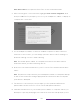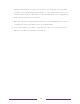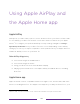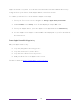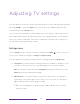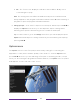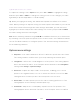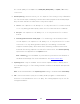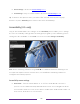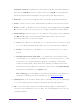User manual
Table Of Contents
- Top cover
- Safety
- Contents
- Welcome
- Connections and setup
- Connecting an antenna, cable, or satellite box
- Connecting external equipment with a composite AV video cable
- Connecting external equipment with an HDMI® cable
- Connecting headphones or analog soundbar
- Connecting headphones to the Roku Enhanced Voice Remote or Roku Voice Report Pro
- Connecting an AV receiver or digital soundbar
- Preparing for Internet connectivity
- AC power
- Roku remote batteries
- Roku TV remote
- Panel buttons
- Guided Setup
- The Home screen
- Benefits of connecting
- Setting up live TV
- Using your TV
- Status indicator
- Standby mode energy savings
- Getting help
- Opting in to Smart TV experience (U.S. only)
- Watching live TV channels
- Using the Live TV Channel Guide (U.S. only)
- Managing channels in connected mode (U.S. only)
- Managing channels in U.S non-connected mode and Canada
- Viewing program information
- Adjusting settings while watching a program
- Pausing live TV
- More Ways to Watch (U.S. only)
- Automatic network recommendation
- Switching TV inputs
- Using Roku Voice commands
- Playing content from USB storage devices
- Playing content from local network media servers
- Setting up a payment method
- Using your TV in a hotel or dorm room
- Using Apple AirPlay and the Apple Home app
- Adjusting TV settings
- Settings menu
- Options menu
- Options menu settings
- Accessibility (U.S. only)
- Video description through Secondary Audio Program (SAP)
- Picture settings
- Sound settings
- Expert Picture Settings (4K models only)
- Changing privacy settings
- Featured Free (U.S. only)
- My Feed
- Searching for something to watch
- Using the Roku Channel Store
- Customizing your TV
- Parental controls
- More settings
- Other devices
- FAQ
- Warranty
- License
- Back cover
86
• Picture settings – Shows the Picture settings menu.
• Sound settings – Only on select models: Shows the Sound settings menu.
Tip: To dismiss the Options menu, just wait a few seconds without pressing any
buttons. Or press STAR
again to dismiss the menu immediately.
Accessibility (U.S. only)
Only in the United States, the settings on the Accessibility menu enable you to change
the TV’s accessibility settings without leaving the program you are watching. These
settings are also available on the Home screen menu under Settings > Accessibility.
Note: Some streaming channels assign STAR to a different function, meaning it will
not open the Options menu. In these cases, use a different streaming channel to
configure accessibility options.
Accessibility menu settings
• Audio Guide – Turn the Audio Guide on or off. The Audio Guide is a text-to-
speech screen reader that helps blind and low-vision users navigate the Roku
user interface and on-screen menus. When enabled, the Audio Guide reads out
text, menus, and other on-screen items.