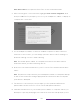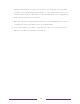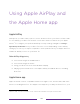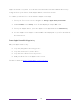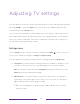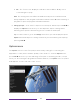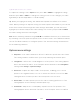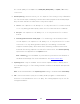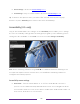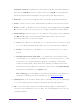User manual
Table Of Contents
- Top cover
- Safety
- Contents
- Welcome
- Connections and setup
- Connecting an antenna, cable, or satellite box
- Connecting external equipment with a composite AV video cable
- Connecting external equipment with an HDMI® cable
- Connecting headphones or analog soundbar
- Connecting headphones to the Roku Enhanced Voice Remote or Roku Voice Report Pro
- Connecting an AV receiver or digital soundbar
- Preparing for Internet connectivity
- AC power
- Roku remote batteries
- Roku TV remote
- Panel buttons
- Guided Setup
- The Home screen
- Benefits of connecting
- Setting up live TV
- Using your TV
- Status indicator
- Standby mode energy savings
- Getting help
- Opting in to Smart TV experience (U.S. only)
- Watching live TV channels
- Using the Live TV Channel Guide (U.S. only)
- Managing channels in connected mode (U.S. only)
- Managing channels in U.S non-connected mode and Canada
- Viewing program information
- Adjusting settings while watching a program
- Pausing live TV
- More Ways to Watch (U.S. only)
- Automatic network recommendation
- Switching TV inputs
- Using Roku Voice commands
- Playing content from USB storage devices
- Playing content from local network media servers
- Setting up a payment method
- Using your TV in a hotel or dorm room
- Using Apple AirPlay and the Apple Home app
- Adjusting TV settings
- Settings menu
- Options menu
- Options menu settings
- Accessibility (U.S. only)
- Video description through Secondary Audio Program (SAP)
- Picture settings
- Sound settings
- Expert Picture Settings (4K models only)
- Changing privacy settings
- Featured Free (U.S. only)
- My Feed
- Searching for something to watch
- Using the Roku Channel Store
- Customizing your TV
- Parental controls
- More settings
- Other devices
- FAQ
- Warranty
- License
- Back cover
84
Typical Options menu, U.S. version
To adjust the settings on the Options menu, press UP or DOWN to highlight a setting,
and then press LEFT or RIGHT to change the setting. You’ll see the changes you make
right away in picture appearance or audio quality.
Tip: When you highlight a setting, the header text explains the effect of its current
value. When you begin to adjust a setting, the other options are hidden so you can see
more of the screen. Even though the other settings are hidden, you can move the
highlight up or down to adjust the other settings. As soon as you press UP or DOWN,
the other settings become visible again.
Note: Some streaming channels assign STAR to a different function (or no function at
all), meaning it will not open the Options menu. In these cases, use a different channel,
such as The Roku Channel, to configure options. The selected settings remain active
for all streaming channels.
Options menu settings
• Sleep timer – Sets a timer that turns off the TV after the specific amount of time.
This setting remains in effect even if you stop watching the current input.
• TV brightness – Affects the overall brightness of the picture. This setting applies
across the entire TV; that is, to all TV inputs and is identical to the TV brightness
setting under Settings > TV picture settings.
• Picture size – Adjusts the aspect ratio of the picture, enabling you to view a
picture in its original format, or zoom or stretch it to fill the screen. The Auto
setting has been found to produce the best picture in most cases.
• Picture mode – Provides picture presets for various viewing preferences. This
setting applies to the currently-selected input only.
• Sound mode – Adjusts the sound quality output from the TV speakers. This
setting applies across the entire TV; that is, to all TV inputs. It does not affect