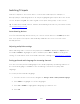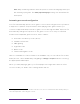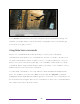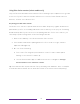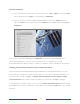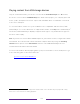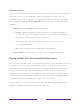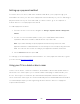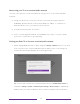User manual
Table Of Contents
- Top cover
- Safety
- Contents
- Welcome
- Connections and setup
- Connecting an antenna, cable, or satellite box
- Connecting external equipment with a composite AV video cable
- Connecting external equipment with an HDMI® cable
- Connecting headphones or analog soundbar
- Connecting headphones to the Roku Enhanced Voice Remote or Roku Voice Report Pro
- Connecting an AV receiver or digital soundbar
- Preparing for Internet connectivity
- AC power
- Roku remote batteries
- Roku TV remote
- Panel buttons
- Guided Setup
- The Home screen
- Benefits of connecting
- Setting up live TV
- Using your TV
- Status indicator
- Standby mode energy savings
- Getting help
- Opting in to Smart TV experience (U.S. only)
- Watching live TV channels
- Using the Live TV Channel Guide (U.S. only)
- Managing channels in connected mode (U.S. only)
- Managing channels in U.S non-connected mode and Canada
- Viewing program information
- Adjusting settings while watching a program
- Pausing live TV
- More Ways to Watch (U.S. only)
- Automatic network recommendation
- Switching TV inputs
- Using Roku Voice commands
- Playing content from USB storage devices
- Playing content from local network media servers
- Setting up a payment method
- Using your TV in a hotel or dorm room
- Using Apple AirPlay and the Apple Home app
- Adjusting TV settings
- Settings menu
- Options menu
- Options menu settings
- Accessibility (U.S. only)
- Video description through Secondary Audio Program (SAP)
- Picture settings
- Sound settings
- Expert Picture Settings (4K models only)
- Changing privacy settings
- Featured Free (U.S. only)
- My Feed
- Searching for something to watch
- Using the Roku Channel Store
- Customizing your TV
- Parental controls
- More settings
- Other devices
- FAQ
- Warranty
- License
- Back cover
74
Playing content from USB storage devices
Only in connected mode, your Home screen has the Roku Media Player tile. Otherwise,
the Home screen has the USB Media Player tile. With either player, you can play personal
music, video, and photo files from a personal USB flash drive or hard disk connected
to the TV’s USB port.
To use this feature, make sure your media files are compatible with the Roku/USB
Media Player. To see the latest list of supported formats, view Help in the Media Player
1
.
The Roku/USB Media Player displays supported file types only, and hides file types it
knows it cannot play.
Note: If you do not see the Roku Media Player on your Home screen, it might have been
uninstalled. You can reinstall it from the Roku Channel Store by using the Streaming
Channels menu option or the Add Channels shortcut. The USB Media Player in non-
connected mode cannot be uninstalled.
For more information about playing back your personal videos, music, and photos, go
to the following link on the Roku web site:
go.roku.com/rokumediaplayer
1 There are many variants of each supported media format. Some variants may not play at all or may
have issues or inconsistencies during playback.