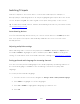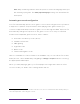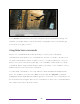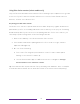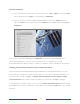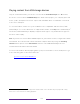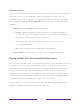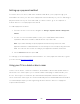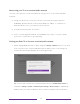User manual
Table Of Contents
- Top cover
- Safety
- Contents
- Welcome
- Connections and setup
- Connecting an antenna, cable, or satellite box
- Connecting external equipment with a composite AV video cable
- Connecting external equipment with an HDMI® cable
- Connecting headphones or analog soundbar
- Connecting headphones to the Roku Enhanced Voice Remote or Roku Voice Report Pro
- Connecting an AV receiver or digital soundbar
- Preparing for Internet connectivity
- AC power
- Roku remote batteries
- Roku TV remote
- Panel buttons
- Guided Setup
- The Home screen
- Benefits of connecting
- Setting up live TV
- Using your TV
- Status indicator
- Standby mode energy savings
- Getting help
- Opting in to Smart TV experience (U.S. only)
- Watching live TV channels
- Using the Live TV Channel Guide (U.S. only)
- Managing channels in connected mode (U.S. only)
- Managing channels in U.S non-connected mode and Canada
- Viewing program information
- Adjusting settings while watching a program
- Pausing live TV
- More Ways to Watch (U.S. only)
- Automatic network recommendation
- Switching TV inputs
- Using Roku Voice commands
- Playing content from USB storage devices
- Playing content from local network media servers
- Setting up a payment method
- Using your TV in a hotel or dorm room
- Using Apple AirPlay and the Apple Home app
- Adjusting TV settings
- Settings menu
- Options menu
- Options menu settings
- Accessibility (U.S. only)
- Video description through Secondary Audio Program (SAP)
- Picture settings
- Sound settings
- Expert Picture Settings (4K models only)
- Changing privacy settings
- Featured Free (U.S. only)
- My Feed
- Searching for something to watch
- Using the Roku Channel Store
- Customizing your TV
- Parental controls
- More settings
- Other devices
- FAQ
- Warranty
- License
- Back cover
70
Select Cancel before the timer runs out to keep the current TV picture settings. For
example, you might want to cancel automatic configuration if you are watching a
movie from your game console.
Using Roku Voice commands
Roku Voice commands make it fast and easy to control your TV and find
entertainment with simple voice commands like “show me comedies.” Control your
TV with commands like “switch to game console,” or “watch channel 7.1.” Use your
Roku Voice remote, the Roku mobile app, or a compatible smart speaker to speak
commands. When using a smart speaker, add “on my Roku” or, for example, “on my
bedroom Roku” to the end of the command.
To learn what commands to use, keep watch for hints that appear at appropriate
times. For example, if you are in the Options menu with the Sleep timer command
highlighted, a hint might appear explaining how to use a Roku Voice command to set
the sleep timer. By using the Roku Voice command, you can use the command at any
time, without a need to call up the menu.