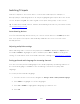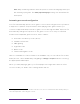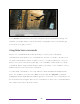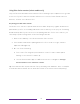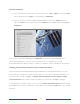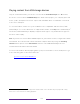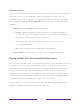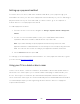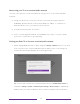User manual
Table Of Contents
- Top cover
- Safety
- Contents
- Welcome
- Connections and setup
- Connecting an antenna, cable, or satellite box
- Connecting external equipment with a composite AV video cable
- Connecting external equipment with an HDMI® cable
- Connecting headphones or analog soundbar
- Connecting headphones to the Roku Enhanced Voice Remote or Roku Voice Report Pro
- Connecting an AV receiver or digital soundbar
- Preparing for Internet connectivity
- AC power
- Roku remote batteries
- Roku TV remote
- Panel buttons
- Guided Setup
- The Home screen
- Benefits of connecting
- Setting up live TV
- Using your TV
- Status indicator
- Standby mode energy savings
- Getting help
- Opting in to Smart TV experience (U.S. only)
- Watching live TV channels
- Using the Live TV Channel Guide (U.S. only)
- Managing channels in connected mode (U.S. only)
- Managing channels in U.S non-connected mode and Canada
- Viewing program information
- Adjusting settings while watching a program
- Pausing live TV
- More Ways to Watch (U.S. only)
- Automatic network recommendation
- Switching TV inputs
- Using Roku Voice commands
- Playing content from USB storage devices
- Playing content from local network media servers
- Setting up a payment method
- Using your TV in a hotel or dorm room
- Using Apple AirPlay and the Apple Home app
- Adjusting TV settings
- Settings menu
- Options menu
- Options menu settings
- Accessibility (U.S. only)
- Video description through Secondary Audio Program (SAP)
- Picture settings
- Sound settings
- Expert Picture Settings (4K models only)
- Changing privacy settings
- Featured Free (U.S. only)
- My Feed
- Searching for something to watch
- Using the Roku Channel Store
- Customizing your TV
- Parental controls
- More settings
- Other devices
- FAQ
- Warranty
- License
- Back cover
69
Note: Many streaming channels have an option to select the language while you
are watching a program. The Audio preferred language setting sets the default for
that option.
Automatic game console configuration
Your TV automatically detects select game consoles and configures the key features
it supports to optimize TV performance while playing video games. When you
connect a supported and powered-on game console through an HDMI
®
input, the TV
automatically changes the input tile to the game console icon
1
. Only on selected
models with compatible game consoles, it also enables:
• Automatic low-latency mode (ALLM)
• Variable refresh rate
• HDR gaming
• High frame rate
• Game mode
• THX Certified game mode
Various combinations of these features are available only on select Roku TV models,
and if present, can be disabled by navigating to Settings > TV inputs and then selecting
the appropriate HDMI input.
When you start playing a game, your TV displays a message at the bottom of the
screen to make you aware of the settings that it will use.
1 Certain game consoles, such as the Microsoft Xbox One, do not communicate their identity until you
select the input after connecting the console.