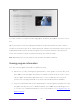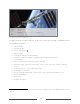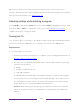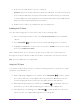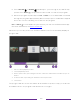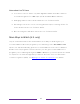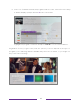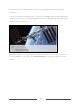User manual
Table Of Contents
- Top cover
- Safety
- Contents
- Welcome
- Connections and setup
- Connecting an antenna, cable, or satellite box
- Connecting external equipment with a composite AV video cable
- Connecting external equipment with an HDMI® cable
- Connecting headphones or analog soundbar
- Connecting headphones to the Roku Enhanced Voice Remote or Roku Voice Report Pro
- Connecting an AV receiver or digital soundbar
- Preparing for Internet connectivity
- AC power
- Roku remote batteries
- Roku TV remote
- Panel buttons
- Guided Setup
- The Home screen
- Benefits of connecting
- Setting up live TV
- Using your TV
- Status indicator
- Standby mode energy savings
- Getting help
- Opting in to Smart TV experience (U.S. only)
- Watching live TV channels
- Using the Live TV Channel Guide (U.S. only)
- Managing channels in connected mode (U.S. only)
- Managing channels in U.S non-connected mode and Canada
- Viewing program information
- Adjusting settings while watching a program
- Pausing live TV
- More Ways to Watch (U.S. only)
- Automatic network recommendation
- Switching TV inputs
- Using Roku Voice commands
- Playing content from USB storage devices
- Playing content from local network media servers
- Setting up a payment method
- Using your TV in a hotel or dorm room
- Using Apple AirPlay and the Apple Home app
- Adjusting TV settings
- Settings menu
- Options menu
- Options menu settings
- Accessibility (U.S. only)
- Video description through Secondary Audio Program (SAP)
- Picture settings
- Sound settings
- Expert Picture Settings (4K models only)
- Changing privacy settings
- Featured Free (U.S. only)
- My Feed
- Searching for something to watch
- Using the Roku Channel Store
- Customizing your TV
- Parental controls
- More settings
- Other devices
- FAQ
- Warranty
- License
- Back cover
66
• Watch from beginning – Streaming channels on which the same TV program or
movie is available. Generally, this option does not appear on first run programs,
because streaming content is not available until a later date.
• More episodes – Streaming channels where you can find other episodes of the TV
program you are watching. Does not apply to movies.
• More like this –TV programs or movies with a similar theme.
• View full description – Full description of the selected program.
Press DOWN to select an option, and then press RIGHT to select the streaming channel
you want to watch.
Assuming you’ve already added the channel and completed any required sign-in,
More Ways to Watch takes you directly to the program in the streaming channel
where you can select and watch the program. Otherwise, it prompts you to add the
channel and, if you do, then takes you to the program.
Getting the most from More Ways to Watch
• Streaming channels you’ve already installed appear first in the list of
suggestions.
• When you select a streaming channel, you leave the program you are currently
watching.
• If you’ve used the Live TV Pause feature to pause the program, your paused
program buffer is deleted. In other words, you cannot return to a live TV
channel and resume watching from where you left off.
Automatic network recommendation
Your home might have multiple wireless networks, each with its own characteristics.
While you are streaming and during manual network scans, your TV checks the