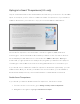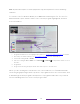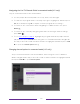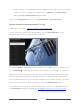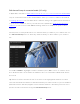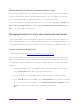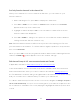User manual
Table Of Contents
- Top cover
- Safety
- Contents
- Welcome
- Connections and setup
- Connecting an antenna, cable, or satellite box
- Connecting external equipment with a composite AV video cable
- Connecting external equipment with an HDMI® cable
- Connecting headphones or analog soundbar
- Connecting headphones to the Roku Enhanced Voice Remote or Roku Voice Report Pro
- Connecting an AV receiver or digital soundbar
- Preparing for Internet connectivity
- AC power
- Roku remote batteries
- Roku TV remote
- Panel buttons
- Guided Setup
- The Home screen
- Benefits of connecting
- Setting up live TV
- Using your TV
- Status indicator
- Standby mode energy savings
- Getting help
- Opting in to Smart TV experience (U.S. only)
- Watching live TV channels
- Using the Live TV Channel Guide (U.S. only)
- Managing channels in connected mode (U.S. only)
- Managing channels in U.S non-connected mode and Canada
- Viewing program information
- Adjusting settings while watching a program
- Pausing live TV
- More Ways to Watch (U.S. only)
- Automatic network recommendation
- Switching TV inputs
- Using Roku Voice commands
- Playing content from USB storage devices
- Playing content from local network media servers
- Setting up a payment method
- Using your TV in a hotel or dorm room
- Using Apple AirPlay and the Apple Home app
- Adjusting TV settings
- Settings menu
- Options menu
- Options menu settings
- Accessibility (U.S. only)
- Video description through Secondary Audio Program (SAP)
- Picture settings
- Sound settings
- Expert Picture Settings (4K models only)
- Changing privacy settings
- Featured Free (U.S. only)
- My Feed
- Searching for something to watch
- Using the Roku Channel Store
- Customizing your TV
- Parental controls
- More settings
- Other devices
- FAQ
- Warranty
- License
- Back cover
55
Edit channel lineup in connected mode (U.S. only)
If applicable, instead see Edit channel lineup in U.S. non-connected mode and Canada.
Only in connected mode in the United States, when you scan for channels described
in Setting up live TV
, the TV adds all the channels with good signals that it can detect
in your area. In addition, unless you hide them as explained in Hide all streaming TV
channels, you’ll see more than 100 streaming channels in addition to your local TV
stations.
At this point, it’s likely that have more channels than you want in your channel list. Use
the Edit channel lineup menu to hide any channels that you don’t want in your channel
list.
Press UP or DOWN to highlight a channel, and then press OK to select or clear its check
box. Channels with check marks are hidden in the Live TV Channel Guide and cannot
be tuned.
Tip: Pause for a few seconds for the TV to tune to the highlighted channel. You then
can view and hear the channel to decide whether you want to hide it. If you’ve enabled
parental controls and the program on the current channel is blocked, you won’t see a
picture or hear sound while using the Edit channel lineup menu.