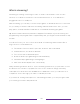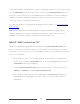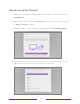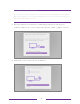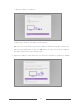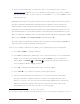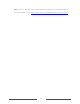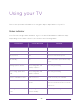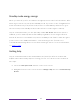User manual
Table Of Contents
- Top cover
- Safety
- Contents
- Welcome
- Connections and setup
- Connecting an antenna, cable, or satellite box
- Connecting external equipment with a composite AV video cable
- Connecting external equipment with an HDMI® cable
- Connecting headphones or analog soundbar
- Connecting headphones to the Roku Enhanced Voice Remote or Roku Voice Report Pro
- Connecting an AV receiver or digital soundbar
- Preparing for Internet connectivity
- AC power
- Roku remote batteries
- Roku TV remote
- Panel buttons
- Guided Setup
- The Home screen
- Benefits of connecting
- Setting up live TV
- Using your TV
- Status indicator
- Standby mode energy savings
- Getting help
- Opting in to Smart TV experience (U.S. only)
- Watching live TV channels
- Using the Live TV Channel Guide (U.S. only)
- Managing channels in connected mode (U.S. only)
- Managing channels in U.S non-connected mode and Canada
- Viewing program information
- Adjusting settings while watching a program
- Pausing live TV
- More Ways to Watch (U.S. only)
- Automatic network recommendation
- Switching TV inputs
- Using Roku Voice commands
- Playing content from USB storage devices
- Playing content from local network media servers
- Setting up a payment method
- Using your TV in a hotel or dorm room
- Using Apple AirPlay and the Apple Home app
- Adjusting TV settings
- Settings menu
- Options menu
- Options menu settings
- Accessibility (U.S. only)
- Video description through Secondary Audio Program (SAP)
- Picture settings
- Sound settings
- Expert Picture Settings (4K models only)
- Changing privacy settings
- Featured Free (U.S. only)
- My Feed
- Searching for something to watch
- Using the Roku Channel Store
- Customizing your TV
- Parental controls
- More settings
- Other devices
- FAQ
- Warranty
- License
- Back cover
39
To play streaming content, add one or more streaming channels to your Home screen.
Use the Add Channels shortcut on the Home screen or the Streaming Channels option on
the Home screen menu to go to the Channel Store, and then select the streaming
channel you want to add. The channel remains on your Home screen unless you
remove it, and you can watch it at any time.
For more information on using the Roku Channel Store feature, see
Using the Roku
Channel Store.
Note: A paid subscription or other payments may be required for some channels.
Channel availability is subject to change and varies by country. Not all content is
available in countries or regions where Roku
®
products are sold.
What if I didn’t connect my TV?
What if you went through Guided Setup and chose Connect to the Internet later? No
worries. Your Roku TV makes it easy to connect whenever you want. As you move
around the Home screen, you’ll see several places where you can start the connection
process. For example:
• Now and then you’ll see a message appear on the panel to the right of the
Home screen offering a Connect Now option. You can highlight and select the
Connect Now option to get started.
• Use the Connect and activate now option. From the Home screen menu, select
Settings, then Network, and then Connect and activate now.
• If you want to start over from the beginning, do a Factory reset, and then go
through Guided Setup again. This time, select your home network when
prompted.