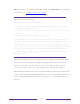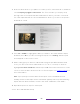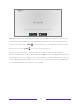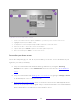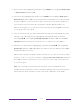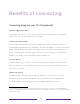User manual
Table Of Contents
- Top cover
- Safety
- Contents
- Welcome
- Connections and setup
- Connecting an antenna, cable, or satellite box
- Connecting external equipment with a composite AV video cable
- Connecting external equipment with an HDMI® cable
- Connecting headphones or analog soundbar
- Connecting headphones to the Roku Enhanced Voice Remote or Roku Voice Report Pro
- Connecting an AV receiver or digital soundbar
- Preparing for Internet connectivity
- AC power
- Roku remote batteries
- Roku TV remote
- Panel buttons
- Guided Setup
- The Home screen
- Benefits of connecting
- Setting up live TV
- Using your TV
- Status indicator
- Standby mode energy savings
- Getting help
- Opting in to Smart TV experience (U.S. only)
- Watching live TV channels
- Using the Live TV Channel Guide (U.S. only)
- Managing channels in connected mode (U.S. only)
- Managing channels in U.S non-connected mode and Canada
- Viewing program information
- Adjusting settings while watching a program
- Pausing live TV
- More Ways to Watch (U.S. only)
- Automatic network recommendation
- Switching TV inputs
- Using Roku Voice commands
- Playing content from USB storage devices
- Playing content from local network media servers
- Setting up a payment method
- Using your TV in a hotel or dorm room
- Using Apple AirPlay and the Apple Home app
- Adjusting TV settings
- Settings menu
- Options menu
- Options menu settings
- Accessibility (U.S. only)
- Video description through Secondary Audio Program (SAP)
- Picture settings
- Sound settings
- Expert Picture Settings (4K models only)
- Changing privacy settings
- Featured Free (U.S. only)
- My Feed
- Searching for something to watch
- Using the Roku Channel Store
- Customizing your TV
- Parental controls
- More settings
- Other devices
- FAQ
- Warranty
- License
- Back cover
37
More Ways to Watch, only in the United States, gives you recommendations about the
program you are watching on the Live TV, HDMI, or AV input, gives you options to
stream the current program from the beginning, the entire season, or the entire series,
and recommends other programs with similar themes. It also uses the shows you
watch to display ads that are more relevant to you.
Roku Zones, only in the United States, organize your search results into browsable rows,
such as New Release, Free, and Rent or Buy, so you can see at a glance how a
program is offered. If you have a 4K Roku TV, results also include a 4K Spotlight Zone.
4K Spotlight Channel, only in the United States, now has a new look and simpler
navigation to help you find 4K entertainment quickly. Launching the channel takes
you to the 4K Movies and TV Zone, where you’ll find a regularly updated, hand-
curated selection of 4K entertainment from channels across the Roku platform. You
can browse a wide variety of 4K titles across a number of categories such as Most
Popular, Action, and more, to find the perfect movie or program to enjoy in beautiful
4K resolution.
Live TV Pause lets you connect a USB drive (not provided) and pause live TV for up to
90 minutes. After pausing, you can play, fast-forward, rewind, and pause again to any
point within the rolling 90-minute window.
Tips & Tricks channel, only in the United States, is packed with videos created by Roku to
help you learn more about features, new products, and popular support topics.
My Offers, only in the United States, show up in the Home screen menu if you are
eligible for special offers or discounts on Roku products.
Mobile Private Listening on the Roku mobile app lets you listen to streaming programs
and live TV programs on headphones (not provided) plugged into your IOS
®
or
Android™ mobile device.