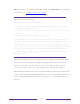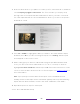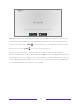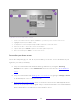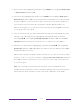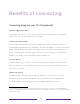User manual
Table Of Contents
- Top cover
- Safety
- Contents
- Welcome
- Connections and setup
- Connecting an antenna, cable, or satellite box
- Connecting external equipment with a composite AV video cable
- Connecting external equipment with an HDMI® cable
- Connecting headphones or analog soundbar
- Connecting headphones to the Roku Enhanced Voice Remote or Roku Voice Report Pro
- Connecting an AV receiver or digital soundbar
- Preparing for Internet connectivity
- AC power
- Roku remote batteries
- Roku TV remote
- Panel buttons
- Guided Setup
- The Home screen
- Benefits of connecting
- Setting up live TV
- Using your TV
- Status indicator
- Standby mode energy savings
- Getting help
- Opting in to Smart TV experience (U.S. only)
- Watching live TV channels
- Using the Live TV Channel Guide (U.S. only)
- Managing channels in connected mode (U.S. only)
- Managing channels in U.S non-connected mode and Canada
- Viewing program information
- Adjusting settings while watching a program
- Pausing live TV
- More Ways to Watch (U.S. only)
- Automatic network recommendation
- Switching TV inputs
- Using Roku Voice commands
- Playing content from USB storage devices
- Playing content from local network media servers
- Setting up a payment method
- Using your TV in a hotel or dorm room
- Using Apple AirPlay and the Apple Home app
- Adjusting TV settings
- Settings menu
- Options menu
- Options menu settings
- Accessibility (U.S. only)
- Video description through Secondary Audio Program (SAP)
- Picture settings
- Sound settings
- Expert Picture Settings (4K models only)
- Changing privacy settings
- Featured Free (U.S. only)
- My Feed
- Searching for something to watch
- Using the Roku Channel Store
- Customizing your TV
- Parental controls
- More settings
- Other devices
- FAQ
- Warranty
- License
- Back cover
34
• Remove a tile by highlighting it and pressing STAR . Then highlight Remove input
or Remove channel and press OK.
• Move a tile by highlighting it and pressing STAR . Then highlight Move input or
Move channel and press OK. Use the purple directional pad to move the tile, and
then press OK to lock it in its new location. Move the shortcut tiles within the
shortcut area only. Shortcuts are designed to always appear at the very
bottom of the grid, so you can access them quickly by pressing UP once when
you’re at the top of the grid.
• Only on channels that you have subscribed through your linked Roku account,
manage your subscriptions by highlighting a streaming channel tile and
pressing STAR . Then highlight Manage subscription and press OK. Select Cancel
subscription and then follow the instructions to confirm your cancellation.
• Rename a TV input tile by highlighting it and pressing STAR . Then highlight
Rename input and press OK. Highlight a new name in the list, and then press OK to
assign that name to the tile.
Rather than using the predefined names and icons, you can set a custom name
and icon. To do so, scroll up or down to highlight Set custom name & icon, and then
press OK. Follow the instructions on the screen to enter a name and select an
icon for the input.
Note: If you specify a custom name for an input, voice commands will not
reliably switch to that input. Voice commands typically can only switch among
inputs that use built-in names, such as “AV,” and “Cable Box,” and “DVR.”