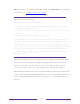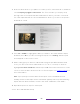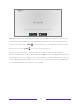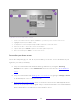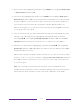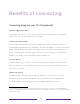User manual
Table Of Contents
- Top cover
- Safety
- Contents
- Welcome
- Connections and setup
- Connecting an antenna, cable, or satellite box
- Connecting external equipment with a composite AV video cable
- Connecting external equipment with an HDMI® cable
- Connecting headphones or analog soundbar
- Connecting headphones to the Roku Enhanced Voice Remote or Roku Voice Report Pro
- Connecting an AV receiver or digital soundbar
- Preparing for Internet connectivity
- AC power
- Roku remote batteries
- Roku TV remote
- Panel buttons
- Guided Setup
- The Home screen
- Benefits of connecting
- Setting up live TV
- Using your TV
- Status indicator
- Standby mode energy savings
- Getting help
- Opting in to Smart TV experience (U.S. only)
- Watching live TV channels
- Using the Live TV Channel Guide (U.S. only)
- Managing channels in connected mode (U.S. only)
- Managing channels in U.S non-connected mode and Canada
- Viewing program information
- Adjusting settings while watching a program
- Pausing live TV
- More Ways to Watch (U.S. only)
- Automatic network recommendation
- Switching TV inputs
- Using Roku Voice commands
- Playing content from USB storage devices
- Playing content from local network media servers
- Setting up a payment method
- Using your TV in a hotel or dorm room
- Using Apple AirPlay and the Apple Home app
- Adjusting TV settings
- Settings menu
- Options menu
- Options menu settings
- Accessibility (U.S. only)
- Video description through Secondary Audio Program (SAP)
- Picture settings
- Sound settings
- Expert Picture Settings (4K models only)
- Changing privacy settings
- Featured Free (U.S. only)
- My Feed
- Searching for something to watch
- Using the Roku Channel Store
- Customizing your TV
- Parental controls
- More settings
- Other devices
- FAQ
- Warranty
- License
- Back cover
31
Note: Some Roku TVs, depending on where you live and other factors, show you an
introductory video filled with some great hints and tips. If you’re not interested in
viewing this video, press HOME on the remote to go to the Roku TV Home screen.
Whenever you press HOME , the Home screen greets you.
From here, you can explore everything your TV has to offer. Use the purple
directional pad to move around, and then press OK to select a highlighted item. We’ve
designed the TV to encourage you to explore, and you can probably figure out most
of the capabilities and settings on your own. If you have any questions or difficulties,
you can find answers and solutions in this guide.