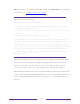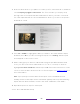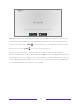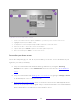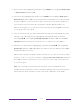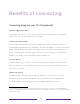User manual
Table Of Contents
- Top cover
- Safety
- Contents
- Welcome
- Connections and setup
- Connecting an antenna, cable, or satellite box
- Connecting external equipment with a composite AV video cable
- Connecting external equipment with an HDMI® cable
- Connecting headphones or analog soundbar
- Connecting headphones to the Roku Enhanced Voice Remote or Roku Voice Report Pro
- Connecting an AV receiver or digital soundbar
- Preparing for Internet connectivity
- AC power
- Roku remote batteries
- Roku TV remote
- Panel buttons
- Guided Setup
- The Home screen
- Benefits of connecting
- Setting up live TV
- Using your TV
- Status indicator
- Standby mode energy savings
- Getting help
- Opting in to Smart TV experience (U.S. only)
- Watching live TV channels
- Using the Live TV Channel Guide (U.S. only)
- Managing channels in connected mode (U.S. only)
- Managing channels in U.S non-connected mode and Canada
- Viewing program information
- Adjusting settings while watching a program
- Pausing live TV
- More Ways to Watch (U.S. only)
- Automatic network recommendation
- Switching TV inputs
- Using Roku Voice commands
- Playing content from USB storage devices
- Playing content from local network media servers
- Setting up a payment method
- Using your TV in a hotel or dorm room
- Using Apple AirPlay and the Apple Home app
- Adjusting TV settings
- Settings menu
- Options menu
- Options menu settings
- Accessibility (U.S. only)
- Video description through Secondary Audio Program (SAP)
- Picture settings
- Sound settings
- Expert Picture Settings (4K models only)
- Changing privacy settings
- Featured Free (U.S. only)
- My Feed
- Searching for something to watch
- Using the Roku Channel Store
- Customizing your TV
- Parental controls
- More settings
- Other devices
- FAQ
- Warranty
- License
- Back cover
28
Note: Roku does not charge for activation support – beware of scams. For detailed
information, see this Roku Support web page
Why do I need a Roku account?
You need a Roku account for several reasons:
• It links you, your Roku TV, and your other Roku streaming devices to the Roku
Channel Store and billing service.
• Streaming content providers know that it’s OK to send content you request to your
Roku TV.
• Roku can automatically send updates to your device.
You need a Roku account to activate your device and access entertainment across
thousands of streaming channels. Linking to a Roku account also activates several
advanced features on your TV, such as Guest Mode, the Roku mobile app, and Live TV
Pause, to name just a few. Roku accounts are free, and while a valid credit card number
is not required to create your account, providing your credit card information makes
renting, purchasing, and subscribing to entertainment from the Roku Channel Store
fast and convenient.
After you activate your TV, the TV gets an acknowledgement, and then adds
your newly-selected and pre-existing streaming channels from other Roku
devices on the same account. This process is automatic and takes a few
moments—a little longer if you have added a lot of streaming channels.
Tip: Streaming channels from all of the Roku streaming devices associated with
your account are synchronized periodically. All of your Roku streaming devices
therefore display the same set of channels (subject to compatibility with the
device).