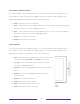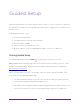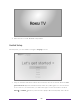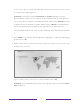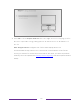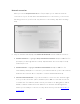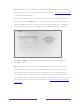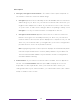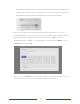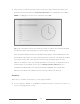User manual
Table Of Contents
- Top cover
- Safety
- Contents
- Welcome
- Connections and setup
- Connecting an antenna, cable, or satellite box
- Connecting external equipment with a composite AV video cable
- Connecting external equipment with an HDMI® cable
- Connecting headphones or analog soundbar
- Connecting headphones to the Roku Enhanced Voice Remote or Roku Voice Report Pro
- Connecting an AV receiver or digital soundbar
- Preparing for Internet connectivity
- AC power
- Roku remote batteries
- Roku TV remote
- Panel buttons
- Guided Setup
- The Home screen
- Benefits of connecting
- Setting up live TV
- Using your TV
- Status indicator
- Standby mode energy savings
- Getting help
- Opting in to Smart TV experience (U.S. only)
- Watching live TV channels
- Using the Live TV Channel Guide (U.S. only)
- Managing channels in connected mode (U.S. only)
- Managing channels in U.S non-connected mode and Canada
- Viewing program information
- Adjusting settings while watching a program
- Pausing live TV
- More Ways to Watch (U.S. only)
- Automatic network recommendation
- Switching TV inputs
- Using Roku Voice commands
- Playing content from USB storage devices
- Playing content from local network media servers
- Setting up a payment method
- Using your TV in a hotel or dorm room
- Using Apple AirPlay and the Apple Home app
- Adjusting TV settings
- Settings menu
- Options menu
- Options menu settings
- Accessibility (U.S. only)
- Video description through Secondary Audio Program (SAP)
- Picture settings
- Sound settings
- Expert Picture Settings (4K models only)
- Changing privacy settings
- Featured Free (U.S. only)
- My Feed
- Searching for something to watch
- Using the Roku Channel Store
- Customizing your TV
- Parental controls
- More settings
- Other devices
- FAQ
- Warranty
- License
- Back cover
27
8. Only if your TV cannot get the correct time zone and current time from your
network service provider: The Choose your time zone screen appears. Press UP or
DOWN to highlight your time zone, and then press OK.
Tips: Your TV needs to know the local time zone so that it can correctly display
information about the program you are currently watching.
Your TV automatically checks for updates periodically. These updates provide
new features and improve your overall experience with the TV. After an update,
you might notice that some options have moved, and that there are new
options or features. This User Guide describes version 10.0. To determine your
current Roku TV software version, go to Settings > System > About after you
complete Guided Setup. You can download an updated User Guide that
matches your Roku TV software version from the Roku TV web site.
Activation
After the TV restarts, it prompts you through activation.
9. Use a computer, tablet, or smartphone with an Internet connection to link to a
new or existing Roku account.