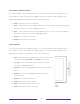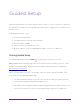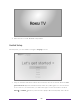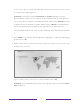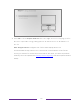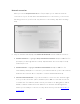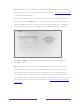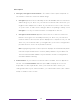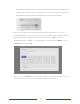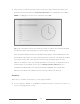User manual
Table Of Contents
- Top cover
- Safety
- Contents
- Welcome
- Connections and setup
- Connecting an antenna, cable, or satellite box
- Connecting external equipment with a composite AV video cable
- Connecting external equipment with an HDMI® cable
- Connecting headphones or analog soundbar
- Connecting headphones to the Roku Enhanced Voice Remote or Roku Voice Report Pro
- Connecting an AV receiver or digital soundbar
- Preparing for Internet connectivity
- AC power
- Roku remote batteries
- Roku TV remote
- Panel buttons
- Guided Setup
- The Home screen
- Benefits of connecting
- Setting up live TV
- Using your TV
- Status indicator
- Standby mode energy savings
- Getting help
- Opting in to Smart TV experience (U.S. only)
- Watching live TV channels
- Using the Live TV Channel Guide (U.S. only)
- Managing channels in connected mode (U.S. only)
- Managing channels in U.S non-connected mode and Canada
- Viewing program information
- Adjusting settings while watching a program
- Pausing live TV
- More Ways to Watch (U.S. only)
- Automatic network recommendation
- Switching TV inputs
- Using Roku Voice commands
- Playing content from USB storage devices
- Playing content from local network media servers
- Setting up a payment method
- Using your TV in a hotel or dorm room
- Using Apple AirPlay and the Apple Home app
- Adjusting TV settings
- Settings menu
- Options menu
- Options menu settings
- Accessibility (U.S. only)
- Video description through Secondary Audio Program (SAP)
- Picture settings
- Sound settings
- Expert Picture Settings (4K models only)
- Changing privacy settings
- Featured Free (U.S. only)
- My Feed
- Searching for something to watch
- Using the Roku Channel Store
- Customizing your TV
- Parental controls
- More settings
- Other devices
- FAQ
- Warranty
- License
- Back cover
25
Other options
• Scan again / Scan again to see all networks – The name of this option depends on
the number of wireless networks within range.
• Scan again appears if the list already shows all available wireless networks
within range. If you don’t see your wireless network name in the list, you
might need to adjust the location of your wireless router or the TV, turn
on your router, or make other changes. When everything is ready, select
Scan again to see if your network name now appears in the list.
• Scan again to see all networks appears if there are more wireless networks
than the strongest ones it initially listed. If you don’t see your wireless
network name in the list, this option displays the complete list. If you still
don’t see your network name, you might have your router configured to
provide wireless service as a “private network.”
Note: Highlighting either of these options displays an informational panel
with the unique media access control (MAC) address of your Roku TV.
You will need the MAC address if your wireless router is configured to
use MAC address filtering.
• Private network – If your wireless network name is hidden, it won’t appear in
the list. Select Private network and then press OK to display an on-screen
keyboard. Use the keyboard to enter your network name. Unless you
changed the factory-set network name, you can find the name (also called
SSID) on a label on the router.