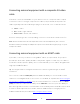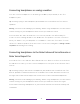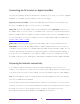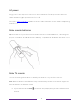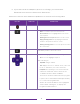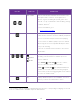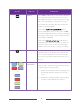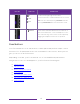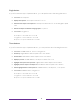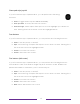User manual
Table Of Contents
- Top cover
- Safety
- Contents
- Welcome
- Connections and setup
- Connecting an antenna, cable, or satellite box
- Connecting external equipment with a composite AV video cable
- Connecting external equipment with an HDMI® cable
- Connecting headphones or analog soundbar
- Connecting headphones to the Roku Enhanced Voice Remote or Roku Voice Report Pro
- Connecting an AV receiver or digital soundbar
- Preparing for Internet connectivity
- AC power
- Roku remote batteries
- Roku TV remote
- Panel buttons
- Guided Setup
- The Home screen
- Benefits of connecting
- Setting up live TV
- Using your TV
- Status indicator
- Standby mode energy savings
- Getting help
- Opting in to Smart TV experience (U.S. only)
- Watching live TV channels
- Using the Live TV Channel Guide (U.S. only)
- Managing channels in connected mode (U.S. only)
- Managing channels in U.S non-connected mode and Canada
- Viewing program information
- Adjusting settings while watching a program
- Pausing live TV
- More Ways to Watch (U.S. only)
- Automatic network recommendation
- Switching TV inputs
- Using Roku Voice commands
- Playing content from USB storage devices
- Playing content from local network media servers
- Setting up a payment method
- Using your TV in a hotel or dorm room
- Using Apple AirPlay and the Apple Home app
- Adjusting TV settings
- Settings menu
- Options menu
- Options menu settings
- Accessibility (U.S. only)
- Video description through Secondary Audio Program (SAP)
- Picture settings
- Sound settings
- Expert Picture Settings (4K models only)
- Changing privacy settings
- Featured Free (U.S. only)
- My Feed
- Searching for something to watch
- Using the Roku Channel Store
- Customizing your TV
- Parental controls
- More settings
- Other devices
- FAQ
- Warranty
- License
- Back cover
14
BUTTON FUNCTION DESCRIPTION
GAME MODE
Only on HDMI and AV inputs on select models. Displays a
banner showing whether Game mode is on or off, or
“Not available at this time.” Subsequent presses toggle
Game mode. When On, the TV performs less image
processing and has less input lag, producing a better
experience with action games.
Select models.
Auto Low Latency Mode
(ALLM)
detects certain game consoles connected to an HDMI
input and automatically switches to the best settings for
action games. When ALLM is active, the manual Game
mode setting is unavailable.
Select models:
Variable refresh rate
(VRR) allows a
compatible game console or computer to control the
refresh rate of the TV. The result is smoother image
animation with a lower instance of stutter or tearing.
SLEEP
Select models. Displays a banner showing the remaining
sleep time, if any, or “Sleep timer is off.” Subsequent
presses cycle among the preset sleep time intervals.
Once set, the sleep timer remains in effect unless you
cancel it.
or
FACTORY ASSIGNED
CHANNEL SHORTCUT
Dedicated buttons show the logo of a preset streaming
content provider. Dedicated content providers vary by
model and region. Pressing a button:
• Displays the streaming channel’s main page if you
have already added the channel to your Home
screen.
• Displays the streaming channel’s sign-up page if
you have not already added the channel.