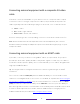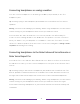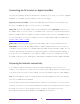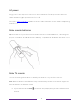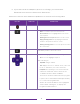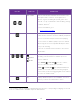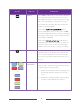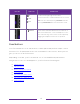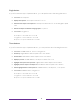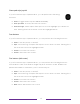User manual
Table Of Contents
- Top cover
- Safety
- Contents
- Welcome
- Connections and setup
- Connecting an antenna, cable, or satellite box
- Connecting external equipment with a composite AV video cable
- Connecting external equipment with an HDMI® cable
- Connecting headphones or analog soundbar
- Connecting headphones to the Roku Enhanced Voice Remote or Roku Voice Report Pro
- Connecting an AV receiver or digital soundbar
- Preparing for Internet connectivity
- AC power
- Roku remote batteries
- Roku TV remote
- Panel buttons
- Guided Setup
- The Home screen
- Benefits of connecting
- Setting up live TV
- Using your TV
- Status indicator
- Standby mode energy savings
- Getting help
- Opting in to Smart TV experience (U.S. only)
- Watching live TV channels
- Using the Live TV Channel Guide (U.S. only)
- Managing channels in connected mode (U.S. only)
- Managing channels in U.S non-connected mode and Canada
- Viewing program information
- Adjusting settings while watching a program
- Pausing live TV
- More Ways to Watch (U.S. only)
- Automatic network recommendation
- Switching TV inputs
- Using Roku Voice commands
- Playing content from USB storage devices
- Playing content from local network media servers
- Setting up a payment method
- Using your TV in a hotel or dorm room
- Using Apple AirPlay and the Apple Home app
- Adjusting TV settings
- Settings menu
- Options menu
- Options menu settings
- Accessibility (U.S. only)
- Video description through Secondary Audio Program (SAP)
- Picture settings
- Sound settings
- Expert Picture Settings (4K models only)
- Changing privacy settings
- Featured Free (U.S. only)
- My Feed
- Searching for something to watch
- Using the Roku Channel Store
- Customizing your TV
- Parental controls
- More settings
- Other devices
- FAQ
- Warranty
- License
- Back cover
13
BUTTON FUNCTION DESCRIPTION
or
VOICE or SEARCH Only on select models with Roku Voice remotes, hold
and say the name of a movie, TV program, actor,
director, or genre, including the special genres “free”
and “4K.” Or, say a command to start streaming, change
a channel, and more
1
.
For more information, go to:
go.roku.com/voicesearch
REPLAY
Select models. Streaming programs that support this
feature and TVs with Live TV Pause enabled, jumps back
a few seconds with each press and resumes playing.
If Live TV Pause is disabled, jumps to previous channel.
When using an on-screen keyboard: Backspaces in the
text you are entering.
In the Live TV Channel Guide
2
: Returns to the current
day and time.
REWIND
PLAY/PAUSE
FAST FWD
Scan backward, pause, play, and scan forward in
streaming content and live TV channels (if Live TV
Pause is enabled).
Press REWIND or FAST FWD one, two, or three
times to control the speed of the operation.
REWIND and FAST FWD also jump backward and
forward one screen at a time when viewing long lists,
such as when you are browsing programs in the channel
list or Live TV Channel Guide
2
.
STAR
Displays additional options when available. On-screen
hints let you know when this button is active.
1 Voice features support English and Spanish languages when the corresponding TV language is selected.
2 Live TV Channel Guide is available only in the United States.