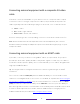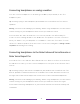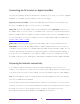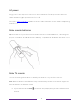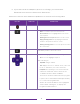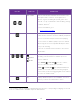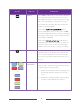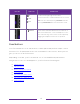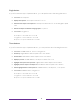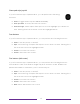User manual
Table Of Contents
- Top cover
- Safety
- Contents
- Welcome
- Connections and setup
- Connecting an antenna, cable, or satellite box
- Connecting external equipment with a composite AV video cable
- Connecting external equipment with an HDMI® cable
- Connecting headphones or analog soundbar
- Connecting headphones to the Roku Enhanced Voice Remote or Roku Voice Report Pro
- Connecting an AV receiver or digital soundbar
- Preparing for Internet connectivity
- AC power
- Roku remote batteries
- Roku TV remote
- Panel buttons
- Guided Setup
- The Home screen
- Benefits of connecting
- Setting up live TV
- Using your TV
- Status indicator
- Standby mode energy savings
- Getting help
- Opting in to Smart TV experience (U.S. only)
- Watching live TV channels
- Using the Live TV Channel Guide (U.S. only)
- Managing channels in connected mode (U.S. only)
- Managing channels in U.S non-connected mode and Canada
- Viewing program information
- Adjusting settings while watching a program
- Pausing live TV
- More Ways to Watch (U.S. only)
- Automatic network recommendation
- Switching TV inputs
- Using Roku Voice commands
- Playing content from USB storage devices
- Playing content from local network media servers
- Setting up a payment method
- Using your TV in a hotel or dorm room
- Using Apple AirPlay and the Apple Home app
- Adjusting TV settings
- Settings menu
- Options menu
- Options menu settings
- Accessibility (U.S. only)
- Video description through Secondary Audio Program (SAP)
- Picture settings
- Sound settings
- Expert Picture Settings (4K models only)
- Changing privacy settings
- Featured Free (U.S. only)
- My Feed
- Searching for something to watch
- Using the Roku Channel Store
- Customizing your TV
- Parental controls
- More settings
- Other devices
- FAQ
- Warranty
- License
- Back cover
12
• If your remote has a headphone jack on its left edge, you have a Roku
Enhanced Voice remote or Roku Voice Remote Pro.
Roku Voice remotes have additional capabilities as noted in the following table.
BUTTON FUNCTION DESCRIPTION
POWER
Turns TV on and off.
BACK
• Menu: Goes back to previous menu/screen.
• Home screen tile: Moves highlight back to the Home
screen option.
• Watching live TV or a TV input: Returns to Home screen.
• Playing streaming content: Stops playing stream and
returns to the previous menu or screen.
• Browsing streaming content: Goes to the previous level in
the content tree.
HOME
Immediately returns to the Home screen.
DIRECTIONAL PAD
• Moves the highlight in the corresponding direction.
• OK chooses the highlighted option.
While watching TV:
• UP/DOWN changes channel.
• LEFT displays the Live TV Channel Guide (connected
mode) or channel list (non-connected mode).
• LEFT/RIGHT TVs operating in non-connected mode:
while in the channel list switches between ALL
CHANNELS and FAVORITE CHANNELS.
TVs with Live TV Pause enabled: when the program
is paused, moves backward/forward approximately
10 seconds in the program buffer.
• While in the channel list, OK selects the highlighted
channel. While watching live TV: displays the
program information banner.