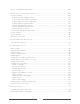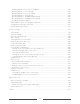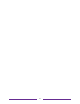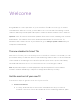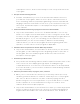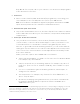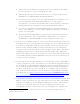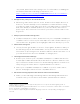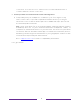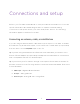User manual
Table Of Contents
- Top cover
- Safety
- Contents
- Welcome
- Connections and setup
- Connecting an antenna, cable, or satellite box
- Connecting external equipment with a composite AV video cable
- Connecting external equipment with an HDMI® cable
- Connecting headphones or analog soundbar
- Connecting headphones to the Roku Enhanced Voice Remote or Roku Voice Report Pro
- Connecting an AV receiver or digital soundbar
- Preparing for Internet connectivity
- AC power
- Roku remote batteries
- Roku TV remote
- Panel buttons
- Guided Setup
- The Home screen
- Benefits of connecting
- Setting up live TV
- Using your TV
- Status indicator
- Standby mode energy savings
- Getting help
- Opting in to Smart TV experience (U.S. only)
- Watching live TV channels
- Using the Live TV Channel Guide (U.S. only)
- Managing channels in connected mode (U.S. only)
- Managing channels in U.S non-connected mode and Canada
- Viewing program information
- Adjusting settings while watching a program
- Pausing live TV
- More Ways to Watch (U.S. only)
- Automatic network recommendation
- Switching TV inputs
- Using Roku Voice commands
- Playing content from USB storage devices
- Playing content from local network media servers
- Setting up a payment method
- Using your TV in a hotel or dorm room
- Using Apple AirPlay and the Apple Home app
- Adjusting TV settings
- Settings menu
- Options menu
- Options menu settings
- Accessibility (U.S. only)
- Video description through Secondary Audio Program (SAP)
- Picture settings
- Sound settings
- Expert Picture Settings (4K models only)
- Changing privacy settings
- Featured Free (U.S. only)
- My Feed
- Searching for something to watch
- Using the Roku Channel Store
- Customizing your TV
- Parental controls
- More settings
- Other devices
- FAQ
- Warranty
- License
- Back cover
5
“Hey Alexa, pause Roku in the living room.” For information on adding the
Alexa Roku skills and controlling your Roku TV, see:
https://support.roku.com/article/360017961074-how-do-i-use-amazon-
alexa-with-my-roku-streaming-device-.
• Use Apple AirPlay 2 with your iOS and MacOS devices
• Effortlessly share videos, photos, music, and more from Apple devices on
Roku TVs
1
. Control AirPlay sessions with pause, rewind, and more using
your iPhone, iPad, or Mac. Play music from your Apple devices on Roku TVs
and other AirPlay 2 enabled speakers in your home at the same time in
perfect sync. Plus, mirror the screen from your iPhone, iPad, or Mac to the
big screen.
• Send your personal media to the big screen
• Send personal photos, videos, and music from your compatible smartphone
or tablet to the TV screen in just a few taps. Plus, with certain channels, you
can send movies, programs, sport highlights, and more directly to your TV.
• Follow movies coming soon
• Use My Feed to get updates on movies, TV programs, and actors that you
are following. Only in the United States, use My Feed to choose from and
follow a list of upcoming movies, and then watch for alerts each time one of
your followed movies becomes available or changes price.
• Take charge with the Roku mobile app
• Control your TV from your compatible smartphone or tablet with the free
mobile app for iOS
®
and Android™ mobile devices
2
. Browse channels, view
My Feed, listen to audio from live TV and streaming channels. Search more
easily using your mobile device’s keyboard and Voice Search.
3
• Mirror your compatible smartphone or tablet on your TV. Share videos,
photos, web pages, and more from compatible devices.
• Get the best streaming experience with automatic network recommendation
• While you are watching a streaming channel, and during manual wireless
network scans, your TV will recommend the optimal wireless network
1 Apple AirPlay 2 and HomeKit are supported by Roku TVs except for models beginning with “6”
(6XXXX) and “5” (5XXXX).
2 IOS® is a trademark or registered trademark of Cisco in the U.S. and other countries and is used under
license. Android™ is a trademark of Google Inc.
3 Voice features support English and Spanish languages when the corresponding TV language is
selected.