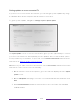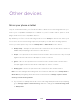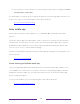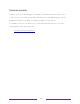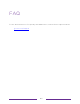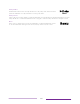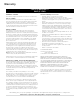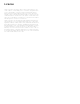User manual
Table Of Contents
- Top cover
- Safety
- Contents
- Welcome
- Connections and setup
- Connecting an antenna, cable, or satellite box
- Connecting external equipment with a composite AV video cable
- Connecting external equipment with an HDMI® cable
- Connecting headphones or analog soundbar
- Connecting headphones to the Roku Enhanced Voice Remote or Roku Voice Report Pro
- Connecting an AV receiver or digital soundbar
- Preparing for Internet connectivity
- AC power
- Roku remote batteries
- Roku TV remote
- Panel buttons
- Guided Setup
- The Home screen
- Benefits of connecting
- Setting up live TV
- Using your TV
- Status indicator
- Standby mode energy savings
- Getting help
- Opting in to Smart TV experience (U.S. only)
- Watching live TV channels
- Using the Live TV Channel Guide (U.S. only)
- Managing channels in connected mode (U.S. only)
- Managing channels in U.S non-connected mode and Canada
- Viewing program information
- Adjusting settings while watching a program
- Pausing live TV
- More Ways to Watch (U.S. only)
- Automatic network recommendation
- Switching TV inputs
- Using Roku Voice commands
- Playing content from USB storage devices
- Playing content from local network media servers
- Setting up a payment method
- Using your TV in a hotel or dorm room
- Using Apple AirPlay and the Apple Home app
- Adjusting TV settings
- Settings menu
- Options menu
- Options menu settings
- Accessibility (U.S. only)
- Video description through Secondary Audio Program (SAP)
- Picture settings
- Sound settings
- Expert Picture Settings (4K models only)
- Changing privacy settings
- Featured Free (U.S. only)
- My Feed
- Searching for something to watch
- Using the Roku Channel Store
- Customizing your TV
- Parental controls
- More settings
- Other devices
- FAQ
- Warranty
- License
- Back cover
160
Other devices
Mirror your phone or tablet
Only in connected mode, your TV has a feature called screen mirroring that lets you
mirror your compatible smartphone or tablet on your TV. Share videos, photos, web
pages, and more from compatible devices.
By default, your TV’s screen mirroring mode is set to Prompt. In this mode, when your
TV receives a screen mirroring request, it prompts you with the following options,
unless you have previously selected Always allow or Never allow for the device:
• Always accept – Always accept mirrored content from the mobile device without
additional prompting in the future for this device.
• Accept – Accept mirrored content from the mobile device this time only. Prompt
again next time this device attempts to mirror content.
• Ignore – Do not accept mirrored content from the mobile device at this time.
Prompt again next time this device attempts to mirror content.
• Always ignore – Never accept mirrored content from this mobile device.
Note: You can manage and change the list of devices that are set to Always allow or
Never allow by navigating from the Home screen menu to Settings > System > Screen
mirroring > Screen mirroring devices.
• If you prefer to always allow all screen mirroring attempts without prompting,
go to Settings > System > Screen mirroring, and then change the Screen mirroring mode
to Always allow.