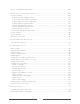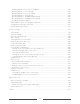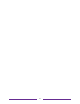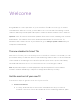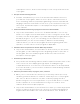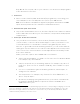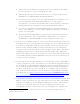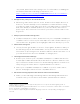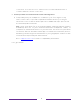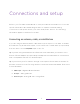User manual
Table Of Contents
- Top cover
- Safety
- Contents
- Welcome
- Connections and setup
- Connecting an antenna, cable, or satellite box
- Connecting external equipment with a composite AV video cable
- Connecting external equipment with an HDMI® cable
- Connecting headphones or analog soundbar
- Connecting headphones to the Roku Enhanced Voice Remote or Roku Voice Report Pro
- Connecting an AV receiver or digital soundbar
- Preparing for Internet connectivity
- AC power
- Roku remote batteries
- Roku TV remote
- Panel buttons
- Guided Setup
- The Home screen
- Benefits of connecting
- Setting up live TV
- Using your TV
- Status indicator
- Standby mode energy savings
- Getting help
- Opting in to Smart TV experience (U.S. only)
- Watching live TV channels
- Using the Live TV Channel Guide (U.S. only)
- Managing channels in connected mode (U.S. only)
- Managing channels in U.S non-connected mode and Canada
- Viewing program information
- Adjusting settings while watching a program
- Pausing live TV
- More Ways to Watch (U.S. only)
- Automatic network recommendation
- Switching TV inputs
- Using Roku Voice commands
- Playing content from USB storage devices
- Playing content from local network media servers
- Setting up a payment method
- Using your TV in a hotel or dorm room
- Using Apple AirPlay and the Apple Home app
- Adjusting TV settings
- Settings menu
- Options menu
- Options menu settings
- Accessibility (U.S. only)
- Video description through Secondary Audio Program (SAP)
- Picture settings
- Sound settings
- Expert Picture Settings (4K models only)
- Changing privacy settings
- Featured Free (U.S. only)
- My Feed
- Searching for something to watch
- Using the Roku Channel Store
- Customizing your TV
- Parental controls
- More settings
- Other devices
- FAQ
- Warranty
- License
- Back cover
4
• Search for movies based on popular quotes. For example, say “What
movie is this from – ‘Here’s looking at you, kid’.”
• Only on 4K TVs, say “Show me 4K movies” to see a list of 4K movies
available across participating streaming channels.
• Use Roku Voice to make on-screen keyboard entries in a variety of on-
screen keyboards. Keyboards that support voice entry have a
microphone icon next to the input field. You can say letters, characters,
and numbers for an easy way to enter the required information.
• Use voice commands to turn the display off (for enjoying streaming
music), turn captions on or off, and to replay the last few seconds of a
movie or TV program.
• Control the Roku Media Player to play your personal music and show
movies and photos. Say commands like, “Play classic rock on Roku
Media Player,” “Skip ahead 20 seconds,” or “Play the next song.”
• Ask Siri on your Apple device to control your Roku TV with just your voice
1
.
Say things like “Hey Siri, play jazz on the living room TV” to play music from
your iPhone, iPad, Apple Watch, HomePod Mini, or Mac on your Roku TV.
Roku TVs also support Apple HomeKit, which allows you to easily and
securely control your Roku device while using the Home app or Siri. After
installing your Roku TV, set it up with just a few simple steps within the
Apple Home app. You can even create your own custom automations and
scenes that include HomeKit-enabled accessories such as your Roku TV, to
control your home setting.
• Use Google Home, Google Pixel phone, or the Google Home mobile app to
control your Roku TV. You can search for movies and TV programs, launch
most channels, control playback, adjust the volume, switch inputs, turn the
TV on and off, and more. Control multiple Roku devices by including the
location of the device in your commands. For example, say “Hey Google,
turn off Roku in the bedroom.” For information on linking and controlling
your Roku TV, see
https://support.roku.com/article/360009649613-how-
do-i-control-my-roku-streaming-device-with-the-google-assistant-.
• Use Amazon Echo Dot, Echo Plus, Echo Show, or the Amazon Alexa mobile
app to control your Roku TV. You can search for movies and TV programs,
launch most channels, control playback, adjust the volume, switch inputs,
turn the TV on and off, and more. Control multiple Roku devices by
including the location of the device in your commands. For example, say
1 Apple AirPlay 2 and HomeKit are supported by Roku TVs except for models beginning with “6”
(6XXXX) and “5” (5XXXX).