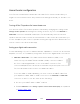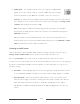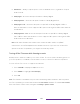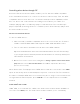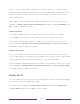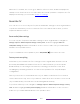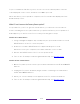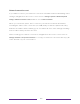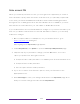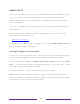User manual
Table Of Contents
- Top cover
- Safety
- Contents
- Welcome
- Connections and setup
- Connecting an antenna, cable, or satellite box
- Connecting external equipment with a composite AV video cable
- Connecting external equipment with an HDMI® cable
- Connecting headphones or analog soundbar
- Connecting headphones to the Roku Enhanced Voice Remote or Roku Voice Report Pro
- Connecting an AV receiver or digital soundbar
- Preparing for Internet connectivity
- AC power
- Roku remote batteries
- Roku TV remote
- Panel buttons
- Guided Setup
- The Home screen
- Benefits of connecting
- Setting up live TV
- Using your TV
- Status indicator
- Standby mode energy savings
- Getting help
- Opting in to Smart TV experience (U.S. only)
- Watching live TV channels
- Using the Live TV Channel Guide (U.S. only)
- Managing channels in connected mode (U.S. only)
- Managing channels in U.S non-connected mode and Canada
- Viewing program information
- Adjusting settings while watching a program
- Pausing live TV
- More Ways to Watch (U.S. only)
- Automatic network recommendation
- Switching TV inputs
- Using Roku Voice commands
- Playing content from USB storage devices
- Playing content from local network media servers
- Setting up a payment method
- Using your TV in a hotel or dorm room
- Using Apple AirPlay and the Apple Home app
- Adjusting TV settings
- Settings menu
- Options menu
- Options menu settings
- Accessibility (U.S. only)
- Video description through Secondary Audio Program (SAP)
- Picture settings
- Sound settings
- Expert Picture Settings (4K models only)
- Changing privacy settings
- Featured Free (U.S. only)
- My Feed
- Searching for something to watch
- Using the Roku Channel Store
- Customizing your TV
- Parental controls
- More settings
- Other devices
- FAQ
- Warranty
- License
- Back cover
153
While the TV restarts, the screen goes dark for a few seconds, and then displays the
startup screen for a few more seconds. When the restart operation completes, the TV
displays the activity you selected in Power on settings
.
Reset the TV
You can choose to reset only the TV picture and audio settings to their original values,
or perform a full factory reset to return the TV to the state it was in when you first
unpacked and turned it on.
Reset audio/video settings
To reset only the TV picture and audio settings to their original values, navigate to
Settings > System > Advanced system settings > Factory reset, and then highlight Reset TV
audio/video settings. Read the information on the screen to make sure you understand
what the reset operation does.
To proceed with the reset operation, press PLAY/PAUSE three times in a row.
Factory reset everything
A full factory reset returns the TV’s settings to their original state and removes all
personally identifiable information from the TV. When finished, you must repeat
Guided Setup, reconnecting to the Internet, re-linking your Roku account, and
reloading any streaming channels. You also must repeat live TV setup and input
configuration.
Factory reset is the recommended choice if you want to transfer the TV to another
owner, and it is the only choice if you want to switch from Store mode to Home mode
(if you inadvertently selected Store mode during Guided Setup).
To perform a factory reset, navigate to Settings > System > Advanced system settings > Factory
reset, and then highlight Factory reset everything. Read the information on the screen to
make sure you understand what this reset operation does.