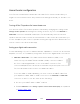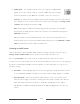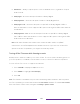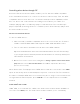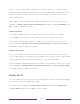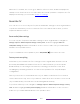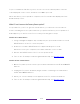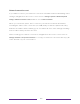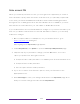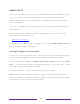User manual
Table Of Contents
- Top cover
- Safety
- Contents
- Welcome
- Connections and setup
- Connecting an antenna, cable, or satellite box
- Connecting external equipment with a composite AV video cable
- Connecting external equipment with an HDMI® cable
- Connecting headphones or analog soundbar
- Connecting headphones to the Roku Enhanced Voice Remote or Roku Voice Report Pro
- Connecting an AV receiver or digital soundbar
- Preparing for Internet connectivity
- AC power
- Roku remote batteries
- Roku TV remote
- Panel buttons
- Guided Setup
- The Home screen
- Benefits of connecting
- Setting up live TV
- Using your TV
- Status indicator
- Standby mode energy savings
- Getting help
- Opting in to Smart TV experience (U.S. only)
- Watching live TV channels
- Using the Live TV Channel Guide (U.S. only)
- Managing channels in connected mode (U.S. only)
- Managing channels in U.S non-connected mode and Canada
- Viewing program information
- Adjusting settings while watching a program
- Pausing live TV
- More Ways to Watch (U.S. only)
- Automatic network recommendation
- Switching TV inputs
- Using Roku Voice commands
- Playing content from USB storage devices
- Playing content from local network media servers
- Setting up a payment method
- Using your TV in a hotel or dorm room
- Using Apple AirPlay and the Apple Home app
- Adjusting TV settings
- Settings menu
- Options menu
- Options menu settings
- Accessibility (U.S. only)
- Video description through Secondary Audio Program (SAP)
- Picture settings
- Sound settings
- Expert Picture Settings (4K models only)
- Changing privacy settings
- Featured Free (U.S. only)
- My Feed
- Searching for something to watch
- Using the Roku Channel Store
- Customizing your TV
- Parental controls
- More settings
- Other devices
- FAQ
- Warranty
- License
- Back cover
152
Audio™ content or DTS audio content back to a home theater receiver that is also
sending an audio and video signal into the TV. Using HDMI
®
ARC or eARC reduces the
number of cables needed and controls the volume and mute state of the receiver
while watching TV.
HDMI
®
ARC or eARC is disabled by default. To enable it, in the Home screen menu,
navigate to Settings > System > Control other devices (CEC), and then highlight HDMI ARC. Press
OK to enable or disable the feature.
Enable 1-touch play
1-touch play enables a device to control which TV input is active. For example,
pressing Play on your Blu-ray™ player switches the TV to the Blu-ray™ input.
1-touch play is disabled by default. To enable 1-touch play, from the Home screen
menu, navigate to Settings > System > Control other devices (CEC) and highlight 1-touch play.
Press OK to enable or disable the feature.
Enable system standby
The system standby feature causes other devices to power off when you power off
your TV. Depending on the CEC System Standby implementation, it also might enable
connected devices to power off your TV when you power off the device.
System standby is disabled by default. To enable system standby, in the Home screen
menu, navigate to Settings > System > Control other devices (CEC) and highlight System standby.
Press OK to enable or disable the feature.
Restart the TV
You can restart the TV when necessary. Restarting has the same effect as unplugging
the TV power and then plugging it in again.
To restart the TV, navigate to Settings > System > Power, and then select System restart.
Highlight Restart, and then press OK to confirm restart.