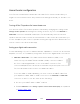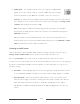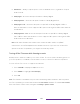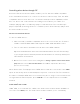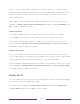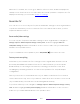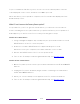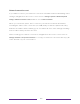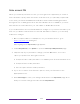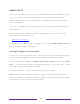User manual
Table Of Contents
- Top cover
- Safety
- Contents
- Welcome
- Connections and setup
- Connecting an antenna, cable, or satellite box
- Connecting external equipment with a composite AV video cable
- Connecting external equipment with an HDMI® cable
- Connecting headphones or analog soundbar
- Connecting headphones to the Roku Enhanced Voice Remote or Roku Voice Report Pro
- Connecting an AV receiver or digital soundbar
- Preparing for Internet connectivity
- AC power
- Roku remote batteries
- Roku TV remote
- Panel buttons
- Guided Setup
- The Home screen
- Benefits of connecting
- Setting up live TV
- Using your TV
- Status indicator
- Standby mode energy savings
- Getting help
- Opting in to Smart TV experience (U.S. only)
- Watching live TV channels
- Using the Live TV Channel Guide (U.S. only)
- Managing channels in connected mode (U.S. only)
- Managing channels in U.S non-connected mode and Canada
- Viewing program information
- Adjusting settings while watching a program
- Pausing live TV
- More Ways to Watch (U.S. only)
- Automatic network recommendation
- Switching TV inputs
- Using Roku Voice commands
- Playing content from USB storage devices
- Playing content from local network media servers
- Setting up a payment method
- Using your TV in a hotel or dorm room
- Using Apple AirPlay and the Apple Home app
- Adjusting TV settings
- Settings menu
- Options menu
- Options menu settings
- Accessibility (U.S. only)
- Video description through Secondary Audio Program (SAP)
- Picture settings
- Sound settings
- Expert Picture Settings (4K models only)
- Changing privacy settings
- Featured Free (U.S. only)
- My Feed
- Searching for something to watch
- Using the Roku Channel Store
- Customizing your TV
- Parental controls
- More settings
- Other devices
- FAQ
- Warranty
- License
- Back cover
151
Controlling other devices through CEC
Consumer Electronics Control (CEC) enables your TV and other CEC-compatible
home entertainment devices to control one another in various ways. First, the CEC-
compatible devices must “discover” one another and report their capabilities. After
this, one device can control another according to the features you enable. For
example, playing a disc on a Blu-ray™ player could switch the TV to the Blu-ray™
player’s input. Or, powering off the TV could also power off the Blu-ray™ player and
the home theater receiver.
Discover connected CEC devices
To discover CEC devices:
1. Make sure that your CEC-compatible devices are connected to the TV with a
suitable certified HDMI
®
Cable that supports HDMI
®
ARC and CEC control.
2. Turn on each device and make sure all devices are CEC enabled.
Tip: Some manufacturers have their own branded names for CEC functionality,
so you might need to read the product documentation to correctly identify the
CEC features of the device.
3. On the TV’s Home screen menu, navigate to Settings > System > Control other devices
(CEC) and then select Search for CEC devices. Press OK to repeat the discovery
process, if necessary.
When finished, the TV displays a list of CEC devices that are connected to each HDMI
input, as well as any devices that had previously been connected. The TV remembers
the names of multiple CEC devices even when they are no longer connected. If the list
is longer than the allowed space, press STAR to see a complete list in a scrollable
window.
Enable HDMI
®
ARC or eARC
HDMI
®
ARC, or on selected TVs, eARC, is the audio return channel that is available on
one of the TV’s HDMI ports. The audio return channel enables you to send Dolby