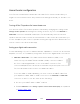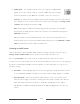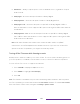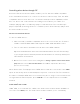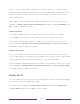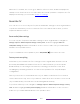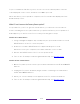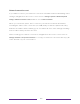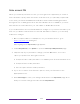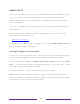User manual
Table Of Contents
- Top cover
- Safety
- Contents
- Welcome
- Connections and setup
- Connecting an antenna, cable, or satellite box
- Connecting external equipment with a composite AV video cable
- Connecting external equipment with an HDMI® cable
- Connecting headphones or analog soundbar
- Connecting headphones to the Roku Enhanced Voice Remote or Roku Voice Report Pro
- Connecting an AV receiver or digital soundbar
- Preparing for Internet connectivity
- AC power
- Roku remote batteries
- Roku TV remote
- Panel buttons
- Guided Setup
- The Home screen
- Benefits of connecting
- Setting up live TV
- Using your TV
- Status indicator
- Standby mode energy savings
- Getting help
- Opting in to Smart TV experience (U.S. only)
- Watching live TV channels
- Using the Live TV Channel Guide (U.S. only)
- Managing channels in connected mode (U.S. only)
- Managing channels in U.S non-connected mode and Canada
- Viewing program information
- Adjusting settings while watching a program
- Pausing live TV
- More Ways to Watch (U.S. only)
- Automatic network recommendation
- Switching TV inputs
- Using Roku Voice commands
- Playing content from USB storage devices
- Playing content from local network media servers
- Setting up a payment method
- Using your TV in a hotel or dorm room
- Using Apple AirPlay and the Apple Home app
- Adjusting TV settings
- Settings menu
- Options menu
- Options menu settings
- Accessibility (U.S. only)
- Video description through Secondary Audio Program (SAP)
- Picture settings
- Sound settings
- Expert Picture Settings (4K models only)
- Changing privacy settings
- Featured Free (U.S. only)
- My Feed
- Searching for something to watch
- Using the Roku Channel Store
- Customizing your TV
- Parental controls
- More settings
- Other devices
- FAQ
- Warranty
- License
- Back cover
149
• S/PDIF optical – The S/PDIF optical connector outputs a digital audio
signal. To use the optical output, connect a TOSLINK optical cable
from the amplifier to the Optical or S/PDIF connector on the TV.
Important: To make sure the S/PDIF outputs audio reliably, you must turn off the
TV’s speakers. To do so, from the Home screen menu, navigate to Settings > Audio
> Speakers and change the setting to Off.
Note: Dolby Audio™ support for Dolby Digital Plus™ format is not available
through the S/ PDIF optical output. This format is only available through the
HDMI ARC connection.
Tip: Even when you use S/PDIF for audio, the TV can correctly detect more
audio formats if you connect an HDMI
®
cable between the TV’s HDMI ARC or HDMI
eARC port and the receiver’s ARC or eARC port.
Choosing an audio format
After making the required HDMI
®
ARC, eARC, or S/PDIF optical connection, go to
Settings > Audio > S/PDIF and ARC option and select the audio format to use.
Choosing Auto detect is the easy solution, and generally provides good results.
However, if you have a high-end sound system and want to make sure you are getting
the best sound quality available in the programs you are watching, you can choose
another setting.
• Auto detect – Automatically detects the incoming audio format and transcodes it
to a compatible available format for the audio output (ARC, eARC, or S/PDIF).
• Auto passthrough – Passes through the input audio to the connected receiver
without transcoding, sometimes resulting in better audio quality especially for
high-end audio formats such as those that take advantage of the higher
bandwidth of eARC, including Dolby MAT and Dolby Digital Plus 7.1, among
others.