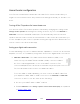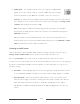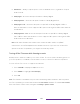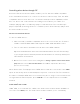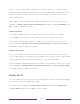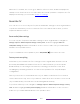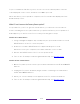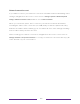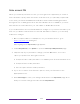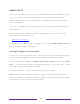User manual
Table Of Contents
- Top cover
- Safety
- Contents
- Welcome
- Connections and setup
- Connecting an antenna, cable, or satellite box
- Connecting external equipment with a composite AV video cable
- Connecting external equipment with an HDMI® cable
- Connecting headphones or analog soundbar
- Connecting headphones to the Roku Enhanced Voice Remote or Roku Voice Report Pro
- Connecting an AV receiver or digital soundbar
- Preparing for Internet connectivity
- AC power
- Roku remote batteries
- Roku TV remote
- Panel buttons
- Guided Setup
- The Home screen
- Benefits of connecting
- Setting up live TV
- Using your TV
- Status indicator
- Standby mode energy savings
- Getting help
- Opting in to Smart TV experience (U.S. only)
- Watching live TV channels
- Using the Live TV Channel Guide (U.S. only)
- Managing channels in connected mode (U.S. only)
- Managing channels in U.S non-connected mode and Canada
- Viewing program information
- Adjusting settings while watching a program
- Pausing live TV
- More Ways to Watch (U.S. only)
- Automatic network recommendation
- Switching TV inputs
- Using Roku Voice commands
- Playing content from USB storage devices
- Playing content from local network media servers
- Setting up a payment method
- Using your TV in a hotel or dorm room
- Using Apple AirPlay and the Apple Home app
- Adjusting TV settings
- Settings menu
- Options menu
- Options menu settings
- Accessibility (U.S. only)
- Video description through Secondary Audio Program (SAP)
- Picture settings
- Sound settings
- Expert Picture Settings (4K models only)
- Changing privacy settings
- Featured Free (U.S. only)
- My Feed
- Searching for something to watch
- Using the Roku Channel Store
- Customizing your TV
- Parental controls
- More settings
- Other devices
- FAQ
- Warranty
- License
- Back cover
148
Home theater configuration
Your TV has several features that make it an ideal TV for a home theater. But you
might not notice them because they remain in the background until you decide to use
them.
Turning off the TV speakers for home theater use
You can turn off the TV’s built-in speakers if desired by changing the setting under
Settings > Audio > Speakers and change the setting. However, if you use an HDMI ARC or
HDMI eARC connection with CEC enabled, the TV automatically mutes its internal
speakers when it sends sound to an external device. It also mutes all sound when you
use the headphone jack on the TV, private listening through the Roku Enhanced Voice
remote control or the Roku mobile app.
Setting up a digital audio connection
To take advantage of your TV’s advanced audio capabilities, connect it to an external
amplifier, receiver, or soundbar by using either of these two digital audio connections:
• HDMI ARC or HDMI eARC – The HDMI
®
Audio Return Channel (ARC) or on
select TVs only, the HDMI
®
Enhanced ARC (eARC) connector enables
the TV to output digital audio on one of its HDMI
®
connectors. The
connected amplifier then can function simultaneously as an input source to the
TV, if needed, without the need to use additional cables.
To use the ARC or eARC capability, you must connect an HDMI
®
cable from
your amplifier’s HDMI
®
ARC or eARC connector to the HDMI ARC or HDMI eARC
connector on the TV. You also must do the following:
• Be sure your HDMI
®
cable is HDMI
®
certified.
• Enable HDMI ARC under Settings > System > Control other devices (CEC), as explained
in Enable HDMI
®
ARC.