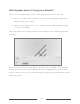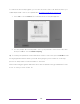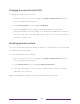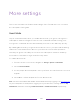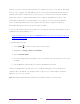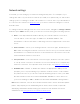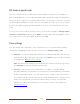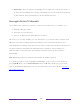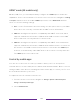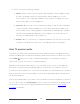User manual
Table Of Contents
- Top cover
- Safety
- Contents
- Welcome
- Connections and setup
- Connecting an antenna, cable, or satellite box
- Connecting external equipment with a composite AV video cable
- Connecting external equipment with an HDMI® cable
- Connecting headphones or analog soundbar
- Connecting headphones to the Roku Enhanced Voice Remote or Roku Voice Report Pro
- Connecting an AV receiver or digital soundbar
- Preparing for Internet connectivity
- AC power
- Roku remote batteries
- Roku TV remote
- Panel buttons
- Guided Setup
- The Home screen
- Benefits of connecting
- Setting up live TV
- Using your TV
- Status indicator
- Standby mode energy savings
- Getting help
- Opting in to Smart TV experience (U.S. only)
- Watching live TV channels
- Using the Live TV Channel Guide (U.S. only)
- Managing channels in connected mode (U.S. only)
- Managing channels in U.S non-connected mode and Canada
- Viewing program information
- Adjusting settings while watching a program
- Pausing live TV
- More Ways to Watch (U.S. only)
- Automatic network recommendation
- Switching TV inputs
- Using Roku Voice commands
- Playing content from USB storage devices
- Playing content from local network media servers
- Setting up a payment method
- Using your TV in a hotel or dorm room
- Using Apple AirPlay and the Apple Home app
- Adjusting TV settings
- Settings menu
- Options menu
- Options menu settings
- Accessibility (U.S. only)
- Video description through Secondary Audio Program (SAP)
- Picture settings
- Sound settings
- Expert Picture Settings (4K models only)
- Changing privacy settings
- Featured Free (U.S. only)
- My Feed
- Searching for something to watch
- Using the Roku Channel Store
- Customizing your TV
- Parental controls
- More settings
- Other devices
- FAQ
- Warranty
- License
- Back cover
147
3. Select one of the following settings:
• Default – Devices can connect only through a private network address, and
accept commands only from other private network addresses on your
home network. This setting is suitable for most cases, including use of the
Roku mobile app on your smartphone.
• Permissive – Devices can connect under all conditions, but accept commands
only from private network addresses or the same subnetwork within your
home network. This setting might be required when attempting to operate
the TV from a third-party application, for example, one of the Internet of
Things (IoT) applications such as ifttt.com.
• Disabled – Device connection is completely disabled. The TV does not accept
external commands from any source, including the Roku mobile app.
Roku TV premium audio
Your Roku TV works with several Roku premium audio products, including the Roku
Smart Soundbar, Roku TV Wireless Speakers and the Roku Wireless Subwoofer. Hold
down HOME for a few seconds to start the pairing process, and then follow the
instructions on your TV screen to complete pairing.
With Roku TV premium audio devices, you can listen to all of your TV programs as
well as the sound from any streaming channel. Select audio-only channels even let
you listen to music with the TV screen turned off. After you have paired your speakers
with your Roku TV, all sound normally comes from the paired speakers instead of the
internal TV speakers.
Only in the United States, If you have connected a Roku Smart Soundbar to your Roku
TV, you can use the TV’s Sound settings menu to control sound options, including sound
mode, volume mode, speech clarity and virtual surround sound. See
Roku Smart
Soundbar for details.