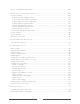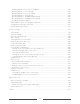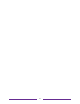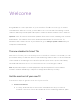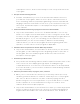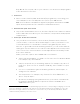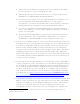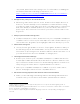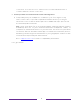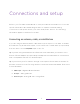User manual
Table Of Contents
- Top cover
- Safety
- Contents
- Welcome
- Connections and setup
- Connecting an antenna, cable, or satellite box
- Connecting external equipment with a composite AV video cable
- Connecting external equipment with an HDMI® cable
- Connecting headphones or analog soundbar
- Connecting headphones to the Roku Enhanced Voice Remote or Roku Voice Report Pro
- Connecting an AV receiver or digital soundbar
- Preparing for Internet connectivity
- AC power
- Roku remote batteries
- Roku TV remote
- Panel buttons
- Guided Setup
- The Home screen
- Benefits of connecting
- Setting up live TV
- Using your TV
- Status indicator
- Standby mode energy savings
- Getting help
- Opting in to Smart TV experience (U.S. only)
- Watching live TV channels
- Using the Live TV Channel Guide (U.S. only)
- Managing channels in connected mode (U.S. only)
- Managing channels in U.S non-connected mode and Canada
- Viewing program information
- Adjusting settings while watching a program
- Pausing live TV
- More Ways to Watch (U.S. only)
- Automatic network recommendation
- Switching TV inputs
- Using Roku Voice commands
- Playing content from USB storage devices
- Playing content from local network media servers
- Setting up a payment method
- Using your TV in a hotel or dorm room
- Using Apple AirPlay and the Apple Home app
- Adjusting TV settings
- Settings menu
- Options menu
- Options menu settings
- Accessibility (U.S. only)
- Video description through Secondary Audio Program (SAP)
- Picture settings
- Sound settings
- Expert Picture Settings (4K models only)
- Changing privacy settings
- Featured Free (U.S. only)
- My Feed
- Searching for something to watch
- Using the Roku Channel Store
- Customizing your TV
- Parental controls
- More settings
- Other devices
- FAQ
- Warranty
- License
- Back cover
3
Buy. On 4K TVs, include “4K” in your search to see 4K movies and programs
in the 4K Movies & TV Zone.
• Pause live TV
• Pause, resume, fast forward, and rewind TV programs by connecting your
own USB drive to the TV and pause live TV for up to 90 minutes.
Note: Live TV Pause is available on digital TV programs received on the ANT
input, and only when the TV is linked to a valid Roku account.
• Watch the Roku Tips & Tricks channel
• Only in the United States, tune in to the Roku Tips & Tricks channel to watch
videos and learn more about your TV’s features, new products, and popular
support topics.
• Control your TV with voice commands
• Use your Roku Voice Remote (select models), Enhanced Voice Remote
(select models), or the free Roku mobile app to control your Roku TV. Use
conversational voice commands to search for programs by title, actor,
director, or genre. On selected streaming channels, you can search without
leaving the current channel. Your search results appear in the lower portion
of the screen. The current channel’s results appear first followed by results
from other channels.
While you’re at it, explore these additional voice features:
• Only in the United States, see what’s on TV in the Live TV Channel Guide.
For example, say “Show Guide.”
• Jump to a specific live or streaming channel. For example, say “Go to 7
point 3” to open Live TV on channel 7.3. Or say, “Go to Netflix” to open
Netflix.
• Use voice commands to launch streaming channels, switch inputs, or
change live TV channels.
1
• Set sleep timers. For example, say “Turn the TV off in 30 minutes”, or
“Go to sleep at 11 p.m.”
• Go directly to playing a program whenever your search command can
be uniquely identified and the requested content is available at no
additional cost to you.
2
1 Voice features support English and Spanish languages when the corresponding TV language is selected.
2 Direct-to-playback commands work with selected streaming channels. Direct playback occurs only
when there is a high confidence of match, the content is free or you are already subscribed, and the
channel is already added to your Home screen.