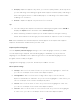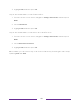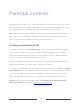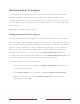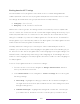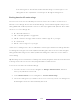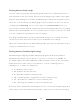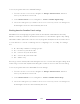User manual
Table Of Contents
- Top cover
- Safety
- Contents
- Welcome
- Connections and setup
- Connecting an antenna, cable, or satellite box
- Connecting external equipment with a composite AV video cable
- Connecting external equipment with an HDMI® cable
- Connecting headphones or analog soundbar
- Connecting headphones to the Roku Enhanced Voice Remote or Roku Voice Report Pro
- Connecting an AV receiver or digital soundbar
- Preparing for Internet connectivity
- AC power
- Roku remote batteries
- Roku TV remote
- Panel buttons
- Guided Setup
- The Home screen
- Benefits of connecting
- Setting up live TV
- Using your TV
- Status indicator
- Standby mode energy savings
- Getting help
- Opting in to Smart TV experience (U.S. only)
- Watching live TV channels
- Using the Live TV Channel Guide (U.S. only)
- Managing channels in connected mode (U.S. only)
- Managing channels in U.S non-connected mode and Canada
- Viewing program information
- Adjusting settings while watching a program
- Pausing live TV
- More Ways to Watch (U.S. only)
- Automatic network recommendation
- Switching TV inputs
- Using Roku Voice commands
- Playing content from USB storage devices
- Playing content from local network media servers
- Setting up a payment method
- Using your TV in a hotel or dorm room
- Using Apple AirPlay and the Apple Home app
- Adjusting TV settings
- Settings menu
- Options menu
- Options menu settings
- Accessibility (U.S. only)
- Video description through Secondary Audio Program (SAP)
- Picture settings
- Sound settings
- Expert Picture Settings (4K models only)
- Changing privacy settings
- Featured Free (U.S. only)
- My Feed
- Searching for something to watch
- Using the Roku Channel Store
- Customizing your TV
- Parental controls
- More settings
- Other devices
- FAQ
- Warranty
- License
- Back cover
129
• Text opacity - Choose from a list of opacity settings for the text. This setting
determines how much the area behind the text shows through the text. A value
of 100% blocks all of the content behind the text. As you move the highlight to
each setting, you can see a sample of the result in an adjacent panel.
• Background color - Choose from a list of colors for the background area behind
the text. As you move the highlight to each color, you can see a sample of the
result in an adjacent panel. Note that you won’t see any change unless you set
the Background opacity to a value other than Off.
• Background opacity - Choose from a list of opacity settings for the background of
the caption. This setting determines how much the area behind the caption
background shows through the background. A value of 100% blocks all of the
content behind the background. As you move the highlight to each setting, you
can see a sample of the result in an adjacent panel.
• Window color - Choose from a list of colors for the window rectangle surrounding
the entire caption. As you move the highlight to each color, you can see a
sample of the result in an adjacent panel. Note that you won’t see any change
unless you set the Window opacity to a value other than Default or Off.
• Window opacity - Choose from a list of opacity settings for the window rectangle
surrounding the entire caption. This setting determines how much the area
behind the caption window shows through the window. A value of 100% blocks
all of the content behind the window. As you move the highlight to each
setting, you can see a sample of the result in an adjacent panel.
Customize the Home screen
If you prefer to not see certain features on the Home screen, you can hide them.
To hide Shortcuts:
1. From the Home Screen menu, navigate to Settings > Home screen, and then press
RIGHT.
2. Select Shortcuts.