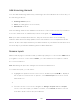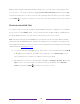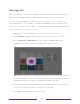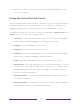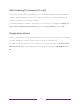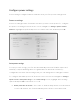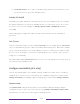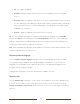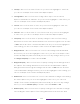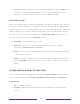User manual
Table Of Contents
- Top cover
- Safety
- Contents
- Welcome
- Connections and setup
- Connecting an antenna, cable, or satellite box
- Connecting external equipment with a composite AV video cable
- Connecting external equipment with an HDMI® cable
- Connecting headphones or analog soundbar
- Connecting headphones to the Roku Enhanced Voice Remote or Roku Voice Report Pro
- Connecting an AV receiver or digital soundbar
- Preparing for Internet connectivity
- AC power
- Roku remote batteries
- Roku TV remote
- Panel buttons
- Guided Setup
- The Home screen
- Benefits of connecting
- Setting up live TV
- Using your TV
- Status indicator
- Standby mode energy savings
- Getting help
- Opting in to Smart TV experience (U.S. only)
- Watching live TV channels
- Using the Live TV Channel Guide (U.S. only)
- Managing channels in connected mode (U.S. only)
- Managing channels in U.S non-connected mode and Canada
- Viewing program information
- Adjusting settings while watching a program
- Pausing live TV
- More Ways to Watch (U.S. only)
- Automatic network recommendation
- Switching TV inputs
- Using Roku Voice commands
- Playing content from USB storage devices
- Playing content from local network media servers
- Setting up a payment method
- Using your TV in a hotel or dorm room
- Using Apple AirPlay and the Apple Home app
- Adjusting TV settings
- Settings menu
- Options menu
- Options menu settings
- Accessibility (U.S. only)
- Video description through Secondary Audio Program (SAP)
- Picture settings
- Sound settings
- Expert Picture Settings (4K models only)
- Changing privacy settings
- Featured Free (U.S. only)
- My Feed
- Searching for something to watch
- Using the Roku Channel Store
- Customizing your TV
- Parental controls
- More settings
- Other devices
- FAQ
- Warranty
- License
- Back cover
127
behind the caption window shows through the window. A value of 100% blocks
all of the content behind the window. As you move the highlight to each
setting, you can see a sample of the result in an adjacent panel.
Audio Guide settings
Only in the United States with English language, Audio Guide settings help users who
are blind or visually impaired to configure the text-to-speech reader, enabling them to
operate their TV more easily. Audio Guide uses voice prompts that speak volume and
channel changes, menu options, and setting changes. Access Audio Guide settings
from the Home screen menu by navigating to Settings > Accessibility, and then select
from the following options in the Audio Guide section:
• Audio Guide – Turn Audio Guide on or off.
• Speech rate – Select one of four speeds at which to hear spoken guide
information: Slow, Normal, Fast, or Very Fast.
• Volume – Select the volume at which to hear spoken guide information, relative
to the main TV volume.
• Shortcut – Enable or disable the shortcut feature. When enabled (the default),
pressing STAR four times in quick succession enables or disables the Audio
Guide.
Change caption settings (Canada only)
Only in Canada, captions settings are located under Settings > Captions. (In the United
States, caption settings under Settings > Accessibility > Captions mode and Captions style.)
Captions mode
• Off – No captions appear.
• On always – Captions appear whenever they are available from the program
source.