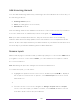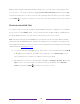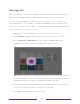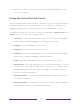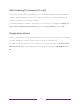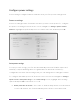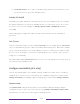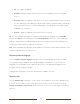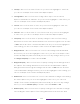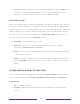User manual
Table Of Contents
- Top cover
- Safety
- Contents
- Welcome
- Connections and setup
- Connecting an antenna, cable, or satellite box
- Connecting external equipment with a composite AV video cable
- Connecting external equipment with an HDMI® cable
- Connecting headphones or analog soundbar
- Connecting headphones to the Roku Enhanced Voice Remote or Roku Voice Report Pro
- Connecting an AV receiver or digital soundbar
- Preparing for Internet connectivity
- AC power
- Roku remote batteries
- Roku TV remote
- Panel buttons
- Guided Setup
- The Home screen
- Benefits of connecting
- Setting up live TV
- Using your TV
- Status indicator
- Standby mode energy savings
- Getting help
- Opting in to Smart TV experience (U.S. only)
- Watching live TV channels
- Using the Live TV Channel Guide (U.S. only)
- Managing channels in connected mode (U.S. only)
- Managing channels in U.S non-connected mode and Canada
- Viewing program information
- Adjusting settings while watching a program
- Pausing live TV
- More Ways to Watch (U.S. only)
- Automatic network recommendation
- Switching TV inputs
- Using Roku Voice commands
- Playing content from USB storage devices
- Playing content from local network media servers
- Setting up a payment method
- Using your TV in a hotel or dorm room
- Using Apple AirPlay and the Apple Home app
- Adjusting TV settings
- Settings menu
- Options menu
- Options menu settings
- Accessibility (U.S. only)
- Video description through Secondary Audio Program (SAP)
- Picture settings
- Sound settings
- Expert Picture Settings (4K models only)
- Changing privacy settings
- Featured Free (U.S. only)
- My Feed
- Searching for something to watch
- Using the Roku Channel Store
- Customizing your TV
- Parental controls
- More settings
- Other devices
- FAQ
- Warranty
- License
- Back cover
124
• Turn off after 4 hours – If no video or audio activity and no user interaction occur
for 4 hours, the TV goes into standby mode.
Standby LED On/Off
Normally, the status indicator is lit whenever the TV is in standby mode. If you prefer
the status indicator to not be lit in standby mode, you can turn it off. To do so, from
the Home screen menu, navigate to Settings > System > Power > Standby LED, and then
select Off.
After making this change, the status indicator still performs all other indication
functions.
Fast TV start
Only in connected mode, you can enable Fast TV start. As you might expect, Fast TV start
lets you start watching your TV almost instantly after turning it on. But it also enables
other convenient features, such as the ability to listen to certain music channels with
the TV screen off and the convenience of being able to turn on and control your TV
using voice commands.
Be aware that enabling Fast TV start makes your TV use somewhat more power when it
is powered off to standby mode.
Configure accessibility (U.S. only)
Only in the United States, accessibility settings enable those with vision or hearing
impairment to use the TV more effectively. Accessibility settings are located under
Settings > Accessibility. (In Canada, captions settings are located under Settings > Captions.)
Captions mode
The Captions mode settings specify when closed captions appear. Change caption
settings from the Home screen menu by selecting Settings > Accessibility > Captions mode.
At this point, you can choose among the following options: