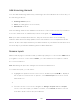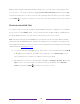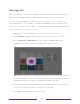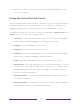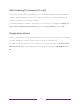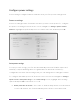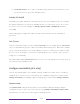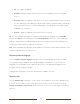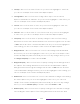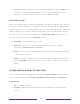User manual
Table Of Contents
- Top cover
- Safety
- Contents
- Welcome
- Connections and setup
- Connecting an antenna, cable, or satellite box
- Connecting external equipment with a composite AV video cable
- Connecting external equipment with an HDMI® cable
- Connecting headphones or analog soundbar
- Connecting headphones to the Roku Enhanced Voice Remote or Roku Voice Report Pro
- Connecting an AV receiver or digital soundbar
- Preparing for Internet connectivity
- AC power
- Roku remote batteries
- Roku TV remote
- Panel buttons
- Guided Setup
- The Home screen
- Benefits of connecting
- Setting up live TV
- Using your TV
- Status indicator
- Standby mode energy savings
- Getting help
- Opting in to Smart TV experience (U.S. only)
- Watching live TV channels
- Using the Live TV Channel Guide (U.S. only)
- Managing channels in connected mode (U.S. only)
- Managing channels in U.S non-connected mode and Canada
- Viewing program information
- Adjusting settings while watching a program
- Pausing live TV
- More Ways to Watch (U.S. only)
- Automatic network recommendation
- Switching TV inputs
- Using Roku Voice commands
- Playing content from USB storage devices
- Playing content from local network media servers
- Setting up a payment method
- Using your TV in a hotel or dorm room
- Using Apple AirPlay and the Apple Home app
- Adjusting TV settings
- Settings menu
- Options menu
- Options menu settings
- Accessibility (U.S. only)
- Video description through Secondary Audio Program (SAP)
- Picture settings
- Sound settings
- Expert Picture Settings (4K models only)
- Changing privacy settings
- Featured Free (U.S. only)
- My Feed
- Searching for something to watch
- Using the Roku Channel Store
- Customizing your TV
- Parental controls
- More settings
- Other devices
- FAQ
- Warranty
- License
- Back cover
121
6. Repeat these steps to move other tiles until you have arranged your Home
screen to your liking.
Change the look and feel with themes
Only in connected mode, another way to customize your TV is to change its theme.
The theme establishes the look and feel of the TV through colors, designs, fonts,
wallpaper (background), screensaver and, only in the United States, sounds.
To change the theme, from the Home screen menu navigate to Settings > Theme. In the
Themes screen, choose from the following options:
• Theme packs – Only in the United States, choose from a selection of packages
that include coordinated wallpapers, screensavers, and sounds.
• Wallpapers – Select a wallpaper of your choice.
• Screensavers – Select a screensaver of your choice.
• Theme packs – Only in the United States, choose from a selection of packages
that include coordinated wallpapers and screensavers.
• Sounds – Only in the United States, select a sound set of your choice.
• Seasonal themes – Turn seasonal themes on or off. When this feature is on, Roku
overrides your selected theme with a theme of their own choosing for various
holidays and significant events. After the holiday or event passes, the TV
reverts to your selected theme.
• Screensaver wait time – Select the idle time after which you want your selected
screensaver to appear.
• Restore default theme – Every Roku TV has a theme based on the TV brand and
model. Use this option to restore that default theme.