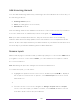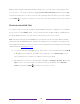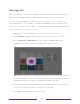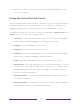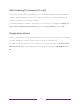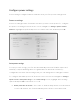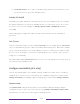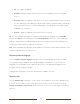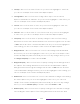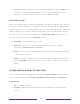User manual
Table Of Contents
- Top cover
- Safety
- Contents
- Welcome
- Connections and setup
- Connecting an antenna, cable, or satellite box
- Connecting external equipment with a composite AV video cable
- Connecting external equipment with an HDMI® cable
- Connecting headphones or analog soundbar
- Connecting headphones to the Roku Enhanced Voice Remote or Roku Voice Report Pro
- Connecting an AV receiver or digital soundbar
- Preparing for Internet connectivity
- AC power
- Roku remote batteries
- Roku TV remote
- Panel buttons
- Guided Setup
- The Home screen
- Benefits of connecting
- Setting up live TV
- Using your TV
- Status indicator
- Standby mode energy savings
- Getting help
- Opting in to Smart TV experience (U.S. only)
- Watching live TV channels
- Using the Live TV Channel Guide (U.S. only)
- Managing channels in connected mode (U.S. only)
- Managing channels in U.S non-connected mode and Canada
- Viewing program information
- Adjusting settings while watching a program
- Pausing live TV
- More Ways to Watch (U.S. only)
- Automatic network recommendation
- Switching TV inputs
- Using Roku Voice commands
- Playing content from USB storage devices
- Playing content from local network media servers
- Setting up a payment method
- Using your TV in a hotel or dorm room
- Using Apple AirPlay and the Apple Home app
- Adjusting TV settings
- Settings menu
- Options menu
- Options menu settings
- Accessibility (U.S. only)
- Video description through Secondary Audio Program (SAP)
- Picture settings
- Sound settings
- Expert Picture Settings (4K models only)
- Changing privacy settings
- Featured Free (U.S. only)
- My Feed
- Searching for something to watch
- Using the Roku Channel Store
- Customizing your TV
- Parental controls
- More settings
- Other devices
- FAQ
- Warranty
- License
- Back cover
119
Rather than using the predefined names and icons, you can set a custom name and
icon. To do so, scroll up or down to highlight Set custom name & icon, and then press OK.
Follow the instructions on the screen to enter a name and select an icon for the input.
Press HOME to return to the Home screen. The new name and icon are now in effect.
Remove unwanted tiles
It’s easy to remove unused TV inputs and unwanted channel or app tiles. For example,
if you never use the HDMI 3 input, or if you don’t like the weather app you added from
the Roku Channel Store, you can remove them from your Home screen.
Note: You also can remove the Live TV tile if you never use the TV tuner. But be aware
that removing the Live TV tile also deletes the channel list. You’ll have to set up the TV
tuner again next time you want to view live TV. Instructions for setting up the TV tuner
can be found in Setting up live TV
.
• To remove any tile, highlight the tile in the Home screen, and then press STAR
to display a list of options. From the list of options, select Remove input. In the
screen that follows, confirm you want to remove the input.
• Alternatively, to remove a TV input tile, navigate to Settings > TV inputs. On the TV
inputs screen, select the input you want to remove, and then select Remove >
Confirm. Then press HOME to return to the Home screen.