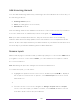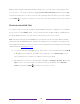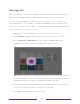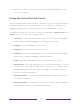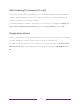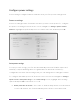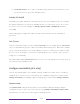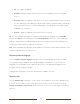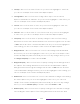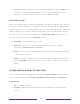User manual
Table Of Contents
- Top cover
- Safety
- Contents
- Welcome
- Connections and setup
- Connecting an antenna, cable, or satellite box
- Connecting external equipment with a composite AV video cable
- Connecting external equipment with an HDMI® cable
- Connecting headphones or analog soundbar
- Connecting headphones to the Roku Enhanced Voice Remote or Roku Voice Report Pro
- Connecting an AV receiver or digital soundbar
- Preparing for Internet connectivity
- AC power
- Roku remote batteries
- Roku TV remote
- Panel buttons
- Guided Setup
- The Home screen
- Benefits of connecting
- Setting up live TV
- Using your TV
- Status indicator
- Standby mode energy savings
- Getting help
- Opting in to Smart TV experience (U.S. only)
- Watching live TV channels
- Using the Live TV Channel Guide (U.S. only)
- Managing channels in connected mode (U.S. only)
- Managing channels in U.S non-connected mode and Canada
- Viewing program information
- Adjusting settings while watching a program
- Pausing live TV
- More Ways to Watch (U.S. only)
- Automatic network recommendation
- Switching TV inputs
- Using Roku Voice commands
- Playing content from USB storage devices
- Playing content from local network media servers
- Setting up a payment method
- Using your TV in a hotel or dorm room
- Using Apple AirPlay and the Apple Home app
- Adjusting TV settings
- Settings menu
- Options menu
- Options menu settings
- Accessibility (U.S. only)
- Video description through Secondary Audio Program (SAP)
- Picture settings
- Sound settings
- Expert Picture Settings (4K models only)
- Changing privacy settings
- Featured Free (U.S. only)
- My Feed
- Searching for something to watch
- Using the Roku Channel Store
- Customizing your TV
- Parental controls
- More settings
- Other devices
- FAQ
- Warranty
- License
- Back cover
118
Add streaming channels
You can add streaming channels by searching in the Roku Channel Store from any of
the following locations:
• Streaming channels option
• Search (including Roku Voice Search)
• Add Channels shortcut
New streaming channels are added to the bottom of the Home screen. If you want to
move the channel tile to a different position in the grid, see Rearrange tiles
.
Hint: If you have multiple Roku devices, they all show the same set of streaming
channels after their next daily update, unless the channel is not compatible with the
device. So don’t be surprised when you add a channel to your Roku TV and then see it
the next day on your Roku Streaming Stick or Roku Premiere.
Rename inputs
Rather than trying to remember that your Blu-ray™ player is connected to HDMI 1 and
your game console is connected to HDMI 3, you can rename the TV inputs to match
the connected device.
Note: Renaming an input also changes the icon associated with it.
To rename an input, you can either:
• Highlight the input tile in the Home screen, and then press STAR to display a
list of options. From the list of options, select Rename input. Then select a new
name and icon.
or
• From the Home screen menu, navigate to Settings > TV inputs. On the TV inputs
screen, select the input you want to rename, select Rename, and then select a
new name and icon from the provided list.