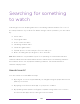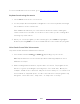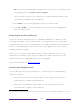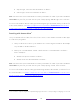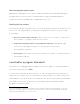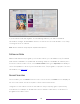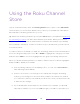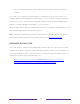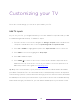User manual
Table Of Contents
- Top cover
- Safety
- Contents
- Welcome
- Connections and setup
- Connecting an antenna, cable, or satellite box
- Connecting external equipment with a composite AV video cable
- Connecting external equipment with an HDMI® cable
- Connecting headphones or analog soundbar
- Connecting headphones to the Roku Enhanced Voice Remote or Roku Voice Report Pro
- Connecting an AV receiver or digital soundbar
- Preparing for Internet connectivity
- AC power
- Roku remote batteries
- Roku TV remote
- Panel buttons
- Guided Setup
- The Home screen
- Benefits of connecting
- Setting up live TV
- Using your TV
- Status indicator
- Standby mode energy savings
- Getting help
- Opting in to Smart TV experience (U.S. only)
- Watching live TV channels
- Using the Live TV Channel Guide (U.S. only)
- Managing channels in connected mode (U.S. only)
- Managing channels in U.S non-connected mode and Canada
- Viewing program information
- Adjusting settings while watching a program
- Pausing live TV
- More Ways to Watch (U.S. only)
- Automatic network recommendation
- Switching TV inputs
- Using Roku Voice commands
- Playing content from USB storage devices
- Playing content from local network media servers
- Setting up a payment method
- Using your TV in a hotel or dorm room
- Using Apple AirPlay and the Apple Home app
- Adjusting TV settings
- Settings menu
- Options menu
- Options menu settings
- Accessibility (U.S. only)
- Video description through Secondary Audio Program (SAP)
- Picture settings
- Sound settings
- Expert Picture Settings (4K models only)
- Changing privacy settings
- Featured Free (U.S. only)
- My Feed
- Searching for something to watch
- Using the Roku Channel Store
- Customizing your TV
- Parental controls
- More settings
- Other devices
- FAQ
- Warranty
- License
- Back cover
115
Using the Roku Channel
Store
Only in connected mode, either the Streaming Channels menu option or the Add Channels
shortcut takes you to the Roku Channel Store, where you can add new subscription
based and free streaming channels to your TV.
Tip: Search for streaming channels by using the Search option, as explained in
Searching
for something to watch. Use Roku Voice Search if you prefer. When you use Voice
Search, if your TV recognizes a channel name, it launches the channel if you already
have installed it. Otherwise, it offers to install it for you. At that point, you can choose
to install or cancel.
To make it easier to find what you want, the streaming channels in the Roku Channel
Store are categorized by topic. Press UP or DOWN to highlight the category you want,
and then press RIGHT to move the highlight into the grid of streaming channel tiles.
When you find a streaming channel you want to add or learn more about, highlight it
and press OK to display more details.
• If the streaming channel you are adding is free, you can select Go to channel to
start watching it immediately.
• If there is a one-time or recurring fee associated with using the streaming
channel, you must agree to the terms and conditions, accept the fee, and—if
you created one when you activated your Roku TV—enter your Roku PIN code
to authorize the charges.
• If you already have a subscription to the channel—for example, you already
subscribe to Netflix or you receive HBO through your cable TV provider—you