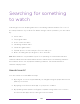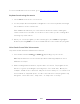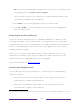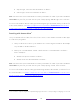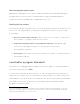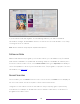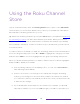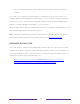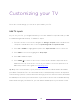User manual
Table Of Contents
- Top cover
- Safety
- Contents
- Welcome
- Connections and setup
- Connecting an antenna, cable, or satellite box
- Connecting external equipment with a composite AV video cable
- Connecting external equipment with an HDMI® cable
- Connecting headphones or analog soundbar
- Connecting headphones to the Roku Enhanced Voice Remote or Roku Voice Report Pro
- Connecting an AV receiver or digital soundbar
- Preparing for Internet connectivity
- AC power
- Roku remote batteries
- Roku TV remote
- Panel buttons
- Guided Setup
- The Home screen
- Benefits of connecting
- Setting up live TV
- Using your TV
- Status indicator
- Standby mode energy savings
- Getting help
- Opting in to Smart TV experience (U.S. only)
- Watching live TV channels
- Using the Live TV Channel Guide (U.S. only)
- Managing channels in connected mode (U.S. only)
- Managing channels in U.S non-connected mode and Canada
- Viewing program information
- Adjusting settings while watching a program
- Pausing live TV
- More Ways to Watch (U.S. only)
- Automatic network recommendation
- Switching TV inputs
- Using Roku Voice commands
- Playing content from USB storage devices
- Playing content from local network media servers
- Setting up a payment method
- Using your TV in a hotel or dorm room
- Using Apple AirPlay and the Apple Home app
- Adjusting TV settings
- Settings menu
- Options menu
- Options menu settings
- Accessibility (U.S. only)
- Video description through Secondary Audio Program (SAP)
- Picture settings
- Sound settings
- Expert Picture Settings (4K models only)
- Changing privacy settings
- Featured Free (U.S. only)
- My Feed
- Searching for something to watch
- Using the Roku Channel Store
- Customizing your TV
- Parental controls
- More settings
- Other devices
- FAQ
- Warranty
- License
- Back cover
110
Note: You can use either English or Spanish for voice searches, according to the
TV language you set in Settings > System > Language.
The TV lists the results of your search across many streaming channels and,
only in the United States, live TV channels.
3. Press RIGHT to move the highlight into the list of search results.
4. Press UP or DOWN to scroll through the list of search results to highlight the
item you want to view.
Searching from the Roku mobile app
Use the free Roku mobile app on your compatible smartphone or tablet to make
searching even faster. Use your mobile device’s keypad to type more quickly and
easily than with the on-screen keyboard on your TV. Or, search by touching the Voice
Search icon and saying the name of the movie, TV program, actor, director, genre,
streaming channel, or game.
When you use the Roku mobile app to search, search results are shown on your
mobile device instead of on the TV screen. When you make a selection from the
search results, the TV starts playing the selected program.
For more information, see Roku mobile app
.
Searching with Google Assistant
1
Use your Google Home, Google Pixel phone, or the Google Home mobile app to
search for programs:
1. Link your Roku account to your Google account using the Google Home
mobile app on your iOS or Android device.
2. Start your command with “Hey Google” or “OK Google,” and follow the
command with “on Roku.” Some examples:
1 Voice features support English and Spanish languages when the corresponding TV language is selected.