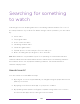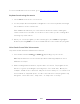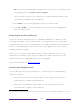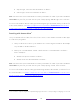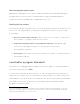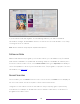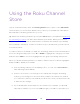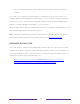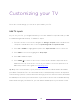User manual
Table Of Contents
- Top cover
- Safety
- Contents
- Welcome
- Connections and setup
- Connecting an antenna, cable, or satellite box
- Connecting external equipment with a composite AV video cable
- Connecting external equipment with an HDMI® cable
- Connecting headphones or analog soundbar
- Connecting headphones to the Roku Enhanced Voice Remote or Roku Voice Report Pro
- Connecting an AV receiver or digital soundbar
- Preparing for Internet connectivity
- AC power
- Roku remote batteries
- Roku TV remote
- Panel buttons
- Guided Setup
- The Home screen
- Benefits of connecting
- Setting up live TV
- Using your TV
- Status indicator
- Standby mode energy savings
- Getting help
- Opting in to Smart TV experience (U.S. only)
- Watching live TV channels
- Using the Live TV Channel Guide (U.S. only)
- Managing channels in connected mode (U.S. only)
- Managing channels in U.S non-connected mode and Canada
- Viewing program information
- Adjusting settings while watching a program
- Pausing live TV
- More Ways to Watch (U.S. only)
- Automatic network recommendation
- Switching TV inputs
- Using Roku Voice commands
- Playing content from USB storage devices
- Playing content from local network media servers
- Setting up a payment method
- Using your TV in a hotel or dorm room
- Using Apple AirPlay and the Apple Home app
- Adjusting TV settings
- Settings menu
- Options menu
- Options menu settings
- Accessibility (U.S. only)
- Video description through Secondary Audio Program (SAP)
- Picture settings
- Sound settings
- Expert Picture Settings (4K models only)
- Changing privacy settings
- Featured Free (U.S. only)
- My Feed
- Searching for something to watch
- Using the Roku Channel Store
- Customizing your TV
- Parental controls
- More settings
- Other devices
- FAQ
- Warranty
- License
- Back cover
109
For more details about Voice Search, go to go.roku.com/voicesearch.
Keyboard search using the remote
1. Select Search on the Home screen menu.
2. Use the purple directional pad to navigate the on-screen keyboard, entering a
few characters of the search term.
Each additional character you enter narrows down the search, making the
search results more relevant. You’ll often see the results you are seeking after
entering only a few letters.
3. When you see the program you are searching for, press RIGHT to highlight it.
Continue pressing RIGHT to see more details about how to watch the program.
Voice Search from a Roku Voice remote
Only with models that have a Roku Voice remote:
1. Press and hold either VOICE or SEARCH , depending on your remote.
Hint: Tap the button to see on-screen tips about searching. Repeat to see a
different set of tips.
2. While holding down the button, say the name of a movie, TV program, actor,
director, or genre (including the special genres, “free” and “4K”). Or say, for
example, “What movie is this from ‘May the Force be with you’,” to search for a
movie based on a popular quote. You also can search for news programs. Say
things like, “Show the news,” “Play news,” or “Play news on newsy.”