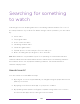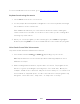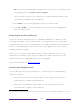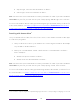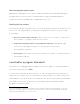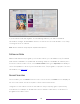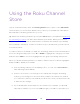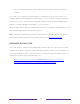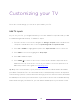User manual
Table Of Contents
- Top cover
- Safety
- Contents
- Welcome
- Connections and setup
- Connecting an antenna, cable, or satellite box
- Connecting external equipment with a composite AV video cable
- Connecting external equipment with an HDMI® cable
- Connecting headphones or analog soundbar
- Connecting headphones to the Roku Enhanced Voice Remote or Roku Voice Report Pro
- Connecting an AV receiver or digital soundbar
- Preparing for Internet connectivity
- AC power
- Roku remote batteries
- Roku TV remote
- Panel buttons
- Guided Setup
- The Home screen
- Benefits of connecting
- Setting up live TV
- Using your TV
- Status indicator
- Standby mode energy savings
- Getting help
- Opting in to Smart TV experience (U.S. only)
- Watching live TV channels
- Using the Live TV Channel Guide (U.S. only)
- Managing channels in connected mode (U.S. only)
- Managing channels in U.S non-connected mode and Canada
- Viewing program information
- Adjusting settings while watching a program
- Pausing live TV
- More Ways to Watch (U.S. only)
- Automatic network recommendation
- Switching TV inputs
- Using Roku Voice commands
- Playing content from USB storage devices
- Playing content from local network media servers
- Setting up a payment method
- Using your TV in a hotel or dorm room
- Using Apple AirPlay and the Apple Home app
- Adjusting TV settings
- Settings menu
- Options menu
- Options menu settings
- Accessibility (U.S. only)
- Video description through Secondary Audio Program (SAP)
- Picture settings
- Sound settings
- Expert Picture Settings (4K models only)
- Changing privacy settings
- Featured Free (U.S. only)
- My Feed
- Searching for something to watch
- Using the Roku Channel Store
- Customizing your TV
- Parental controls
- More settings
- Other devices
- FAQ
- Warranty
- License
- Back cover
108
Searching for something
to watch
Searching for movies and programs across streaming channels and live TV is one of
the unique features of your Roku TV. Within a single search operation, you can search
by:
• Movie name
• TV program name
• Actor or director name
• Streaming channel name
• Interactive game name
• Popular quotes, such as “May the Force be with you.”
• Genre, including the special genres, “free” and “4K.”
Note: Roku Search is only available if your TV is operating in connected mode and
linked to a Roku account. Roku Search doesn’t search across all streaming channels,
but searches across lots of popular streaming channels. The actual channels it
searches vary by locale.
How do I search?
You can search in several different ways:
• By using an on-screen keyboard that you navigate using the purple directional
pad on your remote
• By typing on the Roku mobile app on your phone or tablet
• By speaking search phrases in English or Spanish using a Roku Voice remote,
the Roku mobile app, Alexa, or Google Home Assistant.