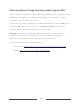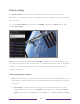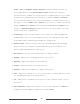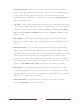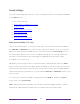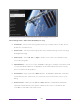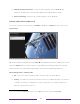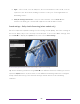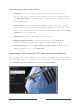User manual
Table Of Contents
- Top cover
- Safety
- Contents
- Welcome
- Connections and setup
- Connecting an antenna, cable, or satellite box
- Connecting external equipment with a composite AV video cable
- Connecting external equipment with an HDMI® cable
- Connecting headphones or analog soundbar
- Connecting headphones to the Roku Enhanced Voice Remote or Roku Voice Report Pro
- Connecting an AV receiver or digital soundbar
- Preparing for Internet connectivity
- AC power
- Roku remote batteries
- Roku TV remote
- Panel buttons
- Guided Setup
- The Home screen
- Benefits of connecting
- Setting up live TV
- Using your TV
- Status indicator
- Standby mode energy savings
- Getting help
- Opting in to Smart TV experience (U.S. only)
- Watching live TV channels
- Using the Live TV Channel Guide (U.S. only)
- Managing channels in connected mode (U.S. only)
- Managing channels in U.S non-connected mode and Canada
- Viewing program information
- Adjusting settings while watching a program
- Pausing live TV
- More Ways to Watch (U.S. only)
- Automatic network recommendation
- Switching TV inputs
- Using Roku Voice commands
- Playing content from USB storage devices
- Playing content from local network media servers
- Setting up a payment method
- Using your TV in a hotel or dorm room
- Using Apple AirPlay and the Apple Home app
- Adjusting TV settings
- Settings menu
- Options menu
- Options menu settings
- Accessibility (U.S. only)
- Video description through Secondary Audio Program (SAP)
- Picture settings
- Sound settings
- Expert Picture Settings (4K models only)
- Changing privacy settings
- Featured Free (U.S. only)
- My Feed
- Searching for something to watch
- Using the Roku Channel Store
- Customizing your TV
- Parental controls
- More settings
- Other devices
- FAQ
- Warranty
- License
- Back cover
95
• Dolby AC-4 Dialog Enhancement – Only on select models: Select On for AC-4 to
enhance the dialog in content that supports the AC-4 audio format.
• Reset sound settings – Returns all sound settings to their defaults.
Volume mode (select models only)
To access Volume mode, first press STAR to display the Options menu, then select
Sound settings
1
.
Sound settings menu for models with Volume mode
Tip: Some streaming channels assign STAR
to a different function, meaning it will not
open the Options menu. In these cases, use a different streaming channel to set the
Volume mode. The selected mode remains active for all streaming channels.
Sound settings menu - Volume mode
• Off – Volume mode is inactive and content volume is unmodified.
• Leveling – Provides a consistent volume level across different types of content,
so that you need not change the volume every time you switch channels or
when a commercial comes on.
1 On some models the Volume mode option is in the Options menu rather than in Sound settings.