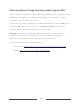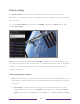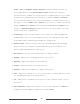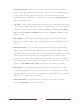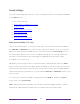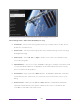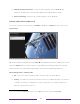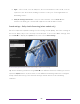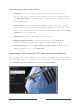User manual
Table Of Contents
- Top cover
- Safety
- Contents
- Welcome
- Connections and setup
- Connecting an antenna, cable, or satellite box
- Connecting external equipment with a composite AV video cable
- Connecting external equipment with an HDMI® cable
- Connecting headphones or analog soundbar
- Connecting headphones to the Roku Enhanced Voice Remote or Roku Voice Report Pro
- Connecting an AV receiver or digital soundbar
- Preparing for Internet connectivity
- AC power
- Roku remote batteries
- Roku TV remote
- Panel buttons
- Guided Setup
- The Home screen
- Benefits of connecting
- Setting up live TV
- Using your TV
- Status indicator
- Standby mode energy savings
- Getting help
- Opting in to Smart TV experience (U.S. only)
- Watching live TV channels
- Using the Live TV Channel Guide (U.S. only)
- Managing channels in connected mode (U.S. only)
- Managing channels in U.S non-connected mode and Canada
- Viewing program information
- Adjusting settings while watching a program
- Pausing live TV
- More Ways to Watch (U.S. only)
- Automatic network recommendation
- Switching TV inputs
- Using Roku Voice commands
- Playing content from USB storage devices
- Playing content from local network media servers
- Setting up a payment method
- Using your TV in a hotel or dorm room
- Using Apple AirPlay and the Apple Home app
- Adjusting TV settings
- Settings menu
- Options menu
- Options menu settings
- Accessibility (U.S. only)
- Video description through Secondary Audio Program (SAP)
- Picture settings
- Sound settings
- Expert Picture Settings (4K models only)
- Changing privacy settings
- Featured Free (U.S. only)
- My Feed
- Searching for something to watch
- Using the Roku Channel Store
- Customizing your TV
- Parental controls
- More settings
- Other devices
- FAQ
- Warranty
- License
- Back cover
90
mode to Vivid sets Brightness, Contrast, Sharpness, and other values to produce a
very vibrant picture. Setting Picture mode to Movie changes the settings to
produce a picture suitable for enjoying movies in a darkened room. If you make
changes to the individual picture settings—for example, Contrast, or Sharpness—
these settings are saved for the current input and the current picture mode. In
this way, you can set HDMI 1 input’s Movie picture mode to use different settings
than the HDMI 2 input’s Movie picture mode and the Live TV input’s Movie picture
mode. Use Reset picture settings, described below, to return the input’s selected
picture mode to its original values.
• Local dimming – Only on select models: Sets the amount of dimming applied to
multiple areas of the screen’s backlight intensity. This setting can make dark
areas darker without affecting the brightness of light areas.
• Dynamic contrast – Only on select models: Automatically adjusts the backlight
level to achieve the optimum contrast and prevent excessive differences
between light and dark areas of the screen.
• Micro contrast – Only on select models: Improves image contrast.
• Backlight - Adjusts the overall light intensity of the screen.
• Brightness – Adjusts the dark level of the picture.
• Contrast – Adjusts the white level of the picture.
• Sharpness – Adjusts the sharpness of edges in the picture.
• Color – Adjusts the saturation of colors in the picture. A setting of 0 removes all
color and displays a black and white picture.
• Tint – Adjusts the color balance from green to red to obtain accurate colors in
the picture.
• Color temperature – Adjusts the overall color tones in the picture from Normal to
slightly more bluish (Cool) to slightly more reddish (Warm).