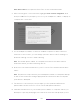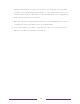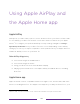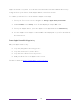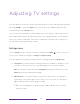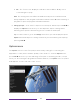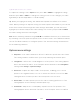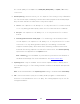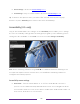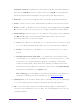User manual
Table Of Contents
- Top cover
- Safety
- Contents
- Welcome
- Connections and setup
- Connecting an antenna, cable, or satellite box
- Connecting external equipment with a composite AV video cable
- Connecting external equipment with an HDMI® cable
- Connecting headphones or analog soundbar
- Connecting headphones to the Roku Enhanced Voice Remote or Roku Voice Report Pro
- Connecting an AV receiver or digital soundbar
- Preparing for Internet connectivity
- AC power
- Roku remote batteries
- Roku TV remote
- Panel buttons
- Guided Setup
- The Home screen
- Benefits of connecting
- Setting up live TV
- Using your TV
- Status indicator
- Standby mode energy savings
- Getting help
- Opting in to Smart TV experience (U.S. only)
- Watching live TV channels
- Using the Live TV Channel Guide (U.S. only)
- Managing channels in connected mode (U.S. only)
- Managing channels in U.S non-connected mode and Canada
- Viewing program information
- Adjusting settings while watching a program
- Pausing live TV
- More Ways to Watch (U.S. only)
- Automatic network recommendation
- Switching TV inputs
- Using Roku Voice commands
- Playing content from USB storage devices
- Playing content from local network media servers
- Setting up a payment method
- Using your TV in a hotel or dorm room
- Using Apple AirPlay and the Apple Home app
- Adjusting TV settings
- Settings menu
- Options menu
- Options menu settings
- Accessibility (U.S. only)
- Video description through Secondary Audio Program (SAP)
- Picture settings
- Sound settings
- Expert Picture Settings (4K models only)
- Changing privacy settings
- Featured Free (U.S. only)
- My Feed
- Searching for something to watch
- Using the Roku Channel Store
- Customizing your TV
- Parental controls
- More settings
- Other devices
- FAQ
- Warranty
- License
- Back cover
87
Accessibility: If Shortcut is enabled, you can enable or disable the Audio Guide by
pressing the STAR four times in quick succession. (STAR is located directly
below the purple directional pad on the right side of the Roku remote.)
• Speech rate – Select the speed at which the TV speaks Audio Guide prompts.
• Volume – Set the volume of the Audio Guide in relation to the main TV volume.
• Shortcut – Enable or disable the shortcut feature. When disabled, pressing STAR
four times in quick succession does not enable or disable the Audio Guide.
• Closed captioning – Controls when you see captions. This setting is only offered for
the ANT and AV inputs, and streaming/media player videos. Any set value
remains in effect across only these inputs.
• Live TV – Set captions to off, always on, on only when the TV sound is muted,
or on only during instant replay (when Live TV Pause has been enabled).
• AV input – Set captions to off, always on, or on only when the TV sound is
muted.
• Streaming video channel or media player – For streaming content that provides
closed captions, set captions to off, always on, on only when the TV sound
is muted, or on only during instant replay (for streaming content that
supports instant replay). Note that some streaming channels have other
methods for turning captions on and off. In these cases, the Closed captioning
option does not appear on the Options menu.
Note: If REPLAY is not available on your remote, you can use this feature in
the Roku mobile app. For more information, see Roku mobile app
.
• Captioning track – Selects which caption track to display when closed captioning
is on. This setting remains in effect on all inputs that provide captions.
• SAP – Selects whether to play a secondary audio program or multichannel
television sound, and which choice to play. This setting applies only to live TV
on digital channels.