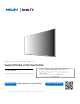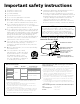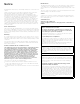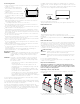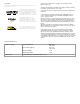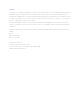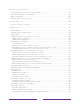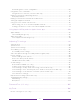Register your product and get support at www.philips.com/welcome EN EN User manual • For further assistance, please call the customer support in your country or check the Philips website for chat support. To obtain assistance, contact Philips customer care center; In the U.S.A., Canada, Puerto Rico, or the U.S. Virgin Islands 1 866 309 5962 Mexico city and Metropolitan area; 58 87 97 36 Interior de la republica; 01 800 839 19 89 Chat with us: https://tinyurl.
Register online today at www.philips.com/support today to get the most benefits from your purchase. Registering your model with Philips makes you eligible for all of the valuable benefits listed below, so don't miss out. Register online at www.philips.com/support to ensure: *Product safety notification By registering your product, you'll receive notification - directly from the manufacturer - in the rare case of a product recall or safety defect.
Important safety instructions 1. 2. 3. 4. 5. 6. 7. 8. 9. 10. 1 1. 12. Read these instructions. Keep these instructions. Heed all warnings. Follow all instructions. Do not use this apparatus near water. Clean only with dry cloth. Do not block any ventilation openings. Install in accordance with the manufacturer’s instructions. Do not install near any heat sources such as radiators, heat registers, stoves, or other apparatus (including amplifiers) that produce heat.
Notice Trademarks are the property of Koninklijke Philips N.V. or their respective owners. Funai Corporation reserves the right to change products at any time without being obliged to adjust earlier supplies accordingly. The material in this Owner’s manual is believed adequate for the intended use of the system. If the product or its individual modules or procedures are used for purposes other than those specified herein, confirmation of their validity and suitability must be obtained.
Positioning the TV ● ● ● ● ● ● ● ● ● ● ● ● ● ● ● Large screen TVs are heavy. 2 people are required to carry and handle a large screen TV. Make sure to hold the upper and bottom frames of the unit firmly as illustrated. Install the unit in a horizontal and stable position. Do not install the unit in direct sunlight or in a place subject to dust or strong vibration. Depending on the environment, the temperature of this unit may increase slightly. This is not a malfunction.
Copyright All other registered and unregistered trademarks are the property of their respective owners. The terms HDMI and HDMI HighDefinition Multimedia Interface, and the HDMI Logo are trademarks or registered trademarks of HDMI Licensing Administrator, Inc. in the United States and other countries. Manufactured under license from Dolby Laboratories. Dolby, Dolby Audio, and the double-D symbol are trademarks of Dolby Laboratories Licensing Corporation.
Copyright © 2021 Roku, Inc. All rights reserved. ROKU, the ROKU Logo, and “NOW THIS IS TV” are trademarks and/or registered trademarks of Roku, Inc. Material in this User Manual is the property of Roku, Inc., and is protected under US and International copyright and/or other intellectual property laws. Reproduction or transmission of the materials, in whole or in part, in any manner, electronic, print, or otherwise, without the prior written consent of Roku, Inc., is a violation of Roku, Inc.
Contents Welcome ...................................................................................................................................................1 The new standard in Smart TVs .................................................................................................................................. 1 Get the most out of your new TV ...............................................................................................................................
Benefits of connecting ................................................................................................................... 35 Connecting brings out your TV’s full potential! ............................................................................................... 35 Take advantage of awesome features .................................................................................................................36 What is streaming?......................................................
Automatic game console configuration .........................................................................................................69 Using Roku Voice commands .................................................................................................................................. 70 Using Roku Voice remotes (select models only) ........................................................................................ 71 Playing content from USB storage devices.............................
Movies, TV programs, and people ........................................................................................................................ 106 Searching for something to watch ........................................................................................ 108 How do I search? ........................................................................................................................................................... 108 Keyboard search using the remote ..................
Enabling parental control of TV programs ................................................................................................. 132 Blocking based on US TV ratings..................................................................................................................... 133 Blocking based on US movie ratings ............................................................................................................. 134 Blocking based on Other ratings....................................
viii
Welcome Congratulations on the purchase of your new Roku TV! Discover the joy of endless entertainment. After it’s set up, you’ll be able to access a world of streaming content channels that may include paid subscription channels and thousands of free channels. Important: Your TV receives automatic updates from time to time, enabling new content and features. This edition of the User Guide describes Roku TV version 10.0.
subscription services, and convenient ways to rent or buy a favorite movie or program. • Pick your favorite streaming channels • • Find live broadcast and streaming TV programs in the Live TV Channel Guide • • Only in the United States, use this feature to find out how you can stream the program you are watching from the beginning, find more episodes of the program, discover similar programs and movies, and see the full description of the program.
Buy. On 4K TVs, include “4K” in your search to see 4K movies and programs in the 4K Movies & TV Zone. • Pause live TV • Pause, resume, fast forward, and rewind TV programs by connecting your own USB drive to the TV and pause live TV for up to 90 minutes. Note: Live TV Pause is available on digital TV programs received on the ANT input, and only when the TV is linked to a valid Roku account.
• Search for movies based on popular quotes. For example, say “What movie is this from – ‘Here’s looking at you, kid’.” • Only on 4K TVs, say “Show me 4K movies” to see a list of 4K movies available across participating streaming channels. • Use Roku Voice to make on-screen keyboard entries in a variety of onscreen keyboards. Keyboards that support voice entry have a microphone icon next to the input field. You can say letters, characters, and numbers for an easy way to enter the required information.
“Hey Alexa, pause Roku in the living room.” For information on adding the Alexa Roku skills and controlling your Roku TV, see: https://support.roku.com/article/360017961074-how-do-i-use-amazonalexa-with-my-roku-streaming-device-. • Use Apple AirPlay 2 with your iOS and MacOS devices • • Send your personal media to the big screen • • • Send personal photos, videos, and music from your compatible smartphone or tablet to the TV screen in just a few taps.
connection. You can choose to switch to the recommended network or continue with the current connection. • Connect your Roku TV to networks found in hotels and college dorms • Temporarily link your smartphone or tablet to your TV to agree to any terms, enter codes, or provide required information before you can get Internet access in locations that require these additional steps (also known as restricted public networks.
Connections and setup Refer to your TV’s Quick Start Guide or other provided documentation to for modelspecific information about attaching the base or a wall mount and making connections to AC power and to your other audio/video devices. The following information applies to all Roku TV models.
Connecting external equipment with a composite AV video cable If the best connection available on your device is AV or composite video output, connect it to the TV using a composite AV cable (not provided). Composite AV cables typically have three RCA-type plugs on each end, color coded as follows: • Yellow – Video • Red – Audio, right channel • White or black – Audio, left channel Connect each plug to the corresponding connector on the device and on the TV.
Connecting headphones or analog soundbar You can connect headphones or an analog soundbar (not provided) to the TV’s headphone jack. Tip: Inserting a plug in the headphone jack disables the sound from the TV’s built-in speakers. Warning: Loud noise can damage your hearing. When using headphones, use the lowest volume setting on your headphones that still lets you hear the sound.
Connecting an AV receiver or digital soundbar You can enjoy Dolby Audio™ multichannel sound from your TV if you connect a digital amplifier or soundbar (not provided) in either of two ways: Digital optical audio out (S/PDIF) – Connect a TOSLINK optical cable (not provided) from the TV to the Optical input on your receiver or soundbar. HDMI® ARC – Connect an HDMI® cable (not provided) from the HDMI (ARC) connector to the HDMI® input on your receiver or soundbar.
AC power Plug your TV into a power outlet. You can tell that the TV has power because the status indicator lights up when the TV is off. The topic Status indicator explains how the status indicator shows what is happening with the TV. Roku remote batteries Open the back of your Roku remote and insert the included batteries, observing the proper orientation as indicated in the battery compartment. Reattach the back cover.
• If your remote has a headphone jack on its left edge, you have a Roku Enhanced Voice remote or Roku Voice Remote Pro. Roku Voice remotes have additional capabilities as noted in the following table. BUTTON FUNCTION DESCRIPTION POWER Turns TV on and off. BACK • Menu: Goes back to previous menu/screen. • Home screen tile: Moves highlight back to the Home screen option. • Watching live TV or a TV input: Returns to Home screen.
BUTTON FUNCTION VOICE or SEARCH DESCRIPTION Only on select models with Roku Voice remotes, hold and say the name of a movie, TV program, actor, director, or genre, including the special genres “free” and “4K.” Or, say a command to start streaming, change or 1 a channel, and more . For more information, go to: go.roku.com/voicesearch REPLAY Select models. Streaming programs that support this feature and TVs with Live TV Pause enabled, jumps back a few seconds with each press and resumes playing.
BUTTON FUNCTION GAME MODE DESCRIPTION Only on HDMI and AV inputs on select models. Displays a banner showing whether Game mode is on or off, or “Not available at this time.” Subsequent presses toggle Game mode. When On, the TV performs less image processing and has less input lag, producing a better experience with action games. Select models. Auto Low Latency Mode (ALLM) detects certain game consoles connected to an HDMI input and automatically switches to the best settings for action games.
BUTTON FUNCTION UP DOWN MUTE HEADPHONE DESCRIPTION Located on the right edge of the remote. Increases/decreases volume and mutes the TV sound. Note: If the TV is muted, pressing VOLUME UP unmutes. Pressing VOLUME DOWN does not unmute the sound. Select models with Roku Enhanced Voice Remote or Roku Voice Remote Pro. Connect headphones to the jack on the left edge of the remote to listen privately. Plugging in headphones mutes the TV speakers.
Single button If your TV has this style of panel button, you can perform the following functions: • Turn TV on: short press. • Display the Input List: short press when TV is on. • Select the next input in the Input List: short press while the TV is showing the Input List. • Dismiss the Input List without changing inputs: no press. • Turn TV off: long press.
Game-pad style joystick If your TV has this style of panel button, you can perform the following functions: • Press in: Toggle between power ON and Standby. • Press up or down: Increase/decrease the volume. • Press left or right: Switch inputs. Each press moves the highlight up or down one item. Pausing for a few moments selects the highlighted item. Four buttons If your TV has this style of panel buttons, you can perform the following functions: • Power: Turns the power on and off.
Five buttons (without mute) If your TV has this style of panel buttons, you can perform the following functions. Note that the order of the buttons might vary from model to model. Examine the panel button labels to determine your TV model’s layout. • Power: Turns the power on and off. • Input +: Selects the next TV input. Each press moves down one item. Pausing for a few moments selects the highlighted item. • Input -: Selects the previous TV input. Each press moves up one item.
Guided Setup With the preliminaries out of the way, it’s time to turn on your TV. As the TV starts for the first time, it leads you through Guided Setup, which configures the TV before you start to use it. During Guided Setup, you’ll: • Answer a few questions • Provide network connection information • Get a software update • Link your TV to your Roku account. • Connect devices such as a DVD player, game console, or cable box.
3. After a few seconds, Guided Setup starts. Guided Setup At this point, you should be seeing the Language screen. 1. Only on models that have a Roku Voice remote: A few moments after the Let’s get started screen appears, Guided Setup starts the pairing process for the Roku Voice remote. (You’ll know if you have this type of remote because it has a VOICE or SEARCH button just below the purple directional pad.
Voice remote does not pair automatically, follow the instructions on the screen to complete the pairing process. Accessibility: If you have selected United States and English language, you can activate Audio Guide, a text-to-speech screen reader to help you navigate the TV’s menus and commands. To enable the Audio Guide, press STAR four times in rapid succession. Repeat to disable Audio Guide. (STAR is located directly below the purple directional pad on the right side of the Roku remote.
4. Press OK to select Set up for home use. This is the right choice for enjoying your TV at home. It provides energy saving options as well as access to all features of the TV. Note: Set up for store use configures the TV for retail display and is not recommended for any other use. In store mode, some features of the TV are missing or limited. To switch from one mode to the other, you have to perform a factory reset as explained in Factory reset everything, and then repeat Guided Setup.
Network connection After you select Set up for home use, the TV prompts you to make a network connection. If your TV has both wired and wireless connections, you’ll see the following screen. If your TV has only wireless connectivity, skip the following step. 5. Only on models that display the Connect to the Internet screen: Make a selection: • Wireless connection – Highlight Set up new wireless connection and press OK. The TV prompts you through wireless setup.
Note: If you decide not to connect, Guided Setup skips ahead to setting up the devices that you’ve connected to your TV. Jump ahead to Connect your devices to complete Guided Setup. 6. On models that have wireless only, and models with both wired and wireless when you’ve selected Wireless: The TV scans for the wireless networks within range and displays them in order, with the strongest signals first. In addition to your own wireless signal, the TV might pick up signals from your neighbors.
Other options • Scan again / Scan again to see all networks – The name of this option depends on the number of wireless networks within range. • Scan again appears if the list already shows all available wireless networks within range. If you don’t see your wireless network name in the list, you might need to adjust the location of your wireless router or the TV, turn on your router, or make other changes. When everything is ready, select Scan again to see if your network name now appears in the list.
Tip: Wireless networks that are password-protected display a “padlock” icon adjacent to the name. This icon enables you to know that you are going to be prompted to enter a password after you select that network. 7. Only if you select a password protected wireless network: An on-screen keyboard appears. Enter your wireless network password by using the purple directional pad to navigate the keyboard, and pressing OK to select a highlighted letter, number, or symbol.
8. Only if your TV cannot get the correct time zone and current time from your network service provider: The Choose your time zone screen appears. Press UP or DOWN to highlight your time zone, and then press OK. Tips: Your TV needs to know the local time zone so that it can correctly display information about the program you are currently watching. Your TV automatically checks for updates periodically. These updates provide new features and improve your overall experience with the TV.
Note: Roku does not charge for activation support – beware of scams. For detailed information, see this Roku Support web page Why do I need a Roku account? You need a Roku account for several reasons: • It links you, your Roku TV, and your other Roku streaming devices to the Roku Channel Store and billing service. • Streaming content providers know that it’s OK to send content you request to your Roku TV. • Roku can automatically send updates to your device.
Connect your devices Next, Guided Setup helps you set up the external devices that you want to use with it, such as a cable box, Blu-ray™ player, or game console. 10.
11. Connect all the devices you plan to use with your TV, turn them all on, and then select Everything is plugged in and turned on. The TV now takes you step by step through each of its inputs and asks what kind of device you have connected. For each input that has a connected and active device, you can see its picture and hear its sound. 12. Press UP or DOWN to highlight the label you want to associate with the input, and then press OK.
Note: Some Roku TVs, depending on where you live and other factors, show you an introductory video filled with some great hints and tips. If you’re not interested in viewing this video, press HOME Whenever you press HOME on the remote to go to the Roku TV Home screen. , the Home screen greets you. From here, you can explore everything your TV has to offer. Use the purple directional pad to move around, and then press OK to select a highlighted item.
The Home screen The following illustrations show typical Home screens, which vary depending on location, connected mode, selected theme, number of TV inputs enabled, and streaming channels and apps added. Note: A paid subscription or other payments may be required for some channel content. Channel availability is subject to change and varies by country. Not all content is available in countries or regions where Roku® products are sold. Typical connected Home screen 1.
Typical non-connected Home screen 1. Home screen menu—shows options available to you when you are on the Home screen. 2. Highlighted option—press OK to select. 3. TV input tiles—select an input and press OK to watch the connected device. 4. Direct access tiles – shortcuts to often used features. 5. Options hint—press STAR for options when this symbol is present. 6. Next screen hint—press RIGHT to see the next screen.
• Remove a tile by highlighting it and pressing STAR . Then highlight Remove input or Remove channel and press OK. • Move a tile by highlighting it and pressing STAR . Then highlight Move input or Move channel and press OK. Use the purple directional pad to move the tile, and then press OK to lock it in its new location. Move the shortcut tiles within the shortcut area only.
Benefits of connecting Connecting brings out your TV’s full potential! Make any night a movie night Thousands of movies to choose from, across all major streaming movie channels 1. You’ll never run out of something new to watch. Check out The Roku Channel Use The Roku Channel as your new home page for a huge assortment of free ondemand and streaming movies, programs, live news, and kid’s TV.
Enjoy FREE trials of popular channels Your Roku TV comes loaded with special offers, including free trials (if eligible) from popular streaming channels. REMEMBER THAT YOU MUST CANCEL BEFORE THE FREE TRIAL ENDS TO AVOID SUBSCRIPTION FEES. Take advantage of awesome features Powerful, voice-enabled search lets you use voice commands to find movies and TV programs by title, actor, director, or genre across multiple streaming channels 1.
More Ways to Watch, only in the United States, gives you recommendations about the program you are watching on the Live TV, HDMI, or AV input, gives you options to stream the current program from the beginning, the entire season, or the entire series, and recommends other programs with similar themes. It also uses the shows you watch to display ads that are more relevant to you.
What is streaming? Streaming is viewing or listening to video or audio content that is sent over the Internet, or located on a network-connected media server or on a USB device plugged into the TV’s USB port. With streaming, you can buy or rent most programs on demand, when it’s convenient for you, and you can also watch live streaming channels and events. Also, you can play, pause, rewind, and fast forward most on-demand streaming programs. Tip: Some content cannot be paused or skipped.
To play streaming content, add one or more streaming channels to your Home screen. Use the Add Channels shortcut on the Home screen or the Streaming Channels option on the Home screen menu to go to the Channel Store, and then select the streaming channel you want to add. The channel remains on your Home screen unless you remove it, and you can watch it at any time. For more information on using the Roku Channel Store feature, see Using the Roku Channel Store.
Setting up live TV In addition to the other entertainment possibilities of your Roku TV, you might want to watch broadcast channels from an antenna or cable TV service connected to the ANT input. On your Roku TV, you can watch broadcast TV in much the same way you watch other entertainment choices: select the Live TV tile from the Home screen. The first time you select the Live TV tile, you have to set up the TV tuner.
How do I set up the TV tuner? 1. Make sure your antenna (not provided) or TV cable is connected to the TV’s ANT/CABLE input. 2. On the Home screen, select the Live TV tile. If it is not on your Home screen, go to Settings > TV Inputs to add it. 3. Read the simple on-screen instructions, and then select Start finding channels. 4. If prompted, select your time zone. You’ll only need to do this if the TV can’t figure out your time zone from your Internet connection.
Why does the TV need my time zone? The TV needs to know your time zone so that it can correctly display time information about the program you are currently watching. In most cases, it can get the time zone automatically and skips this step. 5. When prompted, select whether to add analog channels 3 and 4. These channels enable you to connect older set top boxes, VCRs, or game consoles. 6.
… and then cable TV channels. Scanning for channels can take several minutes. Tip: If you use a set-top box to receive cable TV channels (and don’t have your cable connected directly to the TV’s ANT input), you can save time by skipping the cable TV portion of the channel scan. 7. When the channel scans finish, the TV shows the number of channels it added.
8. Only in connected mode, you have the option of setting up Live TV Pause. Pausing live TV explains how to set up and use this feature. If you don’t want to set up Live TV Pause, or if this option is not available to you, select Done to start watching live TV. Tip: Repeat the channel scan from time to time to make sure you are receiving all of the latest channels.
Note: If your TV did not come with a Roku Voice remote, you can order one in the United States from https://www.roku.com/products/accessories/roku-tv.
Using your TV This section provides information on using the day-to-day features of your TV. Status indicator Your TV has a single status indicator. It goes on and off and blinks in different ways depending on the status of the TV, as shown in the following table: TV CONDITION STATUS INDICATOR MEANING On (screen is active) Off Screen is communicating that TV is on. Screensaver (screen is active) Off Screen is communicating that TV is on. Off (no power) Off TV is not connected to power.
Standby mode energy savings When you turn off your TV, it remains in a higher power mode for a few minutes, after which it goes into a very low power standby mode. If you turn on the TV again before it has entered the very low power mode, it turns on immediately. After the TV goes into the lower power standby mode, it takes a few seconds longer to start up. Only in connected mode, you can optionally enable Fast TV start.
Opting in to Smart TV experience (U.S. only) Only in connected mode in the United States, the first time you select live TV, an HDMI input, or AV input, your TV offers to enable the Smart TV experience. If you decide to enable it at this time, you’re all set to enjoy its recommendations and features.
3. Press OK on the remote to clear the check box. Disable Auto Notifications If you want to keep the Smart TV experience enabled, but you do not want to see notifications while you are watching programs, you can disable notifications. To do so, follow these steps: 1. From the Home screen menu, go to Settings > Privacy > Smart TV experience. 2. Navigate to the right to highlight Use info from TV inputs. 3. Press DOWN to highlight Enable auto notifications. 4. Press OK to clear the check box.
• Press LEFT to display the channel list or Live TV Channel Guide 1, and then press the arrow keys to select the channel or program you want to watch. Press REWIND or FAST FWD to move through the list one page at a time. When you’ve highlighted the channel or program you want to watch, press OK. (If you decide you don’t want to change channels, press BACK • Only if Live TV Pause is not enabled, press REPLAY .) to jump to the previous channel.
Note: A paid subscription or other payments may be required for some streaming channels. To view the Live TV Channel Guide, press LEFT while watching live TV. The Live TV Channel Guide opens with the name of the current program highlighted, and a lot more information. 1. Program information for the highlighted program. See Viewing program information for details. 2. More Ways to Watch indicator. See More Ways to Watch for more information. 3. Channel list. Navigate UP or DOWN. 4. Time slots.
Navigating the Live TV Channel Guide in connected mode (U.S. only) Only in connected mode in the United States: • Use the purple directional pad to move up, down, left, and right. • To switch to a program that is currently in progress, highlight it, and then press OK. (Note that pressing OK on a past or future program does nothing.) • To return to the current time after navigating to a different time slot, press REPLAY • .
Favorite/Unfavorite this channel – Select this option to make the selected channel a favorite. Select again to remove the channel from your favorites. Use the Filter option to show only favorite channels. Hide/unhide this channel – Select this option to hide the current channel. Select again to unhide the channel if you hid it by mistake. But note that once you close the dialog, you cannot access the channel to unhide it. Instead, use the Manage channels option to unhide hidden channels.
• While using the Live TV Channel Guide, navigate all the way to the left so that a channel number is highlighted, and then press STAR . In the Channel options dialog, highlight Manage channels and press OK. Next, in the Manage Channels menu select Favorite channels or Edit channel lineup. Favorite channels in connected mode (U.S. only) If applicable, instead see Favorite channels in the channel list.
Edit channel lineup in connected mode (U.S. only) If applicable, instead see Edit channel lineup in U.S. non-connected mode and Canada. Only in connected mode in the United States, when you scan for channels described in Setting up live TV, the TV adds all the channels with good signals that it can detect in your area. In addition, unless you hide them as explained in Hide all streaming TV channels, you’ll see more than 100 streaming channels in addition to your local TV stations.
Hide all streaming TV channels in connected mode (U.S. only) Only in connected mode in the United States, by default the Live TV Channel Guide shows both antenna channels and streaming channels in one long list. If you prefer, you can hide all streaming channels from the Live TV Channel Guide. To hide streaming TV channels, from the Home screen menu, navigate to Settings > TV inputs > Live TV > Manage channels, and then highlight Hide all streaming TV channels and press OK to select the adjacent check box.
Surf only favorite channels in the channel list After you’ve marked one or more channels as favorites, you can switch to your favorite channels. 1. While watching live TV, press LEFT to display the channel list. 2. Press LEFT or RIGHT once to switch to Favorites. Notice that the word Favorites appears at the top of the channel list. 3. Highlight a channel and press OK to select a channel or wait a few moments until the channel list disappears. 4.
For each channel you want to hide, highlight it, and then press OK to select its check box. Tip: If you need to view the highlighted channel to decide whether to hide it, wait a couple of seconds for the TV to start playing the channel’s picture and sound. If you’ve enabled parental controls and the program on the current channel is blocked, you won’t see a picture or hear sound while editing the channel lineup. Note: Repeating the live TV channel scan unhides all hidden channels.
Program information banner Program information might include any or all of the following, depending on availability within the broadcast information: • Channel number • Channel call sign • Favorite channel icon • Signal strength • Program title and episode name/number • Start time, end time, and graph of program length showing current position • Content rating • Video resolution (480i, 480p, 720p, 1080i, 1080p, 4K) • Frame rate (24Hz, 30Hz, 60Hz for television sources, 60Hz, 70Hz, 72Hz, 75H
Tip: If you’ve set up Live TV Pause and you’re watching live TV, you’ll also see a progress bar showing the current playback position within the rolling 90-minute pause time. For more information, see Pausing live TV. Adjusting settings while watching a program Press STAR to display the Options menu. Press UP or DOWN to highlight an option, and then press LEFT or RIGHT to change the setting. The topic Adjusting TV settings explains each of the settings in detail.
3. Connect your USB drive to the TV’s USB port. Important: Some TV models have more than one USB port. You can connect your Live TV Pause USB drive to any port, but make sure that nothing is connected to other USB ports while enabling Live TV Pause. Reconnect other USB devices after you have finished enabling Live TV Pause. 4. Enable Live TV Pause, as explained in the following topic.
• Press FAST FWD or REWIND speeds. Press REPLAY • repeatedly to cycle through 1x, 2x, and 3x skip to play back the last several seconds of the program. When the program is paused, press LEFT or RIGHT to move backward or forward through the program approximately 10 seconds per press. Small frames appear across the screen to identify your location in the program. Note: If REPLAY is not available on your remote, you can use the Roku mobile app. For more information, see Roku mobile app.
Notes about Live TV Pause • You can use Live TV Pause only with digital broadcast and cable channels received through the TV’s ANT input (ATSC and Clear QAM channels). • Changing channels erases and restarts the Live TV Pause buffer. • Returning to the Home screen, selecting another input, or turning off the TV erases and resets the Live TV Pause buffer. • Disconnecting the USB drive erases the Live TV Pause buffer. More Ways to Watch (U.S.
Using More Ways to Watch Not every program provides recommendations. As you use More Ways to Watch, be aware that you’ll only see suggestions on your TV when all of the following conditions are met: • Your TV is operating in connected mode in the United States. • You have enabled Smart TV experience if you are watching programs through an HDMI or AV input. (If you are watching live TV from the ANT input, this setting does not matter.
• In the Live TV Channel Guide, all programs that meet the criteria for More Ways to Watch display a purple asterisk next to their titles: Highlight the program of interest and press STAR to see recommendations.
• Watch from beginning – Streaming channels on which the same TV program or movie is available. Generally, this option does not appear on first run programs, because streaming content is not available until a later date. • More episodes – Streaming channels where you can find other episodes of the TV program you are watching. Does not apply to movies. • More like this –TV programs or movies with a similar theme. • View full description – Full description of the selected program.
wireless networks nearby to make sure you are getting the optimum viewing experience. If your TV determines that a better connection is available while you are watching streaming content, it recommends that you switch by displaying a message in the lower portion of the screen: When this happens, you can select the appropriate button to accept or reject the recommendation, or you can select Don’t show again if you do not want to use this feature.
Switching TV inputs Switch TV inputs to access the device connected to that input, for example, a Blu-ray™ player. Switching inputs is as easy as highlighting the input’s tile in the Home screen, and pressing OK. The video signal on the input, if any, plays on the screen. Tip: To learn how to add, remove, rename, and rearrange the tiles on your Home screen, see Customizing your TV. Auto-detecting devices Your TV automatically detects when you connect a new device to an HDMI input and turn on its power.
Note: Many streaming channels have an option to select the language while you are watching a program. The Audio preferred language setting sets the default for that option. Automatic game console configuration Your TV automatically detects select game consoles and configures the key features it supports to optimize TV performance while playing video games. When you connect a supported and powered-on game console through an HDMI® input, the TV automatically changes the input tile to the game console icon 1.
Select Cancel before the timer runs out to keep the current TV picture settings. For example, you might want to cancel automatic configuration if you are watching a movie from your game console. Using Roku Voice commands Roku Voice commands make it fast and easy to control your TV and find entertainment with simple voice commands like “show me comedies.” Control your TV with commands like “switch to game console,” or “watch channel 7.1.
Using Roku Voice remotes (select models only) Only on TVs with the Roku Voice remotes: The following topics explain how to get the most out of your TV when it includes a Roku Voice remote, Roku Enhanced Voice Remote, or Roku Voice Remote Pro. Re-pairing your Roku Voice remote The Roku Voice remotes operate with wireless radio-frequency signals and must be paired with your TV. You initially paired the remote when you set up your TV during Guided Setup.
Checking the Roku Voice remote battery level You can check the condition of the batteries in your Roku Voice remote at any time by navigating to Settings > Remotes & devices, and then pressing OK to select your remote below My paired devices. With your remote selected, navigate right to About > Remote to view its Battery level. The resulting screen displays not only the battery level, but also other information that can be useful when you need technical support with your remote.
Activate Find Remote • If your TV has a joystick-style control, press to the Left or Right to open the Inputs menu, and then press Right to scroll down to Find Remote. • If your TV has a column of labeled panel buttons, press the INPUT button to open the Inputs menu, and then press the INPUT button again until you highlight Find Remote. A moment or two after highlighting Find Remote, the remote starts playing your selected Find Remote sound to let you know where it is hiding.
Playing content from USB storage devices Only in connected mode, your Home screen has the Roku Media Player tile. Otherwise, the Home screen has the USB Media Player tile. With either player, you can play personal music, video, and photo files from a personal USB flash drive or hard disk connected to the TV’s USB port. To use this feature, make sure your media files are compatible with the Roku/USB Media Player. To see the latest list of supported formats, view Help in the Media Player 1.
Auto player launch Only in connected mode, you can set your TV to automatically open the Roku Media Player when you connect a USB drive with a recognizable file system (such as FAT16/32, NTFS, HFS+ or EXT2/3). To configure this setting, from the Home screen menu, navigate to Settings > System > USB media. At this point, the following options are available: • Auto-launch – Select Prompt, On, or Off, as desired. • Prompt – (default) Display a prompt each time a recognized USB drive is connected.
Setting up a payment method For Movie Store, TV Store, and other channels that allow you to pay through your linked Roku account, you can enter a payment method directly on your TV. Entering a payment method on your TV means that you don’t need to go to a computer or mobile device to set up a payment method. To add a payment method: 1. From the Home screen menu, navigate to Settings > Payment method > Add payment method. 2.
About using your TV on a restricted public network Here are some points to keep in mind when using your TV on a restricted public network: • Using your Roku TV on a hotel or dorm room network requires wireless availability and a network-connected smartphone, tablet, or computer to authenticate access to your wireless access point. • You will need your Roku TV remote. • Some content might be limited or unavailable if you try to connect outside your home country due to geo-filtering.
Note: Device connect is not present if the TV is in non-connected mode. 2. After selecting the correct network, highlight I am at a hotel or college dorm, and then press OK. The TV prompts you to use your smartphone, tablet, or laptop to complete the connection. 3. Use a smartphone, tablet, or wireless-enabled computer to detect wireless networks. In most cases, you can simply open the device’s Wi-Fi Settings or Network Settings screen to start scanning.
whatever information it needs. In most cases, you must agree to terms and conditions, provide identifying information, or enter a password, PIN, or room number to proceed. The information requested depends on the organization that controls the wireless connection. 7. After you enter the requested information, the TV automatically proceeds to complete its connection and resumes normal operation. 8.
Using Apple AirPlay and the Apple Home app Apple AirPlay AirPlay lets you share videos, photos, music, and more from your iPhone, iPad, or Mac. To use AirPlay, your Roku TV must be on the same wireless network as your Apple device 1. To configure your preferred AirPlay security settings, navigate to Settings > Apple AirPlay and HomeKit from your Roku TV home screen.
Apple HomeKit ecosystem. You can also interact with HomeKit-enabled devices by using Siri from your iPhone, iPad, Apple Watch, HomePod or Mac. To enable your Roku TV to work with the Apple Home app 1. From your TV’s Home screen, navigate to Settings > Apple AirPlay and HomeKit. 2. Under HomeKit, select Set Up. Your TV will display a unique QR code. 3. From your Apple device, open the Apple Home app and select Add Accessory. 4.
Adjusting TV settings You can adjust most picture and sound settings while you are watching a program by pressing STAR to open the Options menu. There are some additional picture and sound settings in the Settings menu. In most cases, the changes you make apply only to the input you are using. Live TV, each HDMI® input, and the AV input have their own settings that the TV remembers when you return to that input. The TV also separately remembers the settings you specify while viewing streaming content.
• Off – The TV does not display a notification when HDR or Dolby Vision content begins to play. Note: This setting does not affect the HDR or Dolby Vision notification that always appears in the program information banner. Press OK while watching a program to open the program information banner. • Settings per input – Lists each TV input.
Typical Options menu, U.S. version To adjust the settings on the Options menu, press UP or DOWN to highlight a setting, and then press LEFT or RIGHT to change the setting. You’ll see the changes you make right away in picture appearance or audio quality. Tip: When you highlight a setting, the header text explains the effect of its current value. When you begin to adjust a setting, the other options are hidden so you can see more of the screen.
the sound quality for headphones, HDMI (ARC) HDMI (eARC), or S/PDIF (TOSLINK) connectors. • Closed captioning – Controls when you see captions. This setting is only offered for live TV, the AV input, streaming content and videos played in the media player. Any set value remains in effect across only these inputs. • Live TV – Set captions to off, always on, on only when the TV sound is muted, or on only during instant replay (when Live TV Pause has been enabled).
• Picture settings – Shows the Picture settings menu. • Sound settings – Only on select models: Shows the Sound settings menu. Tip: To dismiss the Options menu, just wait a few seconds without pressing any buttons. Or press STAR again to dismiss the menu immediately. Accessibility (U.S. only) Only in the United States, the settings on the Accessibility menu enable you to change the TV’s accessibility settings without leaving the program you are watching.
Accessibility: If Shortcut is enabled, you can enable or disable the Audio Guide by pressing the STAR four times in quick succession. (STAR is located directly below the purple directional pad on the right side of the Roku remote.) • Speech rate – Select the speed at which the TV speaks Audio Guide prompts. • Volume – Set the volume of the Audio Guide in relation to the main TV volume. • Shortcut – Enable or disable the shortcut feature.
Video description through Secondary Audio Program (SAP) Video description of the action in a program helps individuals who are blind or visually impaired enjoy programs. You enable video description by selecting one of the Secondary Audio Program (SAP) options. To hear video description narrations in programs that have them, turn on SAP. If there are multiple SAP options for a channel, such as Spanish and French, try each one to determine which setting carries the video description track.
Picture settings The Picture settings menu for each TV input provides settings for fine tuning the appearance of the picture. All of the settings in this menu apply only to the currentlyselected input. To use the Picture settings menu, first press STAR to display the Options menu. Then select Picture settings. Typical Picture settings menu Note: Some streaming channels assign STAR to a different function, meaning it will not open the Options menu.
mode to Vivid sets Brightness, Contrast, Sharpness, and other values to produce a very vibrant picture. Setting Picture mode to Movie changes the settings to produce a picture suitable for enjoying movies in a darkened room. If you make changes to the individual picture settings—for example, Contrast, or Sharpness— these settings are saved for the current input and the current picture mode.
• Frame rate conversion – Only on select models. Each TV brand uses a different name for this option. Adjusts the amount of motion processing applied to the video signal. A higher setting results in more smoothing, but can cause undesirable picture artifacts in certain types of content. Each Picture mode has a different default setting. • Film mode – Only on select models. Each TV brand uses a different name for this option.
Auto Low Latency Mode (ALLM) Only on select models: Auto Low Latency Mode (ALLM) detects when certain game consoles are connected to an HDMI input, and then automatically configures the best settings for action games when that input is selected. When ALLM is active, the manual Game mode setting is not available. Variable refresh rate (VRR) Only on select models: Variable refresh rate (VRR) allows a compatible game console or computer connected via HDMI to control the refresh rate of the TV.
Sound settings Your TV model might have any one of the following premium sound settings available in the Options menu: • No Sound settings • Roku Smart Soundbar (U.S. only) • Volume mode • Dolby® Audio Processing • DTS® TruSurround • DTS® Studio Sound • Sonic Emotion™ Premium Roku Smart Soundbar (U.S. only) Only in the United States, you can purchase and connect a Roku Smart Soundbar to the HDMI ARC or HDMI eARC port on any model of Roku TV.
Sound settings menu for models with Roku Smart Soundbar connected Sound settings menu – Roku Smart Soundbar (U.S. only) • Sound mode – Select from among various preset sound modes to make shows and music sound its best. • Volume mode – Select from among modes for normal listening, volume leveling, and night listening. • Speech clarity – Select Off, Low, or High to make voices easier to hear above the rest of the program.
• Dolby AC-4 Dialog Enhancement – Only on select models: Select On for AC-4 to enhance the dialog in content that supports the AC-4 audio format. • Reset sound settings – Returns all sound settings to their defaults. Volume mode (select models only) To access Volume mode, first press STAR to display the Options menu, then select Sound settings 1.
• Night – Soft sounds, such as whispers, are increased while loud sounds, such as explosions, are decreased, making it easier to hear your TV at night without disturbing others. • Dolby AC-4 Dialog Enhancement – Only on select models: Select On for AC-4 to enhance the dialog in content that supports the AC-4 audio format. Sound settings – Dolby® Audio Processing (select models only) Each TV input has separate settings for fine tuning sound quality.
Sound settings menu– Dolby® Audio Processing • Sound mode – Select from among various preset sound modes to improve speech, make music sound its best, boost bass or treble, or simulate a theater. Use Reset audio settings, described below, to return the input’s current settings to their original values. • Virtual surround (Only on select models) – Options vary by TV model. Simulates surround sound that otherwise would require installation of a surround sound audio system.
Sound settings menu for models with DTS® TruSurround/Studio Sound Tip: Some streaming channels assign STAR to a different function, meaning it will not open the Options menu. In these cases, use a different streaming channel to configure DTS® Studio Sound. The selected settings remain active for all streaming channels.
Sound settings – Sonic Emotion™ Premium (select models only) Sonic Emotion™ Premium is an audio technology that enables your TV to produce a more immersive sound experience. Each TV input has separate settings for fine tuning sound quality. All of the settings in this menu apply only to the currently-selected input. To access the Sonic Emotion™ settings, first press STAR to display the Options menu, then select Sound settings.
• Dolby AC-4 Dialog Enhancement – Only on select models: Select On for AC-4 to enhance the dialog in content that supports the AC-4 audio format. • Reset sound settings – Returns Sonic emotion settings to their default settings for the selected Sound mode.
Expert Picture Settings (4K models only) 4K (UHD) TV models have additional picture settings for demanding home theater enthusiasts. Expert Picture Settings include gamma, noise reduction, 11-point white balance adjustment, and extended color space management. You can access Expert Picture Settings only by using the Roku mobile app on an iOS® or Android™ mobile device. For more information, go to the following link on the Roku web site: go.roku.
Limit ad tracking You can limit Roku’s tracking of your usage behavior by limiting ad tracking. When you do, your TV will display ads that are not personalized based on your TV’s advertising identifier. 1. From the Home screen menu, navigate to Settings > Privacy > Advertising. 2. Highlight Limit ad tracking. Press STAR to view more information about this option. When you finish reading the information, press OK to close the More Information window. 3. Press OK to select the Limit ad tracking check box.
To change microphone access settings: 1. From the Home screen menu, navigate to Settings > Privacy > Microphone. 2. Select Channel microphone access. 3. Select one of the following settings: • Prompt – Display a notification the first time a streaming channel requests the use of the microphone. When such a notification appears, you can select either Allow microphone access or Deny microphone access on a per-channel basis.
Smart TV experience (U.S. only) Only in the United States, if you have connected your TV to the Internet, your TV prompts you to opt in to the Smart TV experience when you first start watching TV programs. Regardless of your decision at that time, you can change your decision later. To change your Smart TV experience choices: 1. From the Home screen menu, navigate to Settings > Privacy > Smart TV experience. 2. Highlight the setting you want to change, and then press OK to enable or disable it.
Featured Free (U.S. only) Only in connected mode in the United States, use Featured Free to discover content that is free to watch. As you browse through the programs, the featured channel’s icon appears in the upper left corner of the screen. Use the purple directional pad to highlight a program, and then press OK to see more information about it. Once you are viewing a program’s details, press OK to start playing the program.
My Feed Only in connected mode, use My Feed to find out when you can watch movies coming soon, and to get updates on movies, TV programs, and actors that you are following. Movies Coming Soon (U.S. only) Only in the United States, My Feed gives you updates on your list of movies that are coming soon to theaters. With My Feed, you’ll know when your favorite movie is ready to stream, the channels it is on, and how much it will cost.
My Feed alerts you any time a movie or TV program you are following becomes available on another channel and whenever its price changes. A number in parentheses next to My Feed in the Home screen menu means that My Feed has updated information that you haven’t viewed yet. For example, if three of your followed programs have updates, you’ll see My Feed (3).
Searching for something to watch Searching for movies and programs across streaming channels and live TV is one of the unique features of your Roku TV. Within a single search operation, you can search by: • Movie name • TV program name • Actor or director name • Streaming channel name • Interactive game name • Popular quotes, such as “May the Force be with you.” • Genre, including the special genres, “free” and “4K.
For more details about Voice Search, go to go.roku.com/voicesearch. Keyboard search using the remote 1. Select Search on the Home screen menu. 2. Use the purple directional pad to navigate the on-screen keyboard, entering a few characters of the search term. Each additional character you enter narrows down the search, making the search results more relevant. You’ll often see the results you are seeking after entering only a few letters. 3.
Note: You can use either English or Spanish for voice searches, according to the TV language you set in Settings > System > Language. The TV lists the results of your search across many streaming channels and, only in the United States, live TV channels. 3. Press RIGHT to move the highlight into the list of search results. 4. Press UP or DOWN to scroll through the list of search results to highlight the item you want to view.
• “Hey Google, show me documentaries on Roku.” • “OK Google, show me comedies on Roku.” Note: You also can issue commands to control your Roku TV. And, if you have enabled Fast TV Start on your TV, you can turn on your TV by saying, “OK Google, turn on Roku.” For more information about setting up and using Google Assistant with your Roku Tv in the United States, see https://support.roku.com/article/360009649613-how-do-icontrol-my-roku-streaming-device-with-the-google-assistant-.
Direct-to-playback search results With direct-to-playback, voice search results jump directly to and start playing the program whenever your search command can be uniquely identified and the requested content is available at no additional cost to you. 1 Searching for free content You’ll discover an almost endless list of content through your Roku TV, and much of it is free. You can easily find free content by including the word “free” in your search.
If your search result was a game or a streaming channel, you will see detailed information, images, and available actions, such as a list of results and the cost, if any, of using the item or channel. Note: Some channels may require a paid subscription. Follow on Roku Rather than watch the program you found in Search, you can add it to My Feed and wait until it’s available on a particular streaming channel or available at a better price. From the search results screen, select Follow on Roku.
Roku Zones (U.S. only) Only in the United States, Roku Zones are search results grouped within popular genres, for example, “action,” “comedy,” and “horror." To see Roku Zones in search results, search for a genre name and look for the word Zone added to the end of a search result. Or, to see all Roku Zones, search for “zone” and then scroll down in the results until you pass other programs beginning with “zone.
Using the Roku Channel Store Only in connected mode, either the Streaming Channels menu option or the Add Channels shortcut takes you to the Roku Channel Store, where you can add new subscription based and free streaming channels to your TV. Tip: Search for streaming channels by using the Search option, as explained in Searching for something to watch. Use Roku Voice Search if you prefer.
must complete a different, simple authorization step to add the streaming channel. You need only complete the authorization or activation step one time, when you initially add the streaming channel. After that, you just select the streaming channel tile from the Home screen to start watching. (Channel and content availability are subject to change. Charges may apply to your selection.
Customizing your TV There are several things you can do to personalize your TV. Add TV inputs As you use your TV, you might find that you need to add a TV input tile that you did not add during Guided Setup. To add a TV input: 1. From the Home screen menu, navigate to Settings > TV inputs. Notice that the list of inputs is divided into two sections: Inputs being used and Inputs not used. 2. Press UP or DOWN to highlight an input in the Inputs not used section of the list. 3.
Add streaming channels You can add streaming channels by searching in the Roku Channel Store from any of the following locations: • Streaming channels option • Search (including Roku Voice Search) • Add Channels shortcut New streaming channels are added to the bottom of the Home screen. If you want to move the channel tile to a different position in the grid, see Rearrange tiles.
Rather than using the predefined names and icons, you can set a custom name and icon. To do so, scroll up or down to highlight Set custom name & icon, and then press OK. Follow the instructions on the screen to enter a name and select an icon for the input. Press HOME to return to the Home screen. The new name and icon are now in effect. Remove unwanted tiles It’s easy to remove unused TV inputs and unwanted channel or app tiles.
Rearrange tiles When you add a TV input tile, it’s added at the top of your Home screen. When you add a new streaming channel, it’s added at the bottom of your Home screen. You can easily rearrange the order of the tiles on the Home screen to suit your viewing preferences. For example, you might want Live TV to be the first tile in your Home screen. But if you mostly watch one streaming channel, you might want its tile to be the first one on your Home screen. 1.
6. Repeat these steps to move other tiles until you have arranged your Home screen to your liking. Change the look and feel with themes Only in connected mode, another way to customize your TV is to change its theme. The theme establishes the look and feel of the TV through colors, designs, fonts, wallpaper (background), screensaver and, only in the United States, sounds. To change the theme, from the Home screen menu navigate to Settings > Theme.
Hide streaming TV channels (U.S. only) Only in the United States, by default the Live TV Channel Guide shows both antenna channels and streaming channels in one list. If you prefer, you can hide streaming channels from the Live TV Channel Guide. To hide streaming TV channels, from the Home screen menu, navigate to Settings > TV inputs > Live TV > Hide streaming TV channels, and then highlight Hide all and press OK.
Configure power settings Power settings configure features related to how your TV’s power settings work. Power on settings Power on settings tell the TV what to do when you turn on the power. To configure the power on settings, from the Home screen, navigate to Settings > System > Power > Power on. Highlight the preferred power on location in the list, and then press OK.
• Turn off after 4 hours – If no video or audio activity and no user interaction occur for 4 hours, the TV goes into standby mode. Standby LED On/Off Normally, the status indicator is lit whenever the TV is in standby mode. If you prefer the status indicator to not be lit in standby mode, you can turn it off. To do so, from the Home screen menu, navigate to Settings > System > Power > Standby LED, and then select Off.
• Off – No captions appear. • On always– Captions appear whenever they are available from the program source. • On replay– Captions appear only when you use the replay feature, and only when you are watching a streaming program that supports instant replay, watching a video through the Roku or USB media player, or watching a TV channel after enabling Live TV Pause. • On mute – Captions appear only when the TV is muted. Tip: You can change the captions mode while watching a program.
• Text style – Choose from a list of fonts. As you move the highlight to each font, you can see a sample of the result in an adjacent panel. • Text edge effect – Choose from a list of edge effect styles, such as raised, depressed, and various shadows. As you move the highlight to each effect, you can see a sample of the result in an adjacent panel. • Text size – Choose from a list of sizes. As you move the highlight to each size, you can see a sample of the result in an adjacent panel.
behind the caption window shows through the window. A value of 100% blocks all of the content behind the window. As you move the highlight to each setting, you can see a sample of the result in an adjacent panel. Audio Guide settings Only in the United States with English language, Audio Guide settings help users who are blind or visually impaired to configure the text-to-speech reader, enabling them to operate their TV more easily.
• On replay– Captions appear only when you use the replay feature, and only when you are watching a streaming program that supports instant replay, watching a video through the Roku or USB media player, or watching a TV channel after enabling Live TV Pause. • On mute – Captions appear only when the TV is muted. • You can change the captions mode while watching a program. Press STAR to Tips display the Options menu, and then select Closed captioning.
• Text opacity - Choose from a list of opacity settings for the text. This setting determines how much the area behind the text shows through the text. A value of 100% blocks all of the content behind the text. As you move the highlight to each setting, you can see a sample of the result in an adjacent panel. • Background color - Choose from a list of colors for the background area behind the text. As you move the highlight to each color, you can see a sample of the result in an adjacent panel.
3. Highlight Hide, and then press OK. Only in the United States, to hide Featured Free: 1. From the Home Screen menu, navigate to Settings > Home screen, and then press RIGHT. 2. Select Featured Free. 3. Highlight Hide, and then press OK. Only in the United States, to hide Movie Store and TV Store: 1. From the Home Screen menu, navigate to Settings > Home screen, and then press RIGHT. 2. Select Movie Store and TV Store. 3. Highlight Hide, and then press OK.
Parental controls Parental controls enable you to control whether the members of your household can view certain kinds of broadcast TV programs. When a program or feature is blocked, you can unblock it by entering a parental control PIN that only you know. Note: Parental controls block content from the TV tuner and from streaming options, if any, on the Home screen menu. Parental controls do not block content on other TV inputs or content from streaming channels you add to your TV.
Blocking broadcast TV programs For broadcast TV, parental controls use information embedded in the broadcast signal to determine whether to allow a program to be displayed. Parents can configure parental controls to block broadcast TV programs that meet or exceed a specific rating, so they cannot be viewed or heard unless the correct parental control PIN is entered. Note: Rating standards differ by country.
Blocking based on US TV ratings Most broadcast US TV programs—other than movies—contain rating data that enables parental controls to block programs that parents don’t want others to view. The ratings are divided into two groups that function independently: • Youth group – TV-Y, TV-Y7 • Main group – TV-G, TV-PG, TV-14, TV-MA Within each of these groups, the ratings interact such that if you block a particular level of content, the TV also blocks all content with a higher rating.
from among those listed. Remember that blocking a content type in one rating blocks the equivalent content type in all higher rating levels. Blocking based on US movie ratings Most movies in the US are rated by the Motion Picture Association of America, or MPAA, so the ratings are known as MPAA ratings. TV broadcast signals carry movie rating data that enables parental controls to block programs that parents don’t want others to see.
Blocking based on Other ratings Your TV can block programs having ratings that had not been defined when the TV was manufactured. It does this by detecting a new Rating Region Table in a program and then downloading the new table and displaying its rating in the Parental controls. When the TV downloads a new Rating Region Table, it adds a new option to the list of rating types: Other ratings.
To block programs based on AGVOT ratings: 1. From the Home screen menu, navigate to Settings > Parental controls, and then enter your parental control PIN. 2. In the Parental controls screen, navigate to TV tuner > Canadian English ratings. 3. Select the rating level you want to block. You need only select one rating level, and all higher levels are automatically blocked.
Blocking unrated programs Some broadcast TV programs and movies do not have an assigned rating, and are considered to be “Unrated”. Whether or not such programs contain content that is objectionable to you cannot be determined. However, you can choose to block such programs. To block all unrated broadcasts: 1. From the Home screen menu, navigate to Settings > Parental controls, and then enter your parental control PIN. 2. In the Parental controls screen, navigate to TV tuner > Block all unrated programs.
What happens when a TV program is blocked? After you’ve set up parental controls, TV programs and movies are blocked: • When you change channels and the new channel is playing a program whose rating exceeds your settings. • When a new program comes on the channel you are watching and its rating exceeds your settings.
To watch the blocked program, you need to know the PIN code defined when you enabled parental controls, as explained in Creating a parental control PIN. 1. Press OK to select Unblock. The Parental Control PIN pad appears. 2. Use the purple directional pad to enter your parental control PIN code, and then press OK to select Unblock everything. Tip: To shield your parental control PIN from others in the room, press STAR to hide the highlighted number.
Changing the parental control PIN To change your parental control PIN: 1. From the Home screen menu, navigate to Settings > Parental controls, and then enter your parental control PIN. 2. In the Parental controls screen, highlight Change PIN. 3. Move the highlight into the adjacent keypad, and then use the purple directional pad to enter a four-digit code, and then press OK. Then repeat the process to enter the same PIN again, just to make sure you correctly entered the PIN you want to use.
More settings This section describes the features and settings of the TV that were not covered in the other parts of this guide. Guest Mode Only in connected mode, when you enable Guest Mode, your guests can sign in to subscription channels using their own account credentials instead of using yours. Your guests’ credentials are then automatically removed on the date they specify.
After you put your TV into Guest Mode, it is ready to welcome your guests, allowing them to select a sign-out date. On the home screen, they will find an assortment of default subscription channels They can enjoy free content from The Roku Channel and many others, or sign-in and watch movies and TV programs from their own subscriptions and saved content libraries.
Network settings If needed, you can change your network settings at any time. For example, if you change the name of your wireless network (its SSID) or its password, you will need to change your TV’s settings so that it can continue to connect. Also, if you decided not to connect to the Internet in Guided Setup, you can use network settings to connect at a later time. To change network settings, from the Home screen menu, navigate to Settings > Network, and then press RIGHT.
ZIP Code or postal code Your TV needs to know your ZIP Code (United States) or postal code (Canada) so that it can display the correct channels and program guide information. It attempts to determine your location by using information from your Internet connection; however, the information available from this source is not always accurate. To ensure you have the most accurate program guide information, set your correct ZIP Code or postal code.
• Clock format – Choose whether to display time in a 12-hour or 24-hour format, or to turn off time display. This setting is available only on TVs that are connected to the Internet. Non-connected TVs do not display the time. Scan again for live TV channels There will be times when you need to create a new channel list.
HDMI® mode (4K models only) On 4K (UHD) TVs, you can independently configure each HDMI input to match the capabilities of the connected device. From the Home screen menu, navigate to Settings > TV inputs, and then select an enabled HDMI input. Next, select HDMI mode and then select one of the following settings: • Auto – Let the TV determine the best setting. Use this option unless your HDMI® device does not correctly communicate its HDMI® version information. • HDMI 1.
3. Select one of the following settings: • Default – Devices can connect only through a private network address, and accept commands only from other private network addresses on your home network. This setting is suitable for most cases, including use of the Roku mobile app on your smartphone. • Permissive – Devices can connect under all conditions, but accept commands only from private network addresses or the same subnetwork within your home network.
Home theater configuration Your TV has several features that make it an ideal TV for a home theater. But you might not notice them because they remain in the background until you decide to use them. Turning off the TV speakers for home theater use You can turn off the TV’s built-in speakers if desired by changing the setting under Settings > Audio > Speakers and change the setting.
• S/PDIF optical – The S/PDIF optical connector outputs a digital audio signal. To use the optical output, connect a TOSLINK optical cable from the amplifier to the Optical or S/PDIF connector on the TV. Important: To make sure the S/PDIF outputs audio reliably, you must turn off the TV’s speakers. To do so, from the Home screen menu, navigate to Settings > Audio > Speakers and change the setting to Off.
• PCM-Stereo – Always outputs pulse-code modulated stereo, regardless of input audio format. • Dolby Digital – Converts all input formats to Dolby Digital. • Dolby Digital Plus – Converts all input formats to Dolby Digital Plus. • Dolby Digital – DTS – Converts all inputs except DTS to Dolby Digital. If DTS is detected and the receiver supports DTS, passes through the DTS audio without modification. • Dolby Digital Plus – DTS – Converts all input formats except DTS to Dolby Digital Plus.
Controlling other devices through CEC Consumer Electronics Control (CEC) enables your TV and other CEC-compatible home entertainment devices to control one another in various ways. First, the CECcompatible devices must “discover” one another and report their capabilities. After this, one device can control another according to the features you enable. For example, playing a disc on a Blu-ray™ player could switch the TV to the Blu-ray™ player’s input.
Audio™ content or DTS audio content back to a home theater receiver that is also sending an audio and video signal into the TV. Using HDMI® ARC or eARC reduces the number of cables needed and controls the volume and mute state of the receiver while watching TV. HDMI® ARC or eARC is disabled by default. To enable it, in the Home screen menu, navigate to Settings > System > Control other devices (CEC), and then highlight HDMI ARC. Press OK to enable or disable the feature.
While the TV restarts, the screen goes dark for a few seconds, and then displays the startup screen for a few more seconds. When the restart operation completes, the TV displays the activity you selected in Power on settings. Reset the TV You can choose to reset only the TV picture and audio settings to their original values, or perform a full factory reset to return the TV to the state it was in when you first unpacked and turned it on.
To proceed with the full factory reset, use the on-screen number pad to enter the code displayed on the screen, and then select OK to proceed. When the factory reset operation completes, the TV restarts and displays the first Guided Setup screen. What if I can’t access the Factory Reset option? It is possible for your TV to get into a state where you cannot access the various menus, including the menu option that lets you perform a factory reset operation.
Network connection reset If you want to remove your network connection information without disturbing other settings, navigate from the Home screen menu to Settings > System > Advanced systems settings > Network connection reset, and then select Reset connection. When you select this option, the TV removes your wireless network information, including the name of the connection (its SSID) and your wireless password, if any, and then it restarts.
Roku account PIN When you created your Roku account, you were given the opportunity to create a PIN code and to specify when it must be used. Roku lets you optionally require that users enter your PIN as an additional verification method when making purchases through the TV or adding items from the Roku Channel Store. In addition, you must have a Roku account PIN before you can enable or disable Guest Mode.
Update the TV If your TV is operating in connected mode, it will automatically get updates from time to time. You don’t need to do anything. But if you are aware that an update is available and you don’t want to wait until the TV updates itself, you can manually check for updates. If your TV is operating in non-connected mode, you can still get updates by using a USB flash drive. You can download an updated User Guide that matches your Roku TV software version from the Roku web site at: www.roku.
Getting updates on a non-connected TV If your TV is not connected to the Internet, you can still get system updates by using a USB flash drive and a computer with an Internet connection. To get a system update, navigate to Settings > System > System update: The System update screen on a non-connected TV gives you the opportunity to connect your TV to the Internet to automatically receive updates. We recommend this option if it is possible in your situation.
USB flash drive Any normal USB flash drive will work, provided it has a FAT-16 or FAT-32 file system format. (This is the default for most flash drives.) The size of the download is small—usually less than 100 MB—and so will fit on most any size flash drive you might have. 4. When the download finishes, take the USB flash drive to the TV and plug it into the USB port. When you do, the TV validates the files on the flash drive and displays a 12-digit code. 5.
Other devices Mirror your phone or tablet Only in connected mode, your TV has a feature called screen mirroring that lets you mirror your compatible smartphone or tablet on your TV. Share videos, photos, web pages, and more from compatible devices. By default, your TV’s screen mirroring mode is set to Prompt.
• If you prefer to never allow screen mirroring from any device, change the Screen mirroring mode to Never allow. For information on which devices may work with screen mirroring and instructions on how to use it, go to the following link on the Roku web site: go.roku.com/screenmirroring Roku mobile app Roku makes the Roku mobile app free for compatible iOS® and Android™ mobile devices.
Universal remotes In many cases, you can program your cable or satellite universal remote to also control your TV. You will need to have instructions for programming the remote handy. Check with your cable or satellite provider for instructions. For details on how to set up the TV to work with universal remotes, go to the following link on the Roku web site: go.roku.
FAQ For the latest answers to Frequently Asked Questions, visit the Roku support website: go.roku.
Legal statement Please note—Use of the Roku TV is governed by the Roku TV End User License Agreement (see below). In addition, an end user online profile and billing account with Roku, Inc. (“Roku”) on Roku’s website (“Roku Account”) is required to stream content via the Internet using your Roku TV. A Roku Account gives you access to movies, television shows, and other audio-visual entertainment in the “Roku Channel Store,” a storefront of applications provided by Roku via your device’s on-screen menu.
Dolby Audio™ Manufactured under license from Dolby Laboratories. Dolby, Dolby Audio, and the double-D symbol are trademarks of Dolby Laboratories Licensing Corporation. Dolby Vision™ Dolby, Dolby Vision, and the double-D symbol are trademarks of Dolby Laboratories. Manufactured under license from Dolby Laboratories. Confidential unpublished works. Copyright © 2013-2015 Dolby Laboratories. All rights reserved. Roku ROKU, ROKU TV and the ROKU logo are the trademarks or registered trademarks of Roku, Inc.
Warranty LIMITED WARRANTY ONE (1) YEAR WARRANTY COVERAGE: This warranty obligation is limited to the terms as set forth below. WHO IS COVERED: This product warranty is issued to the original purchaser or the person receiving the product as a gift against defects in materials and workmanship as based on the date of original purchase (“Warranty Period”) from an Authorized Dealer. The original sales receipt showing the product name and the purchase date from an authorized retailer is considered such proof.
License Funai Corporation, Inc. hereby offers to deliver, upon request, a copy of the complete corresponding source code for the copyrighted open source code packages, on an “AS IS” basis, used in this product for which such offer is requested by the respective licenses. This offer is valid up to three years after the product purchase to anyone in receipt of this information. To obtain source code, please contact Funai Corporation, Inc.
Funai Corporation, Inc. 12489 Lakeland Road, Santa Fe Springs, CA 90670, USA This product has been manufactured by and is sold under the responsibility of Funai Corporation, Inc., and Funai Corporation, Inc. is the warrantor in relation to this product. The Philips trademark and the Philips Shield Emblem are registered trademarks of Koninklijke Philips N.V. used under license.