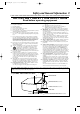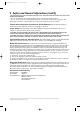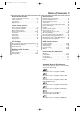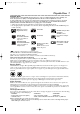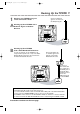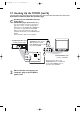T9201UB_EN 3/7/06 11:06 AM Page 1 User Manual S M A RT. V E RY S M A RT. 20MC4206 COLOR TV WITH BUILT-IN DVD PLAYER Thank you for choosing Magnavox. Magnavox vous remercie de votre confiance. Gracias por escoger Magnavox. Need help fast? Read your Quick Start Guide and/or Owner's Manual first for quick tips that make using your Magnavox product more enjoyable.
T9201UB_EN 3/7/06 11:06 AM Page 2 Return your Product Registration Card or register online at www.magnavox.com/usasupport today to get the very most from your purchase. Registering your model with MAGNAVOX makes you eligible for all of the valuable benefits listed below, so don't miss out. Complete and return your Product Registration Card at once, or register online at www.magnavox.
T9201UB_EN 3/7/06 11:06 AM Page 3 Safety and General Information 3 IMPORTANT SAFETY INSTRUCTIONS Read before operating equipment 1. 2. 3. 4. 5. 6. 7. 8. 9. 10. 11. 12. 13. 14. 15. 16. Read these instructions. Keep these instructions. Heed all warnings. Follow all instructions. Do not use this apparatus near water. Clean only with a dry cloth. Do not block any of the ventilation openings. Install in accordance with the manufacturers instructions.
T9201UB_EN 3/7/06 11:06 AM Page 4 4 Safety and General Information (cont’d) Safety Precautions ● ● Do not stand the unit up vertically. Install the unit in a horizontal and stable position. Be sure to remove the disc and unplug the AC power cord from the outlet before carrying the unit. Warning:To prevent fire or shock hazard, do not expose this equipment to rain or moisture.
T9201UB_EN 3/7/06 11:06 AM Page 5 Table of Contents 5 General Information Disc Features Safety and General Information . . . . . . . . . . .3-4 Table of Contents . . . . . . . . . . . . . . . . . . . . . . .5 Introduction . . . . . . . . . . . . . . . . . . . . . . . . . . . .6 Playable Discs . . . . . . . . . . . . . . . . . . . . . . . . . . .7 Before Using the TV/DVD . . . . . . . . . . . . . . . . .8 Hooking Up the TV/DVD . . . . . . . . . . . . . . .9-10 Optional Connections . . . . . . . . . . . .
T9201UB_EN 3/7/06 11:06 AM Page 6 6 Introduction Welcome to Your TV/DVD Owner’s Manual.
T9201UB_EN 3/7/06 11:06 AM Page 7 Playable Discs 7 Playable Discs The DVD player of this TV/DVD will play many types of discs, including Digital Video Discs (DVDs) and Audio Compact Discs (CDs). It will play MP3,Windows MediaTM Audio and JPEG files as well. To play a DVD, make sure it meets the requirements for Region Codes and Color Systems as described below. Discs that have the following logos will play on the DVD player of this TV/DVD.
T9201UB_EN 3/7/06 11:06 AM Page 8 8 Before Using the TV/DVD Remote Control Battery Installation 1 2 3 Remove the battery compartment lid on the bottom of the remote control. Slide the lid down and off. Follow the direction of the arrow on the lid. 1 Place two AAA batteries inside the battery compartment. Align the + and – ends as indicated. Replace the battery compartment lid. 2 Recycling Guide Your new product, its packaging and this manual contain materials that can be recycled and reused.
T9201UB_EN 3/7/06 11:06 AM Page 9 Hooking Up the TV/DVD 9 1 Hook up your TV/DVD using one of the connections shown. A Hooking Up Your TV/DVD with a Cable TV Signal or Outdoor Antenna Connect a Cable TV signal or an antenna to the ANT(enna) Jack. ANT. B Hooking Up Your TV/DVD with a Cable Box/Satellite Receiver To view any channel, set the TV/DVD to the output channel (channel 03 or 04) of the Cable Box/Satellite Receiver.Then, select channels at the Cable Box/Satellite Receiver.
T9201UB_EN 3/7/06 11:06 AM Page 10 10 Hooking Up the TV/DVD (cont’d) Instructions continued from the previous page. C Hooking Up Your TV/DVD to Another Video Source (VCR, DVD player, Camcorder, etc.) You may need this connection if you want to play discs or tapes on other equipment but watch them on the TV/DVD. Press SELECT on the remote to select AUX at the TV/DVD. When you play the materials on the other equipment, it will show on the TV/DVD’s AUX channel. Audio and video cables are not supplied.
T9201UB_EN 3/7/06 11:06 AM Page 11 Optional Connections 11 Digital Stereo Hookups You can connect the TV/DVD to a Stereo that has a Digital Coaxial In jack. Use this hookup if you want to hear the TV/DVD sound through the Stereo instead. Use these connections for a Dolby Digital-compatible Stereo or for a Receiver that has a Mini-Disc or Digital Audio Tape deck. 1 2 3 Connect the antenna/Cable TV signal. Details are on pages 9-10.
T9201UB_EN 3/7/06 11:06 AM Page 12 12 Remote Control Buttons STANDBY-ONy Button Press to turn on or off the TV/DVD. OPEN/CLOSE A Button Press to open or close the disc tray. Details are on page 18. CLEAR Button Press to reset or erase wrong information. NEXT G Button During playback; - press to skip to the next track or chapter. Details are on page 33. PREV H Button During playback; - press to skip to the beginning of the current track/chapter. - press repeatedly to skip to previous tracks/chapters.
T9201UB_EN 3/7/06 11:06 AM Page 13 Remote Control Buttons (cont’d) 13 Number Buttons TV Mode: Press two digits to access a specific channel. Press 0 before the number of a singledigit channel. Details are on page 17. +100/+10 button:To select channels 100 or higher, press +100/+10, then the Number buttons of the last 2 digits of the channel number. DVD Mode: Use the Number buttons to enter a track or chapter number. +100/+10 button: Press before entering double-digit numbers.
T9201UB_EN 3/7/06 11:06 AM Page 14 14 Front Panel Disc tray Insert a disc here. Details are on page 18. PLAY B Button Press to start disc playback. Details are on page 18. STOP C Button Press to stop disc playback. Details are on page 18. CH. SELECT K Button Press to select TV channels. Details are on page 17. STANDBY-ONy Button Press to turn the TV/DVD on or off. VOLUME X/Y Buttons Press to adjust the volume. Details are on page 17.
T9201UB_EN 3/7/06 11:06 AM Page 15 Rear Panel 15 ANT. COAXIAL ANT. jack (Antenna In) Connect an antenna or Cable TV signal here.This brings TV channels to the TV/DVD. If you do not connect an antenna or Cable TV signal to the TV/DVD (or connect to a Cable Box/Satellite Receiver through this jack), you will not receive any TV channels. Details are on page 9. COAXIAL jack Connect this jack to a Digital Stereo using a coaxial digital audio cable (not supplied).
T9201UB_EN 3/7/06 11:06 AM Page 16 16 Initial Setups First Time You Turn on the Unit STANDBY-ON Right after the purchase of the unit, do the Initialize Setting by taking the following procedures. 1 After making all the necessary connections, turn on the TV/DVD. Initial Setup Screen will appear. OPEN/CLOSE 1 2 3 4 5 6 7 8 9 +100 +10 CLEAR 0 SELECT LANGUAGE PREV NEXT ENGLISH NEXT:PRESS VOLY ESPAÑOL DESPUÉS:PRESIONE VOLX FRANÇAIS APRÈS:PRESSEZ CH.
T9201UB_EN 3/7/06 11:06 AM Page 17 Watching TV 17 The unit selects available TV channels automatically when you connect an Antenna or Cable TV signal to it. To reset TV channels, see page 20. If you are using a Cable Box or Satellite Receiver, you do not need to set channels at the TV/DVD. 1 2 3 1 Press STANDBY-ONy to turn on the TV/DVD. STANDBY-ON OPEN/CLOSE 1 2 3 4 5 6 7 8 9 +100 +10 CLEAR 0 PREV To watch TV, press CH. ▲/▼ to select memorized channels.
T9201UB_EN 3/7/06 11:06 AM Page 18 18 Playing a Disc Before you begin, turn on the power of other equipment connected to the TV/DVD. Set a stereo (if applicable) to the correct sound source or channel. Details are on page 11. 1 2 3 1 Press STANDBY-ONy to turn on the TV/DVD. Press OPEN/CLOSE A to open the disc tray. The unit will switch to DVD mode automatically. STANDBY-ON OPEN/CLOSE 1 2 3 4 5 6 7 8 9 +100 +10 CLEAR 0 PREV Place a disc into the tray. Some DVDs are recorded on both sides.
T9201UB_EN 3/7/06 11:06 AM Page 19 TV Menu Language, Auto Channel Programming 19 ● To put the TV/DVD in TV mode, press SELECT. Menu Language This affects the language of the TV/DVD’s Setup Menus and On-Screen Display terms. This does not alter the language of TV programming, discs or closed captioning. 1 2 Press SET-UP once so the TV SETUP Menu appears. PLAY STOP 2-3 4 – TV SETUP – PICTURE /SLEEP CHANNEL SET UP V-CHIP SET UP B LANGUAGE [ENGLISH] CAPTION [OFF] Press SET-UP to exit the menu. CH.
T9201UB_EN 3/7/06 11:06 AM Page 20 TV 20 Adding/Deleting Channels ● To put the TV/DVD in TV mode, press SELECT. You can delete TV channels you no longer receive or seldom watch. Or, you can add more channels if the TV/DVD did not memorize all your favorite channels. 1 2 STANDBY-ON Press SET-UP. OPEN/CLOSE 1 2 3 4 5 6 7 8 9 +100 +10 CLEAR 0 Press ▲ or ▼ to select CHANNEL SET UP. Then, press ENTER.
T9201UB_EN 3/7/06 11:06 AM Page 21 TV Picture Controls 21 Follow these steps to adjust the TV/DVD’s brightness, sharpness, tint, color or contrast. 1 2 STANDBY-ON OPEN/CLOSE Press PICTURE/SLEEP twice. Within 10 seconds, press ▲ or ▼ to select the picture control you want to adjust. You can select BRIGHT, CONTRAST, COLOR, TINT or SHARPNESS.
T9201UB_EN 3/7/06 11:06 AM Page 22 TV 22 Sleep Timer Use the Sleep Timer to program the TV/DVD to shut off in a certain amount of time. 1 Press PICTURE/SLEEP once. Sleep information will appear at the button of the TV screen. Press s or B to change the amount of time until shut down. The Sleep Timer can be set every 10 minutes between 10 to 120 minutes. Each press of B will increase the time by 10 minutes. After 10 seconds, the Sleep Timer information will disappear from the screen.
T9201UB_EN 3/7/06 11:06 AM Page 23 TV Closed Captions 23 ● To put the TV/DVD in TV mode, press SELECT. Follow the steps below to select closed captions for TV programming. Not all TV programs and commercials have closed captions or all types of closed captions (second language, half-screen text, etc.). If closed captioning is not broadcast, you cannot receive it. This does not indicate a problem with the TV/DVD. Check your TV program listings for shows with closed captions.
T9201UB_EN 3/7/06 11:06 AM Page 24 TV 24 Setting V-Chip ● To put the TV/DVD in TV mode, press SELECT. STANDBY-ON TV Rating Settings V-CHIP enables parents to prevent their children from watching inappropriate material on TV. V-CHIP reads the ratings for programming (except for news and sports programs, unedited movies on premium cable channels, and Emergency Broadcast System signals), then denies access to programming if the program’s rating meets the limitations you select.
T9201UB_EN 3/7/06 11:06 AM Page 25 TV Setting V-Chip (cont’d) 25 4 Press ▲ or ▼ to select the TV Rating level at which you want to block viewing, then press ENTER once. If you press ENTER again, the subratings for that category will appear. Details are on pages 26-27. When you select the rating category and set it to BLOCK, the higher ratings will turn to BLOCK automatically. Lower ratings will turn to VIEW. When you set “TV-Y” to VIEW (or BLOCK), all ratings will turn to VIEW (or BLOCK) automatically.
T9201UB_EN 3/7/06 11:06 AM Page 26 TV 26 Setting V-Chip (cont’d) TV Rating Subratings When you select TV-Y7, TV-PG, TV-14 or TV-MA, you can use the subratings to block specific elements of programming, such as language or violence. 1 2 Press SET-UP. STANDBY-ON 3 OPEN/CLOSE 1 2 3 4 5 6 7 8 9 +100 +10 CLEAR 0 PREV Press ▲ or ▼ to select V-CHIP SET UP. Press ENTER.
T9201UB_EN 3/7/06 11:06 AM Page 27 TV Setting V-Chip (cont’d) 27 5 Press ▲ or L to select the rating you wish to adjust. Then, press ENTER twice to go to its subratings. TV-Y7 B FV [BLOCK] STANDBY-ON Example: TV-Y7 subratings [BLOCK] OPEN/CLOSE 1 2 3 4 5 6 7 8 9 +100 +10 CLEAR 0 PREV NEXT PLAY ● When you select TV-Y7: Press ▲ or ▼ to select FV (Fantasy Violence, violence that seems realistic to young children). Then, press ENTER to select BLOCK or VIEW.
T9201UB_EN 3/7/06 11:06 AM Page 28 TV 28 Setting V-Chip (cont’d) MPAA Rating Settings You can block TV channel viewing according to the Motion Picture of Association ratings. To do so, follow these steps. 1 2 Press SET-UP. 3 Press ▲ or ▼ to select V-CHIP SET UP. Then, press ENTER. – TV SETUP – CHANNEL SET UP B V-CHIP SET UP LANGUAGE [ENGLISH] CAPTION [OFF] 3 STANDBY-ON Press the Number buttons to enter the 4-digit access code.
T9201UB_EN 3/7/06 11:06 AM Page 29 TV Setting V-Chip (cont’d) 29 Changing the Access Code Although the default code 0000 is supplied with the TV/DVD, you can set your own access code. 1 2 Press SET-UP. STANDBY-ON 3,5 Press ▲ or ▼ to select V-CHIP SET UP. Then, press ENTER. 1 2 3 4 5 6 7 8 9 +100 +10 CLEAR 0 PREV NEXT – TV SETUP – CHANNEL SET UP B V-CHIP SET UP LANGUAGE [ENGLISH] CAPTION [OFF] PLAY STOP 2,4 3 OPEN/CLOSE Press the Number buttons to enter the old access code.
T9201UB_EN 3/7/06 11:06 AM Page 30 DVD 30 DVD Disc Menus,Title Menus ● PLAY To put the TV/DVD in DVD mode, press SELECT. Then, press PLAY B or OPEN/CLOSE A to activate the DVD mode. Disc Menus Some DVDs contain menus that describe the contents of the disc or allow you to customize disc playback. For example, the menu may offer choices for subtitle languages, special features or scene selection. To use the DVD Disc Menu and select playback features, follow these steps.
T9201UB_EN 3/7/06 11:06 AM Page 31 DVD Fast Forward/Fast Reverse 31 ● To put the TV/DVD in DVD mode, press SELECT. Then, press PLAY B or OPEN/CLOSE A to activate the DVD mode. 1 During playback, press h or g on the remote control to fast forward or fast reverse the picture. ● For DVD playback, each time you press the button, it will increase the speed by approximately 2, 8, 20, 50 or 100 times the normal speed. The speed may vary depending on the disc.
T9201UB_EN 3/7/06 11:06 AM Page 32 DVD 32 Chapter/Title/Time Search ● To put the TV/DVD in DVD mode, press SELECT. Then, press PLAY B or OPEN/CLOSE A to activate the DVD mode. During disc playback, press MODE repeatedly until the Search Menu appears in the information bar at the top of the screen. 1 STANDBY-ON OPEN/CLOSE 1 2 3 4 5 6 7 8 9 +100 +10 CLEAR CH _/17 (SEARCH) 0 PREV Then proceed to the step 2 of your desired search mode.
T9201UB_EN 3/7/06 11:06 AM Page 33 DVD Track Search 33 ● To put the TV/DVD in DVD mode, press SELECT. Then, press PLAY B or OPEN/CLOSE A to activate the DVD mode. Track Search There are three ways to search for a track. Refer to A-C below. A STANDBY-ON A,C OPEN/CLOSE 1 2 3 4 5 6 7 8 9 +100 +10 CLEAR 0 Using the Number Buttons To select a single digit track number: press the number directly. Playback of the selected track will start automatically.
T9201UB_EN 3/7/06 11:06 AM Page 34 DVD 34 Paused and Step-by-Step Playback, Resume On ● To put the TV/DVD in DVD mode, press SELECT. Then, press PLAY B or OPEN/CLOSE A to activate the DVD mode. STANDBY-ON Paused Playback Step-by-Step Playback OPEN/CLOSE 1 2 3 4 5 6 7 8 9 +100 +10 CLEAR 0 PREV 1 During disc playback, press PAUSE F. Playback will pause and the sound will be mute. ● Pressing PAUSE F once during Dual Playback will pause a JPEG file only.
T9201UB_EN 3/7/06 11:06 AM Page 35 DVD Repeat, A-B Repeat 35 ● PLAY To put the TV/DVD in DVD mode, press SELECT. Then, press PLAY B or OPEN/CLOSE A to activate the DVD mode. STOP SLOW PAUSE TITLE RETURN Repeat 1 During disc playback, press MODE repeatedly until the Repeat Menu appears in the information bar at the top of the screen. ENTER DISC SET-UP MENU OFF (REPEAT) PICTURE /SLEEP Press ▲ or ▼ repeatedly to change the repeat mode. ● Select CHAPTER, TITLE or OFF for DVDs.
T9201UB_EN 3/7/06 11:06 AM Page 36 DVD 36 Markers ● To put the TV/DVD in DVD mode, press SELECT. Then, press PLAY B or OPEN/CLOSE A to activate the DVD mode. STANDBY-ON Marker Setting/Marker Search You can put marks on your favorite playback points and can easily call them back later during playback. 1 OPEN/CLOSE 1 2 3 4 5 6 7 8 9 +100 +10 CLEAR 0 During disc playback, press MODE repeatedly until the Search Menu appears in the information bar at the top of the screen.
T9201UB_EN 3/7/06 11:06 AM Page 37 DVD Subtitles, Camera Angles 37 ● To put the TV/DVD in DVD mode, press SELECT. Then, press PLAY B or OPEN/CLOSE A to activate the DVD mode. STANDBY-ON OPEN/CLOSE Subtitles 1 2 3 You can select a language for DVD subtitles during playback. You may select only the subtitles that are available on the DVD. 4 5 6 7 8 9 +100 +10 1 During disc playback, press MODE repeatedly until the Subtitle Menu appears in the information bar at the top of the screen.
T9201UB_EN 3/7/06 5:55 PM Page 38 DVD 38 Slow Motion, Zoom ● To put the TV/DVD in DVD mode, press SELECT. Then, press PLAY B or OPEN/CLOSE A to activate the DVD mode. 2 PLAY STOP SLOW PAUSE TITLE RETURN Slow Motion 1 2 During disc playback, press PAUSE F. ENTER DISC SET-UP 3 1 MENU Press h or g. Slow Motion Playback will begin. Press h or g repeatedly to play the DVD forward or backward at approximately 1/16, 1/8 or 1/2 the normal speed. Reverse slow motion is not available on a Video CD.
T9201UB_EN 3/7/06 11:07 AM Page 39 DVD Audio Language, Stereo Sound 39 ● To put the TV/DVD in DVD mode, press SELECT. Then, press PLAY B or OPEN/CLOSE A to activate the DVD mode. STANDBY-ON OPEN/CLOSE Audio Language 1 2 3 You can select a language for DVDs during playback if multiple languages are available. 4 5 6 7 8 9 +100 +10 1 During disc playback, press MODE repeatedly until the Audio Language Menu appears in the information bar at the top of the screen. CLEAR 0 PREV 1.
T9201UB_EN 3/7/06 11:07 AM Page 40 DVD 40 On-Screen Displays ● To put the TV/DVD in DVD mode, press SELECT. Then, press PLAY B or OPEN/CLOSE A to activate the DVD mode. STANDBY-ON DVD Display 1 Press DISPLAY repeatedly to show the following information on the screen during DVD playback.
T9201UB_EN 3/7/06 11:07 AM Page 41 DVD On-Screen Displays (cont’d) 41 ● To put the TV/DVD in DVD mode, press SELECT. Then, press PLAY B or OPEN/CLOSE A to activate the DVD mode. STANDBY-ON MP3/Windows MediaTM Audio/JPEG Displays 1 2 3 1 4 5 6 7 8 9 +100 +10 Press DISPLAY until the current track or file information appears.
T9201UB_EN 3/7/06 11:07 AM Page 42 DVD 42 Black Level, Virtual Surround, Initializing ● To put the TV/DVD in DVD mode, press SELECT. Then, press PLAY B or OPEN/CLOSE A to activate the DVD mode. STANDBY-ON OPEN/CLOSE Black Level 1 2 3 Adjust Black Level to brighten the DVD and Video CD picture during playback. During disc playback, press MODE repeatedly until the Black Level Menu appears in the information bar at the top of the screen.
T9201UB_EN 3/7/06 11:07 AM Page 43 DVD Random Playback, Program Playback 43 ● To put the TV/DVD in DVD mode, press SELECT.Then, press PLAY B or OPEN/CLOSE A to activate the DVD mode. STANDBY-ON OPEN/CLOSE Random Playback 1 2 3 You may play the tracks / files in Random order instead of the order in which they are recorded (1, 2, 3...). 4 5 6 7 8 9 +100 +10 1 While playback is stopped, press MODE until the RANDOM Screen appears.
T9201UB_EN 3/7/06 11:07 AM Page 44 DVD 44 MP3/Windows MediaTM Audio/JPEG Playback ● To put the TV/DVD in DVD mode, press SELECT. Then, press PLAY B or OPEN/CLOSE A to activate the DVD mode. The DVD player will play MP3,Windows MediaTM Audio and JPEG files that you record and finalize on a CD-R (Compact Disc-Recordable) or CD-RW (Compact Disc-Rewritable). ● You cannot make or record such discs using this unit. See your computer manual for details on making or recording such discs.
T9201UB_EN 3/7/06 11:07 AM Page 45 DVD Dual Playback, Folder Playback 45 ● To put the TV/DVD in DVD mode, press SELECT. Then, press PLAY B or OPEN/CLOSE A to activate the DVD mode. Dual Playback This feature lets you play MP3 and JPEG files simultaneously. Available only when Dual Playback is ON. See pages 54-55 on how to set the Dual Playback ON or OFF. 1 2 3 PLAY 3 STOP SLOW ENTER 1 Press DISC MENU during MP3/JPEG playback. A File Llist will appear. DISC 2 SET-UP MENU PICTURE /SLEEP CH.
T9201UB_EN 3/7/06 11:07 AM Page 46 DVD 46 Language Settings ● To put the TV/DVD in DVD mode, press SELECT. Then, press PLAY B or OPEN/CLOSE A to activate the DVD mode. STANDBY-ON You can use the LANGUAGE Settings to select different languages for the Audio or Subtitles of DVDs, as well as languages for DVD Disc Menus. 1 OPEN/CLOSE 1 2 3 4 5 6 7 8 9 +100 +10 CLEAR 0 Press SET-UP once so the TV SETUP Menu appears.
T9201UB_EN 3/7/06 11:07 AM Page 47 DVD Language Settings (cont’d) 47 6 Press K or L to select a language, then press ENTER. The language lists may continue on multiple screens. Press K or L to move to the other screens. ● If you select OTHER, press four Number buttons to enter the code for the language you desire. Use the Language Codes below. The language or language code you select will appear in the Language Menu beside AUDIO, SUBTITLE or DISC MENU.
T9201UB_EN 3/7/06 11:07 AM Page 48 DVD 48 Display Settings ● To put the TV/DVD in DVD mode, press SELECT. Then, press PLAY B or OPEN/CLOSE A to activate the DVD mode. You can change the TV Aspect ratio and still mode clarity in the Display Menu. 1 STANDBY-ON Press SET-UP once so the TV SETUP Menu appears. OPEN/CLOSE 1 2 3 4 5 6 7 8 9 +100 +10 CLEAR 0 – TV SETUP – PREV NEXT B LANGUAGE [ENGLISH] PLAY STOP SLOW 2 When playback is stopped, press SET-UP again.
T9201UB_EN 3/7/06 11:07 AM Page 49 DVD Display Settings (cont’d) 49 5 Press K or L to select an item, then press ENTER. ● If you selected TV MODE, press K or L to select a setting, then press ENTER. Choose 4:3 LETTER BOX if you want to see the entire, widened picture with black bars at the top and bottom of the screen. This looks like the picture you see when watching movies in a theater. This setting is possible only if the DVD was recorded in the letterbox or widescreen format.
T9201UB_EN 3/7/06 11:07 AM Page 50 DVD 50 Audio Settings ● To put the TV/DVD in DVD mode, press SELECT. Then, press PLAY B or OPEN/CLOSE A to activate the DVD mode. STANDBY-ON Change Audio Settings based on other equipment you connected to the TV/DVD or according to your disc sound features. These settings only affect the Audio from the DVD player of the TV/DVD. 1 Press SET-UP once so the TV SETUP Menu appears.
T9201UB_EN 3/7/06 11:07 AM Page 51 DVD Parental Settings 51 ● To put the TV/DVD in DVD mode, press SELECT.Then, press PLAY B or OPEN/CLOSE A to activate the DVD mode. The Parental feature prevents viewing of DVDs that exceed your rating limits. This feature will not limit viewing if the DVD is not rated or coded. Check your DVDs and settings before letting children access the TV/DVD. Follow these steps to set the Parental Level.
T9201UB_EN 3/7/06 11:07 AM Page 52 DVD 52 Parental Settings (cont’d) Instructions continued from the previous page. STANDBY-ON B OPEN/CLOSE The display shown below will appear. PARENTAL 1 2 3 4 5 6 7 8 9 +100 +10 Enter current password. ENTER CLEAR 0 PREV Press the Number buttons to enter your current 4-digit password. Asterisks ( * ) will appear instead of your password. This protects its identity. After entering the password, the Parental Menu will appear.
T9201UB_EN 3/7/06 11:07 AM Page 53 DVD Parental Settings (cont’d) 53 Changing the Parental Password STANDBY-ON 1 2 If you like to change the password, repeat 1-4B on pages 51-52. Press K or L to select PASSWORD CHANGE, then press ENTER. 3 OPEN/CLOSE 1 2 3 4 5 6 7 8 9 +100 +10 CLEAR 0 PREV NEXT PASSWORD PLAY ENTER STOP 3 Press the Number buttons to enter a 4-digit password. The password numbers will appear on the screen. Write down the password so you will not forget it. Press ENTER.
T9201UB_EN 3/7/06 11:07 AM Page 54 DVD 54 Others ● To put the TV/DVD in DVD mode, press SELECT. Then, press PLAY B or OPEN/CLOSE A to activate the DVD mode. You may adjust the Angle Icon, Automatic Power Off, Dual Playback and Slide Show Settings. 1 STANDBY-ON Press SET-UP once so the TV SETUP Menu appears. OPEN/CLOSE 1 2 3 4 5 6 7 8 9 +100 +10 CLEAR 0 PREV – TV SETUP – NEXT B LANGUAGE [ENGLISH] PLAY STOP SLOW 2 When playback is stopped, press SET-UP again.
T9201UB_EN 3/7/06 11:07 AM Page 55 DVD Others (cont’d) 55 5 Press K or L to select an item, then press ENTER. STANDBY-ON ● If you selected ANGLE ICON, press OPEN/CLOSE ENTER repeatedly to select ON or OFF. The default setting is ON. Choose ON to see the Angle icon when multiple camera angles are available during DVD playback. Details are on page 37. Choose OFF to disable the Angle icon.
T9201UB_EN 3/7/06 11:07 AM Page 56 56 Glossary AUDIO In Jacks: red and white jacks on the front of the TV/DVD which are used to receive audio from another source (VCR, Camcorder, etc.). Automatic Channel Setup: process in which the TV/DVD memorizes all available TV channels. Then, when you push CH. ▲/▼, you only scan through channels you receive.
T9201UB_EN 3/7/06 11:07 AM Page 57 Helpful Hints 57 If you are having problems with your product, check this list of problems and possible solutions before requesting service. You may be able to solve the problem yourself. Location For safe operation and satisfactory performance of your TV/DVD, remember the following: • Shield it from direct sunlight and keep it away from sources of intense heat. • Avoid dusty or humid places. • Avoid places with insufficient ventilation.
T9201UB_EN 3/7/06 11:07 AM Page 58 58 Helpful Hints (cont’d) Disc cannot play. • Insert a playable disc. Make sure the disc is labelled for Region 1 or ALL regions and is NTSC compatible. Details are on page 7. • Place the disc correctly in the disc tray. If the disc is one-sided, place the disc in the tray with the label facing up. If the disc is two-sided, make sure the label of the side you want to play is facing up. • Clean the disc. Make sure the disc is not scratched or warped.
T9201UB_EN 3/7/06 11:07 AM Page 59 Specifications 59 General TV CRT: Electrical Specifications 20 inch in-line gun 90˚ deflection tube Sound output: Two speakers, 1W, 8 ohm Other Specifications Closed Caption system: Tuner channels: Cable TV: 15.119/FCC 2-69 1-125 General DVD Color System: NTSC Terminals Antenna In: Video In: Audio L/R In: Headphone: Coaxial Digital Audio Out: VHF/UHF/Cable TV 75 ohm unbalanced (F-type) One RCA connector Two RCA connectors 1/8” stereo (3.
T9201UB_EN 3/7/06 11:07 AM Page 60 60 Limited Warranty MAGNAVOX LIMITED WARRANTY NINETY (90) DAY LABOR / ONE (1) PARTS WARRANTY COVERAGE: MAGNAVOX warranty obligation is limited to the terms set forth below. WHO IS COVERED: Magnavox warrants the product to the original purchaser or the person receiving the product as a gift against defects in materials and workmanship as based on the date of original purchase (“Warranty Period”) from an Authorized Dealer.
T9201UB_EN 3/7/06 11:07 AM Page 61 Index 61 a-b repeat . . . . . . . . . . . . . . . . . . .35 ant(enna) jack . . . . . . . . . . . . . . .9, 15 arrow buttons . . . . . . . . . . . . . . . .13 audio cd . . . . . . . . . . . . . . . . . . . . . .7 audio in/out jacks . . . . . . . . . . .10, 14 audio settings (dvd) . . . . . . . . . . . .50 auxiliary mode (aux) . . . . . . . . .9-10, 17 batteries . . . . . . . . . . . . . . . . . . . . .8 black level . . . . . . . . . . . . . . . . . . .42 brightness . . . .
T9201UB_EN 3/7/06 11:07 AM Page 62 62 Memo
T9201UB_EN 3/7/06 11:07 AM Page 63 Memo 63
T9201UB_EN 3/7/06 11:07 AM Page 64 PHILIPS CONSUMER ELECTRONICS A Division of Philips Electronics North America Corp P. O. Box 671539 Marietta, GA 30006 0026 Meet Magnavox at the Internet http://www.magnavox.