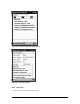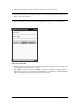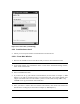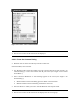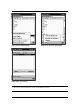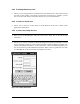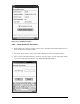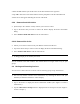User's Manual
Bluetooth Compact Flash Card Page 30 of 51
3. Enter the PIN code that you and the owner of the selected device have agreed to.
4. Tap “Ok.” The owner of the selected device will be prompted to enter the same PIN code.
A status screen will appear indicating the success of the bond.
2.3.9 Remove bond with device
§ (Found only in the “Actions” menu)—Allows you to remove a bond.
1. Tap on the device that you want to remove the bond to display the device information
dialog.
2. Select “Remove bond with device” from the actions menu.
2.3.10 Remove this device
§ Allows you to remove a device from your database of discovered devices.
1. Tap on the device that you want to remove to display the device information dialog.
2. Select “Remove this device” from the actions menu.
Ø A dialog prompts you to confirm your action.
You are returned to the main window. The selected device no longer exists in any of your
groups.
2.4 Moving and Removing Devices
You can move a device between or remove a device from any group except “All Devices.”
Ø You can only remove a device from “All Devices” by removing the device from your
database (see “Remove this device” in this chapter).
1. Tap on the device to display the Device Information window (See “Figure 2-5: Device
Information.”).
2. Tap the “Show Device Groups” button to display the Device Groups screen (See “Figure 2-
4: Device Groups.”)