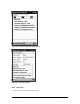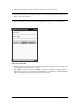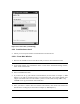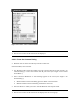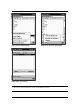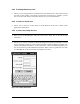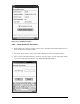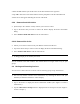User's Manual
Bluetooth Compact Flash Card Page 28 of 51
2.3.6 Connect for LAN Access
Ø When viewed on Handheld PC 2002, this menu item is titled “Set as internet LAN
connection”.
§ Allows you to connect to Bluetooth devices that are already participating in a Local Area
Network (LAN). Once connected, you will be able to participate in the LAN for accessing
services like Internet Access.
2.3.7 Perform an ActiveSync session
§ Allows you to connect to and automatically update information with a Bluetooth device that
has been designated as an ActiveSync partner.
1. Setting up the Host computer.
Ø Only a laptop or desktop computer (Host PC) can be designated as an ActiveSync partner.
§ Using the serial or USB connection, manually establish an ActiveSync partnership as
described in the user guide that came with your Handheld PC.
Ø You can establish a partnership with more than one device; however, your device will
initiate ActiveSync with the first partnered device that is discovered.
§ Run the Bluetooth Configuration Utility on the Host PC to determine which COM Port is
configured for local serial service. Refer to the Bluetooth user documentation that came
with your host PC for information on running the configuration utility.
§ Open the ActiveSync window on the Host PC. Select File/Connection Settings... and
configure it only to monitor the COM Port identified in step 2 above. Disable USB and
Ethernet.
2. Wireless ActiveSync
§ Discover and save the Host PC to one or more of your Groups.
§ Tap on the ActiveSync Host PC to display “Device Information” and check the “ActiveSync
partner” checkbox (See “Figure 2-17: ActiveSync Partner.”).
§ Initiate ActiveSync via the Bluetooth Radio icon located at the bottom of the Today screen.
§ Follow on-screen instructions.