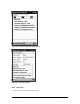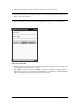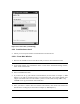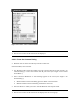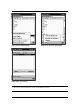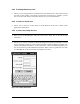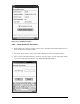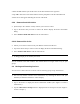User's Manual
Bluetooth Compact Flash Card Page 21 of 51
§ Icon View (See “Figure 2-6: View Menu (Icon View).”) —Presents you with a graphical
representation of the device (for example, Computer, Access Point, Cell Phone, etc.). The
device name, assigned by the owner of the device, appears below the icon.
§ List View (See “Figure 2-7: List View.”)—Provides the same information as the Icon View,
only in tabular form. The left column displays the device name and type. The right column
tells you the current status of the device (for example,Connected, Available, Unavailable).
§ Refresh—Updates the status and availability of each displayed device.
2.3 Communicating With Other Devices
Once you have established contact with a device, you can exchange data.
You can:
§ Send a file.
§ Send or exchange contacts, calendar, and tasks.
§ Perform an ActiveSync session.
§ Connect for DialUp or LAN access.
§ Connect to serial port.
§ Create or remove bonds.
You can establish communication from the Main Window or the Device Information Dialog
Window.
From the Main Window: Tap-and-hold the device you want to communicate with; you are
presented with a list of services that the selected device supports (See “Figure 2-8:
Communicating with other devices.”).
Or from the Device Information Dialog Window: Select the “Actions” menu (See “Figure 2-9:
The Actions Menu.”).
Ø Services will only be displayed if the selected device is discoverable.