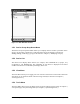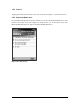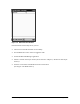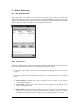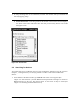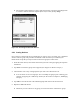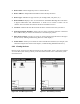User's Manual
Bluetooth Compact Flash Card Page 16 of 51
2 Device Discovery
2.1 The Search Screen
The search screen (See “Figure 2-1: Search Screen.”) allows you to search for devices and
assign them to device groups. To open the search screen, tap “Search” at the bottom of the main
window. The Bluetooth Compact Flash Card will automatically begin searching for Bluetooth
devices. When it finishes searching, the screen displays a device list.
Figure 2-1: Search Screen
2.1.1 Device List
Presented in tabular format, the device list displays devices found during the search. The list can
be sorted by either Device Name or Type by tapping the respective header.
1. A checkbox is provided to allow selection of individual or multiple devices for saving to
groups.
2. The “New” column will be marked with an asterisk “*” if the found device is not already
saved.
§ Search button—Launches the search for devices (see the section in this chapter,
“Searching for Devices”).
§ Save button—Allows you to save devices to device groups (see the section in this
chapter, “Saving Devices”).
§ Filter button—Launches the search filter screen (See “Figure 2-2: Search Filter.”).
Allows you to tailor your search to specific devices. “Find all devices” is initially
selected by default. This screen also allows you to specify the duration of a search.