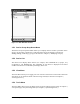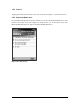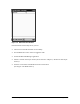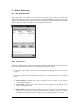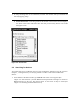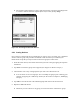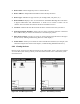User's Manual
Bluetooth Compact Flash Card Page 11 of 51
1. Select those devices that you want to keep by selecting the individual check boxes.
2. Tap “Save.” The Device groups screen will appear (See “Figure 1-6: Device Groups.”).
§ Only “All Devices, Home and Work” appear until you add other groups to the list (see
the section in Chapter 3, “Modifying Groups”). The “All Devices” group is
automatically checked and always dimmed; it cannot be unchecked.
3. Tap “Ok” to save selected device(s) to the selected group(s) and to return to the Search
screen.
4. Repeat for additional devices and/or groups.
5. Tap “Ok” to return to the main window.
Figure 1-6: Device Groups
1.5 The Main Window
Following this initial device discovery session, the main window appears (See “Figure 1-7: Main
Window Controls.”) listing saved Bluetooth devices. Following your initial search, it displays
“All Devices.”
§ The main window shows discovered devices, yet does not necessarily show all available
devices within range. For the devices that have been discovered there is an indication in the
status category of which one (s) are currently within range.