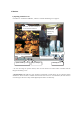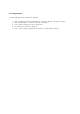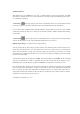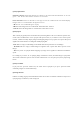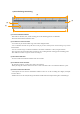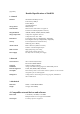User's Manual
3. Playback
This is to monitor the recorded image of Cam. The login process is same with the ‘Monitor’ page.
1) Panel Control
(1) Image Ctrl Panel
The image of selected channel is indicated in small
screen. You may configure the expansion, brightness,
and contrast of image. You may also save the image into
your PC as ‘bitmap’ file or print it. Nickname of
selected Cam is indicated in the item above small
screen.
- Image Expansion: This is used to zoom into a
specific part of a recorded image from a selected
channel. You can configure zoom area through dragging
quadrilateral area, and you may move selected area or
control the size.
To control image expansion, you may utilize
+(expansion), -(reduction), pgup(expansion), and
pgdn(reduction) button of keyboard. To move selected
image, utilize arrow buttons of the keyboard.
The configured image is indicated in relevant channel
screen.
- Saving file ( ): To save selected image as ‘bitmap’
file.
- Printing file ( ): To print the selected image.
- Controlling brightness ( ): To control the
brightness of selected image. If you click this icon, it
will configure back to default value.
- Controlling contrast ( ): To control the contrast
of selected image. If you click this icon, it is configured
as default value.