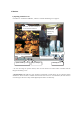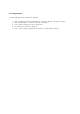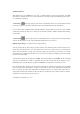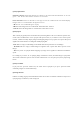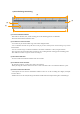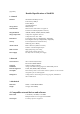User's Manual
2. Monitor
1) Opening CamViewer II
Click the icon ‘CamViewer II Monitor’, and then a real-time monitoring screen appears.
* To view the image of specific channel, click relevant channel conversion button or double-click the
image in monitoring screen.
* Digital Output: This indicates event situation in monitoring real-time image. If you configure motion
detection or sensor function at schedule tab and such device senses an event situation, this icon will turn
red and rings an alarm. You may control digital output in this screen manually.
Nickname of Cam selected or
accessed last is indicated.
Quick recording button
Cam Selection button
Digital Output
Information on
Monitoring
Window
Channel conversion button
Resizing corner
Connection button