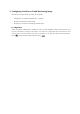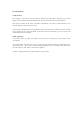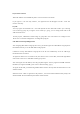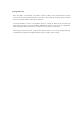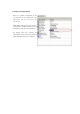User's Manual
1-2) Local Area Cameras
This folder indicates Cam automatically that is connected on the local network.
If you register a Cam onto ‘My Cameras’, the registered Cam will disappear from the ‘Local Area
Cameras’ directory.
1-3) CRS
You may register the information of a Cam with dynamic IP onto CRS. This enables you to manage
several Cams by groups. If you register several Cams by a group, you can manage them with one IP
address from the server.
For this purpose, administrator should assign an group ID to each Cam whenver he configures Cam.
Please refer to ‘Network Configuration’ of Configuration program.
CRS address and Group ID Registration
After assigning CRS address and group ID to Cam, you should register the CRS address and group ID so
that CamViewer II may access the CRS address and group ID.
CamViewer II keeps CRS address and group ID on the PC and automatically access the CRS to get
information when it is started.
To register the CRS server on CamViewer II, move mouse cursor over the CRS, and click the right button
of the mouse. Then select ‘Add CRS’ from the pop-up menu..
After entering the server IP address, enter the group ID to register. You may register it with URL instead of
IP address. (To register with URL, please refer to ‘Network setting’ page.)
To register on the CRS, you should assign distinct ID because PC will only show the information of a Cam
with the same ID.
When the Cam of ‘CRS’ is registered on ‘My Cameras ’, the Cam is indicated simultaneously in My Cam
World and CRS. The Cam of CRS may be found in remote Network.